Mastering DNS Settings: A Comprehensive Guide to Checking and Configuring DNS
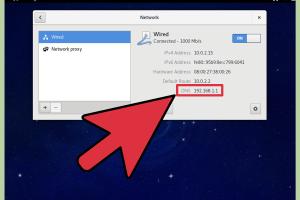
-
Quick Links:
- Introduction
- Understanding DNS
- Why Check DNS Settings?
- How to Check DNS Settings
- Troubleshooting DNS Issues
- Case Studies
- Best Practices for DNS Management
- Expert Insights
- Conclusion
- FAQs
Introduction
The Domain Name System (DNS) is often referred to as the phonebook of the internet. It translates human-friendly domain names, like www.example.com, into machine-readable IP addresses, allowing browsers to load internet resources. However, problems can arise when DNS settings are misconfigured or outdated. Knowing how to check and configure DNS settings is crucial for maintaining a smooth online experience.
Understanding DNS
DNS (Domain Name System) is a hierarchical system that manages the naming of resources on the internet. It consists of various components, including:
- DNS Records: These include A records, CNAME records, MX records, and more, each serving a specific purpose.
- DNS Servers: These are responsible for responding to DNS queries and providing the corresponding IP addresses.
- Domain Registration: Domains must be registered with a DNS provider to ensure they are resolvable on the internet.
Why Check DNS Settings?
There are several reasons to check DNS settings:
- Troubleshooting Connectivity Issues: If users are having trouble accessing your website, it might be a DNS issue.
- Website Migration: When moving to a new hosting provider, DNS settings must be updated to reflect the new IP addresses.
- Security Enhancements: Ensuring DNS settings are configured correctly can help protect against phishing attacks and domain spoofing.
- Performance Optimization: Correct DNS settings can improve website loading times and overall performance.
How to Check DNS Settings
Checking DNS settings varies depending on the operating system and device you are using. Below, we provide step-by-step guides for the most common platforms.
Checking DNS Settings on Windows
- Press Windows + R to open the Run dialog.
- Type cmd and hit Enter to open the Command Prompt.
- Type ipconfig /all and press Enter.
- Look for the section labeled DNS Servers to see the current DNS settings.
Checking DNS Settings on Mac
- Click on the Apple menu and select System Preferences.
- Click on Network.
- Select your network connection (e.g., Wi-Fi or Ethernet) and click Advanced.
- Go to the DNS tab to view your DNS settings.
Checking DNS Settings on Linux
- Open a terminal window.
- Type cat /etc/resolv.conf and press Enter.
- Review the file for the nameserver entries to see your DNS settings.
Checking DNS Settings on Mobile Devices
For mobile devices, the process can differ between Android and iOS:
- Android: Go to Settings > Network & Internet > Wi-Fi > select your network > Advanced to view DNS settings.
- iOS: Go to Settings > Wi-Fi > tap on the info icon next to your network to see DNS settings.
Troubleshooting DNS Issues
Common DNS issues include:
- DNS Not Resolving: Ensure the DNS server IPs are correct.
- Slow DNS Resolutions: Consider switching to a faster DNS provider like Google DNS or Cloudflare DNS.
- Website Downtime: Check if your domain is still registered and active.
Case Studies
To illustrate the importance of proper DNS configuration, consider the following case studies:
Case Study 1: E-Commerce Site Migration
An e-commerce company faced a significant drop in sales after migrating to a new hosting provider. The issue was traced back to incorrect DNS settings that pointed to the old server. Once corrected, sales rebounded quickly.
Case Study 2: Website Speed Improvement
A blog experienced slow loading times. After switching to a faster DNS provider and optimizing their DNS records, loading times improved by over 40%, enhancing user experience and SEO rankings.
Best Practices for DNS Management
To ensure optimal performance and security, follow these best practices:
- Regularly review and update DNS records.
- Use reputable DNS providers for reliability and speed.
- Implement DNSSEC to protect against cache poisoning.
- Monitor DNS performance to identify issues proactively.
Expert Insights
Industry experts agree that understanding DNS is critical for anyone managing a website. According to a study by Cloudflare, misconfigured DNS settings are a leading cause of website downtime.
Conclusion
Checking DNS settings is a fundamental skill for anyone looking to maintain a stable and efficient online presence. By following the steps outlined in this guide, you can ensure that your website remains accessible and performs optimally. Remember that regular checks and updates are key to avoiding potential issues down the line.
FAQs
1. What is DNS?
DNS (Domain Name System) translates human-readable domain names into IP addresses that computers use to communicate with each other.
2. Why should I check my DNS settings?
Checking your DNS settings ensures that your website is correctly configured and can help troubleshoot access issues or improve performance.
3. How do I find my DNS server addresses?
You can find your DNS server addresses by checking your network settings on your device or using the command prompt/terminal.
4. What are common DNS issues?
Common DNS issues include DNS not resolving, slow DNS responses, and incorrect DNS records.
5. Can I change my DNS settings?
Yes, you can change your DNS settings on your device or router to use different DNS servers, such as Google or Cloudflare.
6. What is DNSSEC?
DNSSEC (Domain Name System Security Extensions) is a suite of extensions that add an additional layer of security to DNS queries, preventing attacks like cache poisoning.
7. How can I speed up my DNS?
Switching to a faster DNS provider or optimizing your DNS records can speed up DNS resolution times.
8. How often should I check my DNS settings?
It’s a good practice to check DNS settings regularly, especially after making changes to your hosting or domain registration.
9. What is a DNS lookup?
A DNS lookup is the process of querying a DNS server to resolve a domain name to an IP address.
10. Can DNS issues affect my SEO?
Yes, DNS issues can lead to downtime, which can negatively impact your website’s SEO rankings and user experience.
Random Reads