3 Easy Ways to Cancel Your Google One Membership Without Hassle
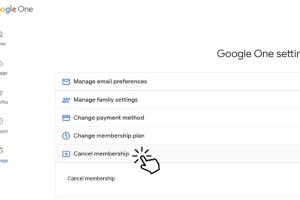
-
Quick Links:
- Introduction
- Understanding Google One
- Reasons to Cancel Your Google One Membership
- Method 1: Cancel Through Google One App
- Method 2: Cancel via Google Account Settings
- Method 3: Cancel Using Google Support
- Case Study: User Experiences
- Expert Insights on Subscription Management
- FAQs
- Conclusion
Introduction
Managing subscriptions can often feel overwhelming, especially when it comes to digital services like Google One. With the rise of cloud storage and digital tools, many users find themselves signing up for services that they no longer use or need. In this article, we will explore three straightforward methods to cancel your Google One membership. Whether you prefer using an app, navigating through settings, or reaching out to customer support, we have you covered.
Understanding Google One
Google One is a subscription service that offers expanded cloud storage across Google Drive, Gmail, and Google Photos. It provides users with various benefits, including:
- Increased storage space
- Family sharing options
- Access to Google experts
- Exclusive discounts and bonuses
However, as users' needs change, so do their subscription preferences. Understanding how to manage these subscriptions is essential for optimal digital organization.
Reasons to Cancel Your Google One Membership
There could be several reasons you might want to cancel your Google One membership:
- Insufficient Use: If you find that you are not utilizing the storage or features provided.
- Cost Concerns: If the subscription fee no longer fits within your budget.
- Switching Services: If you've decided to use a different cloud storage provider.
- Temporary Needs: If you need additional storage for a short period and do not require ongoing access.
Method 1: Cancel Through Google One App
The Google One app offers a user-friendly way to manage your subscription. Here’s how to cancel it using the app:
- Open the Google One app on your device.
- Tap on the **Menu** (three horizontal lines) in the top left corner.
- Select **Settings**.
- Go to **Manage Membership**.
- Tap on **Cancel Membership** and follow the prompts to confirm.
This method is ideal for users who prefer mobile applications for convenience.
Method 2: Cancel via Google Account Settings
If you prefer managing subscriptions through your Google Account, follow these steps:
- Go to the Google Account page.
- Sign in with your credentials if prompted.
- Select **Payments & Subscriptions** from the left-hand menu.
- Click on **Subscriptions**.
- Locate **Google One** and select **Cancel Subscription**.
By following these steps, you can effortlessly manage your Google subscriptions directly from your account settings.
Method 3: Cancel Using Google Support
If you encounter issues while trying to cancel your membership, reaching out to Google Support can provide assistance:
- Visit the Google Support page.
- Choose **Google One** from the list of products.
- Select **Contact Us** and choose the best option for your needs.
- Explain your situation and request assistance with canceling your membership.
This method is particularly useful for users who may have specific issues or require additional guidance during the cancellation process.
Case Study: User Experiences
To provide insight into the cancellation process, we gathered experiences from various users who have canceled their Google One memberships.
User A: The Occasional User
User A subscribed for additional storage during a photo backup project. Once completed, they found the process of cancellation via the app straightforward and quick. They reported no issues and appreciated the clear instructions provided in the app.
User B: The Budget-Conscious Student
User B canceled their membership through the Google Account settings, citing financial constraints as the primary reason. They noted that the process was seamless, and they received confirmation of their cancellation immediately.
User C: The Tech-Savvy User
User C experienced issues with the cancellation button not functioning properly. They reached out to Google Support, who resolved the issue within a day. They expressed satisfaction with the quick response and helpfulness of the support team.
Expert Insights on Subscription Management
Managing subscriptions effectively is crucial in today’s digital age. Experts suggest regularly reviewing your subscribed services to ensure they align with your current needs. Here are some tips:
- Set Reminders: Use calendar reminders to review subscriptions every few months.
- Evaluate Usage: Check usage statistics to determine if you are using the service effectively.
- Explore Alternatives: Stay informed about other services that may offer better value.
FAQs
1. Can I get a refund after canceling Google One?
Refunds are generally not provided for canceled subscriptions unless specified in the terms of service.
2. Will I lose my data if I cancel my membership?
If you cancel Google One, you will still have access to your data until your storage limit is exceeded. After that, you may not be able to upload new data.
3. Can I reactivate my Google One membership after canceling?
Yes, you can reactivate your membership at any time through the Google One app or website.
4. Are there any penalties for canceling Google One?
No, there are no penalties for canceling your membership.
5. How do I know when my subscription ends?
You will receive an email confirmation with the cancellation date, and it will display in your Google account under subscriptions.
6. What happens to my family sharing after cancellation?
Family sharing will be disabled once your membership is canceled.
7. Can I cancel my membership at any time?
Yes, you can cancel your Google One membership at any time without restrictions.
8. Will my Google One benefits continue until the end of the billing cycle?
Yes, you will retain your benefits until the end of your current billing cycle.
9. Is customer support available for cancellation issues?
Yes, Google Support can assist with any issues related to cancellation.
10. How can I contact Google Support?
You can reach Google Support via the Google Support page.
Conclusion
Cancelling your Google One membership can be done easily through various methods tailored to your preferences. Whether you choose to use the app, manage your account settings, or contact support, the cancellation process is designed to be user-friendly. Remember to review your subscriptions regularly to ensure they align with your current needs. Taking control of your digital services can lead to better organization and financial management.
Random Reads
- How to record voice memo iphone
- How to record phone calls on an iphone
- Import data web excel
- Import contacts gmail iphone
- How to remove unneeded unused files windows 10 11
- How to upgrade install ram desktop laptop
- Remove nudity censor sims 3
- Remove bing from computer
- Remove bing
- How to switch to ubuntu