Ultimate Guide to Reinstalling Minecraft: Step-by-Step Instructions
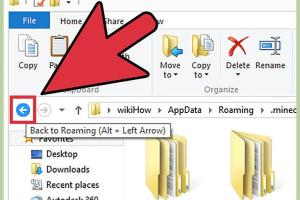
-
Quick Links:
- 1. Introduction
- 2. Why Reinstall Minecraft?
- 3. Before You Start
- 4. How to Reinstall Minecraft
- 4.1 Reinstalling Minecraft on Windows
- 4.2 Reinstalling Minecraft on Mac
- 4.3 Reinstalling Minecraft on Linux
- 5. Troubleshooting Common Issues
- 6. Expert Tips for a Smooth Reinstallation
- 7. Case Studies: User Experiences
- 8. FAQs
1. Introduction
Minecraft is one of the most popular sandbox games in the world, allowing players to create, explore, and survive in a blocky universe. However, issues can arise that necessitate a complete reinstallation of the game. In this guide, we will walk you through the comprehensive steps to efficiently reinstall Minecraft, whether you're on Windows, Mac, or Linux.
2. Why Reinstall Minecraft?
There are several reasons players might choose to reinstall Minecraft:
- Corrupted installation: Files may become damaged, causing crashing or other issues.
- Performance issues: A fresh installation can improve game performance.
- Modifications gone wrong: Sometimes mods can cause conflicts that are best resolved with a clean install.
- Upgrading to a new system: Moving to a new PC or OS may require reinstallation.
3. Before You Start
Before you begin the reinstallation process, it's essential to prepare your game data:
- Back up your worlds: Locate your saved worlds in the Minecraft directory and copy them to a secure location.
- Note down your mods: If you have mods installed, take note of them for later reinstallation.
- Check your account details: Ensure you have your Minecraft login information handy.
4. How to Reinstall Minecraft
4.1 Reinstalling Minecraft on Windows
Follow these steps to reinstall Minecraft on a Windows PC:
- Uninstall Minecraft:
- Go to the Control Panel.
- Select "Programs" then "Programs and Features."
- Find Minecraft in the list, right-click it, and select "Uninstall."
- Delete Minecraft files:
- Navigate to the Minecraft folder, typically located in
C:\Users\[YourUsername]\AppData\Roaming\.minecraft. - Delete any remaining files, especially the "saves" folder if you haven’t backed up.
- Navigate to the Minecraft folder, typically located in
- Download the installer:
- Visit the official Minecraft website at https://www.minecraft.net.
- Login and download the Minecraft installer.
- Install Minecraft:
- Run the installer and follow the prompts to complete the installation.
- Restore your worlds and mods:
- Copy your saved worlds back into the new Minecraft folder.
- Reinstall any mods you previously used.
4.2 Reinstalling Minecraft on Mac
To reinstall Minecraft on a Mac, follow these steps:
- Uninstall Minecraft:
- Open Finder and go to the Applications folder.
- Locate Minecraft and drag it to the Trash.
- Delete Minecraft files:
- Open Finder, select "Go" from the menu, and then "Go to Folder."
- Type
~/Library/Application Support/minecraftand delete the folder.
- Download the installer:
- Visit the official Minecraft website at https://www.minecraft.net.
- Login and download the Minecraft installer for Mac.
- Install Minecraft:
- Open the downloaded file and drag Minecraft to your Applications folder.
- Restore your worlds and mods:
- Copy your saved worlds back into the new Minecraft folder.
- Reinstall any mods you previously used.
4.3 Reinstalling Minecraft on Linux
For Linux users, the reinstallation process is slightly different:
- Uninstall Minecraft:
- Open a terminal and run the command:
sudo apt-get remove minecraft.
- Open a terminal and run the command:
- Delete Minecraft files:
- Run the command:
rm -rf ~/.minecraftto delete the Minecraft directory.
- Run the command:
- Download the installer:
- Visit the official Minecraft website at https://www.minecraft.net.
- Login and download the Minecraft installer for Linux.
- Install Minecraft:
- Run the installer using the terminal or from the GUI.
- Restore your worlds and mods:
- Copy your saved worlds back into the new Minecraft folder.
- Reinstall any mods you previously used.
5. Troubleshooting Common Issues
After reinstalling Minecraft, users may still encounter issues. Here are some common problems and solutions:
- Game won’t start: Ensure your graphics drivers are updated and that your system meets the game’s requirements.
- Crashing on launch: Check if any mods are causing conflicts or if your Java installation is up to date.
- Low performance: Adjust your game settings, such as lowering the render distance or turning off V-Sync.
6. Expert Tips for a Smooth Reinstallation
To ensure the best experience when reinstalling Minecraft, consider the following tips:
- Keep your Java version updated, as Minecraft relies heavily on it.
- Regularly back up your worlds, especially before making significant changes.
- Consider using a mod manager for easy installation and uninstallation of mods.
7. Case Studies: User Experiences
Many users have successfully navigated the reinstallation process. Here are a few experiences shared by the Minecraft community:
- Case Study 1: A user experienced frequent crashes due to outdated drivers. After a clean reinstall and updating their drivers, the game ran smoothly.
- Case Study 2: Another player had issues with mods conflicting. By uninstalling and reinstalling Minecraft, they could start fresh and reintroduce mods one by one to identify the culprit.
8. FAQs
1. Will I lose my worlds when I reinstall Minecraft?
If you back up your saves folder before uninstalling, you can restore your worlds after reinstalling.
2. How often should I reinstall Minecraft?
Reinstalling is typically not necessary unless you encounter persistent issues that cannot be resolved otherwise.
3. Can I reinstall Minecraft without losing my mods?
Yes, as long as you back up your mods folder before uninstalling, you can restore your mods after reinstalling.
4. Is there a difference between reinstalling and resetting Minecraft?
Reinstalling removes the game and installs it fresh, while resetting typically refers to restoring settings to default without removing the game.
5. Do I need to uninstall Java to reinstall Minecraft?
No, uninstalling Java is not required, but ensure it is updated to the latest version for optimal performance.
6. What if I encounter errors during the installation?
Check the official Minecraft support page for troubleshooting steps, or consult community forums for assistance.
7. Can I reinstall Minecraft on multiple devices using the same account?
Yes, you can install Minecraft on multiple devices as long as you log in with the same account.
8. How long does the reinstallation process take?
The reinstallation process can take anywhere from a few minutes to an hour, depending on your internet speed and system performance.
9. Will reinstalling Minecraft affect my purchased skins or texture packs?
No, as long as you are logged into your account, your purchased skins and packs will be available after reinstalling.
10. Can I reinstall Minecraft without an internet connection?
You will need an internet connection to download the installer, but once downloaded, you can install it offline.
Random Reads
- How to test an oven element
- How to test continuity with a multimeter
- How to reset windows 7 administrator password
- How to make a google doc editable
- How to make a gazebo
- How to make a compass in minecraft
- How to secure your wireless home network
- How to sync a roku replacement remote
- How to sync a ps3 controller
- How to save pictures onto your pc