Mastering Minecraft: How to Update Your Xbox 360 Version Effectively
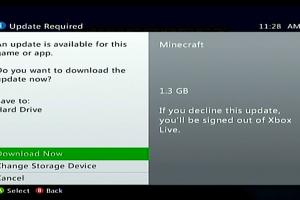
-
Quick Links:
- 1. Introduction
- 2. Why Update Minecraft on Xbox 360?
- 3. Step-by-Step Process to Update Minecraft
- 4. Troubleshooting Common Update Issues
- 5. Case Studies and User Experiences
- 6. Expert Insights on Game Updates
- 7. FAQs
1. Introduction
Minecraft is one of the most beloved sandbox games, and for Xbox 360 players, keeping the game updated is crucial for experiencing new features, bug fixes, and enhancements. In this comprehensive guide, we’ll explore how to effectively update Minecraft on your Xbox 360, ensuring you can enjoy the latest content and maintain the best gaming experience.
2. Why Update Minecraft on Xbox 360?
Keeping Minecraft updated is essential for several reasons:
- New Features: Updates often include new blocks, items, and game mechanics that can enhance gameplay.
- Bug Fixes: Regular updates address bugs and glitches that can detract from your gaming experience.
- Performance Improvements: Updates can improve game performance and stability, making your sessions smoother.
- Security: Updates can also patch security vulnerabilities to protect your gaming data.
3. Step-by-Step Process to Update Minecraft
Updating Minecraft on Xbox 360 is a straightforward process. Follow these steps to ensure you have the latest version:
Step 1: Connect to the Internet
Your Xbox 360 must be connected to the internet to download updates. Ensure your console is connected to a stable Wi-Fi network or via Ethernet cable.
Step 2: Launch Minecraft
Insert your Minecraft disc into the console or navigate to the game in your Xbox 360 dashboard if downloaded digitally.
Step 3: Check for Updates
Upon launching Minecraft, the game will automatically check for available updates. If an update is available, you will be prompted to download it.
Step 4: Download and Install the Update
Follow the on-screen instructions to download and install the update. This process may take a few minutes depending on the size of the update and your internet connection speed.
Step 5: Restart Minecraft
After the update is installed, restart Minecraft to ensure all new features are properly loaded.
Step 6: Verify the Update
Once the game is launched, you can check the version number (usually displayed on the main menu) to confirm that you have the latest update.
4. Troubleshooting Common Update Issues
Sometimes, players may encounter issues while trying to update Minecraft. Here are some common problems and their solutions:
Issue 1: Update Not Downloading
If the update fails to download, check your internet connection and try restarting your Xbox 360. Ensure that your Xbox Live subscription is active, as it may be required for certain updates.
Issue 2: Error Messages
Encountering error messages can be frustrating. Make sure your game has enough storage space and check for any system updates required for your Xbox 360.
Issue 3: Game Crashes After Update
If Minecraft crashes after an update, consider reinstalling the game. Backup your saved worlds before doing this to prevent data loss.
5. Case Studies and User Experiences
Understanding user experiences with game updates can provide insight into common challenges and successes. Here are some real-world cases:
Case Study 1: The Adventure Update
In the Adventure Update, many players reported performance enhancements and new gameplay mechanics that transformed their gaming experience. One player noted, “The new biomes added so much variety, and the performance improvements made building easier than ever!”
Case Study 2: The Bug Fix Update
Another significant update focused on fixing critical bugs. Players shared their relief as gameplay became smoother, with one player stating, “I was thrilled to see my favorite game running without lag anymore!”
6. Expert Insights on Game Updates
Experts in the gaming industry emphasize the importance of regular updates. According to a study by Gamasutra, continuous updates not only retain players but also attract new ones by maintaining game relevance.
Additionally, developers from Mojang have highlighted that player feedback plays a significant role in determining what features get prioritized in updates. Engaging with the community can lead to more effective and well-received updates.
7. FAQs
1. How do I know if my Minecraft is up to date?
Check the version number on the main menu against the latest version published on the official Minecraft website.
2. Can I manually update Minecraft on Xbox 360?
No, updates are automatically downloaded when you launch the game if connected to the internet.
3. What should I do if the update fails?
Ensure your console is connected to the internet, restart the game, or check for Xbox system updates.
4. Are updates free for Minecraft on Xbox 360?
Yes, all updates for Minecraft are free of charge.
5. Will I lose my saved worlds during an update?
No, your saved worlds will remain intact during the update process.
6. How often does Minecraft update on Xbox 360?
Updates are typically released every few months, depending on the development cycle and feedback from the community.
7. Can I play Minecraft offline without updating?
Yes, you can play offline, but you won't have access to new content until you update the game.
8. What if I have a disc version of Minecraft?
The update process remains the same for disc versions; insert the disc and follow the on-screen prompts.
9. Is it necessary to update Minecraft for multiplayer?
Yes, all players must be on the same version to join multiplayer sessions.
10. Where can I find the latest update notes?
Visit the official Minecraft website or their social media channels for the latest update notes and features.
Random Reads
- Where and how to find emeralds in minecraft
- How to remove red wine stain hardwood floor
- How to remove programs windows 7
- How to resurrect a dead sim in the sims 2 freetime university
- How to record phone calls on an iphone
- Mastering whatsapp web guide
- Mastering werewolf telegram iphone ipad
- How to make a grindstone in minecraft
- How to play galaga
- How to play emulator games on android