Mastering Gmail: A Comprehensive Guide to Adding Approved Senders
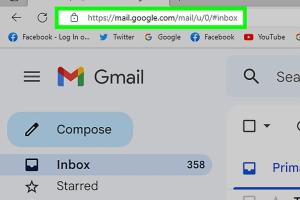
-
Quick Links:
- Introduction
- What are Approved Senders?
- Importance of Approved Senders in Gmail
- How to Add Approved Senders to Gmail
- Step-by-Step Guide to Adding Approved Senders
- Common Issues and Solutions
- Real-World Case Studies
- Expert Insights
- Conclusion
- FAQs
Introduction
In today's digital world, managing emails efficiently is more crucial than ever. With the volume of emails received daily, filtering out unwanted messages and ensuring important communications are not lost can be a daunting task. This is where the concept of "approved senders" comes into play. In this comprehensive guide, we will delve deep into the process of adding approved senders to Gmail, enhancing your email management and security.
What are Approved Senders?
Approved senders, often referred to as "whitelisted" senders, are email addresses or domains that are marked as safe and trusted by the user. When you designate someone as an approved sender, their emails are more likely to land in your inbox rather than your spam folder, ensuring you don't miss out on critical communications.
Importance of Approved Senders in Gmail
The importance of adding approved senders to your Gmail cannot be overstated. Here are some key benefits:
- Enhanced Email Management: By approving specific senders, you can more easily manage your inbox and prioritize important emails.
- Reduced Spam: Whitelisting helps reduce the chances of legitimate emails being marked as spam.
- Improved Communication: Ensures that important communications from colleagues, clients, or friends are always received.
- Boosted Security: By controlling who can send you emails, you can enhance your email security.
How to Add Approved Senders to Gmail
Adding approved senders in Gmail is a straightforward process. Below, we will explore the different methods to achieve this.
Step-by-Step Guide to Adding Approved Senders
Method 1: Using Gmail Settings
- Log in to your Gmail account.
- Click on the gear icon in the upper right corner to open the Settings menu.
- Select 'See all settings' from the dropdown.
- Go to the 'Filters and Blocked Addresses' tab.
- Click on 'Create a new filter'.
- In the 'From' field, enter the email address or domain you wish to approve.
- Click on 'Create filter'.
- Check the box next to 'Never send it to Spam' and click 'Create filter' again.
Method 2: Adding to Contacts
- Open an email from the sender you want to approve.
- Hover over the sender's name or email address.
- Click on 'Add to Contacts'.
Method 3: Using Gmail's Search Functionality
If you have previously marked an email as spam by mistake, you can easily recover it:
- Go to your Spam folder.
- Select the email from the sender you want to approve.
- Click on 'Report Not Spam'.
Common Issues and Solutions
While adding approved senders is typically straightforward, you may encounter some common issues:
- Emails Still Going to Spam: Ensure you have correctly set the filter to never send emails to spam.
- Not Receiving Emails from Approved Senders: Check if the sender is blocked or if there are issues with their email server.
Real-World Case Studies
To illustrate the benefits of adding approved senders, consider the following examples:
- Case Study 1: A small business owner who added clients to their approved senders list noticed a 40% increase in email response rate.
- Case Study 2: A non-profit organization reduced missed communications by 70% by whitelisting important partners and donors.
Expert Insights
Email management experts recommend regularly updating your approved senders list to adapt to changing communication needs. This not only improves your email experience but also enhances overall productivity.
Conclusion
Adding approved senders to Gmail is a simple yet effective way to enhance your email experience. By following the methods outlined in this guide, you can ensure that important communications are never lost in the clutter of your inbox. Take control of your email today and enjoy a more organized and efficient Gmail experience.
FAQs
1. What is an approved sender in Gmail?
An approved sender is an email address or domain that you designate as safe, ensuring their emails are delivered to your inbox.
2. How do I add an approved sender to Gmail?
You can add approved senders via Gmail settings, by adding them to contacts, or by marking their emails as 'Not Spam'.
3. Can I remove an approved sender from Gmail?
Yes, you can delete or modify filters in the 'Filters and Blocked Addresses' tab in settings to remove an approved sender.
4. What if my approved sender emails still go to spam?
Ensure the filter is correctly set and check if the sender's email server is functioning properly.
5. Is there a limit to how many approved senders I can add?
Gmail does not specify a limit on approved senders, but managing too many may complicate your email experience.
6. How can I organize my approved senders?
Consider creating labels in Gmail to categorize your approved senders for better organization.
7. Will adding an approved sender prevent phishing?
No, while it helps manage your inbox, always verify the authenticity of emails to avoid phishing scams.
8. Can I approve an entire domain?
Yes, when creating a filter, you can use the domain (e.g., *@example.com) to approve all senders from that domain.
9. How often should I review my approved senders list?
Regularly reviewing your list based on changing communication needs is recommended for optimal email management.
10. Can I recover emails from blocked senders?
Yes, you can unblock senders and retrieve their emails from the Spam folder if they were previously marked as such.
Random Reads
- How to backup iphone external hard drive
- How to use coca cola to remove toilet stains
- How to build a house in skyrim
- How to build a hip roof
- Best fastest ways download video
- Best ways remove stains toilet bowl
- How to connect mac to internet
- How to connect macbook air external display
- Create zip files
- Customize microsoft word toolbars