Unlocking the Japanese App Store: A Comprehensive Guide to Downloading Japanese Apps
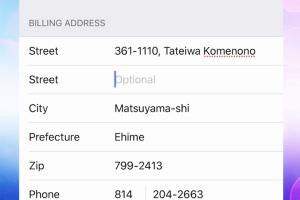
-
Quick Links:
- 1. Introduction
- 2. Why Switch to the Japanese App Store?
- 3. Requirements for Switching
- 4. Step-by-Step Guide to Switching
- 5. How to Download Japanese Apps
- 6. Case Studies: Success Stories from Users
- 7. Expert Insights on Japanese Apps
- 8. Challenges and Solutions
- 9. FAQs
- 10. Conclusion
1. Introduction
The Japanese App Store is a treasure trove of unique applications that cater to diverse interests ranging from gaming and entertainment to education and productivity. If you’re an app enthusiast or a tech-savvy individual looking to explore the latest trends in Japan, switching to the Japanese App Store can open up a whole new world of apps that are not available in your region.
2. Why Switch to the Japanese App Store?
Switching to the Japanese App Store not only allows you to access exclusive apps but also enables a cultural exchange through language learning tools, Japanese media, and much more. Here are some compelling reasons to consider:
- Access to Exclusive Content: Many high-quality apps are only released in Japan.
- Cultural Exposure: Experience Japanese culture through games, music, and educational apps.
- Language Learning: Use apps that can help you learn Japanese effectively.
- Tech Trends: Stay updated with the latest technological innovations showcased in Japanese apps.
3. Requirements for Switching
Before switching to the Japanese App Store, ensure you meet the following requirements:
- A valid Apple ID or Google Account.
- A compatible device (iOS or Android).
- Access to a payment method (such as a Japanese credit card) if required by the app you want to download.
- A willingness to navigate Japanese language interfaces (or using translation tools).
4. Step-by-Step Guide to Switching
Switching to the Japanese App Store varies slightly depending on whether you are using iOS or Android. Below are detailed steps for both platforms.
4.1 Switching to the Japanese App Store on iOS
- Open Settings: Go to your device's settings.
- Tap on Your Name: This is at the top of the settings menu.
- Select Media & Purchases: Tap on it to access your account settings.
- View Account: Tap on "View Account" and then "Country/Region."
- Select Japan: Choose Japan from the list of countries.
- Agree to Terms: Read and agree to the terms and conditions.
- Payment Information: Enter valid payment information (you can select none if you do not want to enter payment details).
- Confirm Changes: Finally, confirm your switch to the Japanese App Store.
4.2 Switching to the Japanese App Store on Android
- Open the Google Play Store: Launch the app on your device.
- Go to Settings: Tap on the menu icon and go to Settings.
- Select Account: Tap on your Google Account.
- Change Country: Look for the option to change your country and select Japan.
- Add Payment Method: Add a valid Japanese payment method if prompted.
- Confirm: Follow the prompts to complete the process.
5. How to Download Japanese Apps
Once you've successfully switched to the Japanese App Store, downloading apps is straightforward:
- Search for Apps: Use the search function to find the apps you’re interested in.
- Install Apps: Tap on the app icon and then select 'Download' or 'Install.'
- Explore: Browse categories to discover more apps tailored to your interests.
6. Case Studies: Success Stories from Users
Switching to the Japanese App Store has transformed the experience of many users around the world. Here are a few success stories:
6.1 Example Case: Language Learners
Many language learners have used Japanese apps to enhance their study routines. For instance, an American student named Sarah found a gamified language app that significantly improved her vocabulary and conversational skills.
6.2 Example Case: Gamers
Jason, an avid gamer, discovered exclusive titles only available on the Japanese App Store. After switching, he has been able to play games that offer unique storylines and gameplay mechanics, enriching his gaming experience.
7. Expert Insights on Japanese Apps
Experts in the tech and app development industries provide valuable insights into the significance of accessing local app stores:
- Market Diversity: "Accessing different app stores allows users to experience diverse markets and innovations," says tech analyst Mark T.
- Cultural Relevance: "Apps tailored to specific cultures can offer users a deeper understanding of those societies," explains app developer Yuki S.
8. Challenges and Solutions
Switching to the Japanese App Store may come with its own challenges:
- Language Barrier: Many apps are in Japanese. Consider using translation tools or apps that offer English support.
- Payment Issues: Some apps require a Japanese credit card. Look for apps that allow PayPal or other payment methods.
9. FAQs
1. Can I switch back to my original App Store?
Yes, you can switch back to your original App Store by following similar steps and selecting your home country.
2. Do I need a Japanese address to switch?
While some apps may require a Japanese address for registration, it's not always necessary to switch stores.
3. Are all Japanese apps free?
No, while many apps are free, some require payment or subscriptions.
4. Will I lose my existing apps if I switch stores?
No, your existing apps will remain on your device regardless of the App Store you switch to.
5. Can I use a VPN to access the Japanese App Store?
No, a VPN is not necessary; you can switch your store directly through your device settings.
6. How do I find out if an app is available in Japan?
You can search for the app directly in the Japanese App Store after switching.
7. Is it legal to switch App Stores?
Yes, switching App Stores is legal as long as you comply with the terms and conditions of the app stores.
8. Can I download Japanese apps on my PC?
Downloading apps on a PC typically requires an emulator, but most apps are designed for mobile devices.
9. What if I encounter issues after switching?
If you experience issues, consider reaching out to Apple or Google support for assistance.
10. Are there risks to switching App Stores?
Generally, there are no risks, but be cautious with payment methods and the types of apps you download.
10. Conclusion
Switching to the Japanese App Store can be a rewarding experience, providing access to unique apps that enhance your lifestyle, learning, and entertainment. By following the steps outlined in this guide, you can easily navigate the process and start downloading your favorite Japanese apps. Embrace the opportunity to explore a different digital landscape and discover the best that Japan has to offer!
Random Reads
- How to search messages on whatsapp
- Mastering laptop battery discharge
- Mastering lasso tool illustrator
- How to search by date in gmail
- How to port forward on spectrum
- How to polish marble
- How to install laravel framework on windows
- Make google default search provider
- How to shorten google maps urls
- How to make potions in minecraft