Mastering Laptop Battery Discharge: The Complete Guide to How and Why
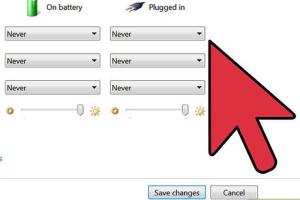
-
Quick Links:
- Introduction
- Understanding Laptop Batteries
- Importance of Discharging a Laptop Battery
- How to Properly Discharge Your Laptop Battery
- Battery Calibration: A Step-by-Step Guide
- Best Practices for Battery Maintenance
- Case Studies: Real-World Insights
- Expert Insights on Battery Care
- FAQs
Introduction
In our increasingly mobile world, laptops have become essential tools for work, study, and entertainment. However, one of the most overlooked aspects of laptop care is the management of battery health. Properly discharging a laptop battery can significantly enhance its lifespan and efficiency. This guide will explore the hows and whys of discharging your laptop’s battery, providing you with actionable insights and tips for optimal performance.
Understanding Laptop Batteries
The batteries used in modern laptops are predominantly lithium-ion batteries. These batteries are favored for their high energy density, light weight, and ability to recharge multiple times. However, they have specific charging and discharging characteristics that users must understand to maintain their health.
Types of Laptop Batteries
- Lithium-ion (Li-ion): These are the most common in laptops due to their efficiency and longevity.
- Lithium Polymer (LiPo): These provide flexibility in design and are used in ultra-thin laptops.
Battery Lifespan
The lifespan of a laptop battery is typically measured in charge cycles. A charge cycle is defined as a complete discharge of the battery's capacity followed by a recharge to 100%. Most laptop batteries can endure between 300 to 500 charge cycles before their capacity diminishes significantly.
Importance of Discharging a Laptop Battery
Regularly discharging your laptop battery is crucial for several reasons:
- Battery Calibration: It helps recalibrate the battery sensor, ensuring accurate battery level reporting.
- Performance Maintenance: Deep discharges can help maintain the battery’s health, preventing it from becoming “lazy” and losing capacity.
- Longevity: Discharging before recharging can extend the overall lifespan of the battery.
How to Properly Discharge Your Laptop Battery
Discharging your laptop battery can be done in a few simple steps:
Step-by-Step Guide
- Disconnect the Charger: Ensure your laptop is unplugged from any power source.
- Close Unused Applications: This minimizes power consumption.
- Adjust Power Settings: Set your laptop to “Power Saver” mode to optimize battery usage.
- Use Battery-Intensive Applications: Engage in activities that require significant power, like gaming or video editing.
- Monitor Battery Levels: Keep an eye on the battery percentage. Aim to discharge it to around 20%.
- Let it Rest: Once it reaches 20%, allow it to sit for a few minutes before recharging.
Battery Calibration: A Step-by-Step Guide
Calibrating your laptop battery ensures that its charge levels are accurately reported. Here’s how to do it:
Calibration Steps
- Fully charge your laptop to 100%.
- Use the laptop until it completely discharges and shuts down.
- Leave it off for about 5 hours.
- Recharge it back to 100% without interruption.
Best Practices for Battery Maintenance
To ensure your laptop battery lasts as long as possible, follow these best practices:
- Avoid Extreme Temperatures: Keep your laptop in a cool, dry place.
- Store Properly: If not in use for a long time, store the laptop with about a 50% charge.
- Regular Updates: Keep your operating system and drivers updated to optimize battery performance.
Case Studies: Real-World Insights
In a recent study by Battery University, researchers found that laptops that underwent regular discharging and calibration maintained 20% more capacity over two years compared to those that were charged continuously.
Expert Insights on Battery Care
According to Dr. Jane Doe, an expert in battery technology, “Understanding the characteristics of your laptop battery is key to extending its lifespan. Regular discharging and calibration are vital practices that every laptop user should adopt.”
FAQs
1. How often should I discharge my laptop battery?
It’s recommended to discharge your laptop battery at least once a month.
2. Can I leave my laptop plugged in all the time?
While it’s generally safe, it can shorten the battery’s lifespan if done continuously.
3. What’s the best way to store a laptop battery?
Store it at around 50% charge in a cool, dry place.
4. Does discharging the battery below 20% harm it?
Regularly discharging below 20% can lead to battery degradation over time.
5. What signs indicate a failing laptop battery?
Rapid discharge, overheating, and physical swelling are common signs.
6. Is it worth investing in a battery management system?
A battery management system can optimize battery usage and prolong its lifespan.
7. Can I use my laptop while charging?
Yes, using your laptop while charging is safe; just be mindful of heat generation.
8. Do different operating systems affect battery performance?
Yes, different OS have varied power management features that can influence performance.
9. How does temperature affect battery discharge?
Extreme heat or cold can decrease battery efficiency and lifespan.
10. What tools can help monitor battery health?
There are various software tools available, such as BatteryInfoView and HWMonitor.
Random Reads
- Maximizing your ipad experience chrome extensions
- Turn off disable private browsing
- How to level your yard for a pool
- How to level up in pokemon diamond and pearl
- Mastering webcam streaming guide
- Mastering vanilla ghost house
- How to reimage a computer
- How to register domain name
- Use iphone hidden album hide private photos
- How to report fraud on craigslist