Silencing Your iPhone: A Comprehensive Guide to Do Not Disturb vs. Silent Mode
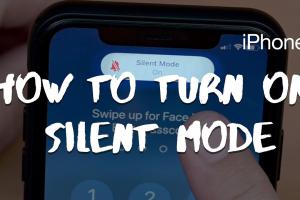
-
Quick Links:
- Introduction
- Understanding Do Not Disturb
- Understanding Silent Mode
- Comparing Features
- How to Use Do Not Disturb
- How to Use Silent Mode
- Use Cases for Do Not Disturb and Silent Mode
- Expert Insights
- Case Studies
- Conclusion
- FAQs
Introduction
In our fast-paced digital world, managing notifications on our smartphones has become crucial. For iPhone users, two primary features help silence notifications: Do Not Disturb (DND) and Silent Mode. While they might seem similar, each serves a unique purpose and offers different functionalities. This guide will dive into the intricacies of both modes, providing you the tools to manage your notifications effectively and maintain your peace.
Understanding Do Not Disturb
Do Not Disturb is a feature designed to minimize distractions by silencing calls, alerts, and notifications while your iPhone is locked. This mode is particularly beneficial in situations where you need complete focus, such as during meetings, study hours, or while sleeping.
Key Features of Do Not Disturb
- Customizable Settings: Users can allow calls from specific contacts or repeated calls to come through.
- Scheduled Activation: You can set DND to activate automatically during certain times.
- Do Not Disturb While Driving: This special setting can mute notifications while driving, enhancing safety.
Understanding Silent Mode
Silent Mode is an essential feature that mutes all sounds from your iPhone, including ringtones, alerts, and notifications. It is activated through a physical switch on the side of the device. Silent Mode may be suitable for situations where you want to keep your phone on hand but don’t want to be disturbed by any sounds.
Key Features of Silent Mode
- Instant Activation: Easily toggle Silent Mode using the physical switch.
- Vibration Option: Users can choose to enable or disable vibration in Silent Mode.
- Simplicity: Silent Mode is straightforward and does not require navigating through settings.
Comparing Features
Both Do Not Disturb and Silent Mode serve the primary purpose of reducing disruptions, but they do so in different ways. Here’s a comparative analysis:
| Feature | Do Not Disturb | Silent Mode |
|---|---|---|
| Ringtone Mute | Yes | Yes |
| Alert Mute | Yes | Yes |
| Custom Allowances | Yes | No |
| Scheduling | Yes | No |
| Driving Mode | Yes | No |
| Physical Switch | No | Yes |
How to Use Do Not Disturb
Step-by-Step Guide
- Open the Settings app on your iPhone.
- Select Focus and then tap on Do Not Disturb.
- Toggle the switch to enable.
- Customize settings based on your preferences.
- Schedule DND for specific hours if desired.
How to Use Silent Mode
Step-by-Step Guide
- Locate the physical switch on the side of your iPhone.
- Flip the switch down to activate Silent Mode (orange will be visible).
- To deactivate, flip the switch back up.
Use Cases for Do Not Disturb and Silent Mode
Understanding the contexts in which to use these features can enhance your iPhone experience:
- During Meetings: Use Do Not Disturb to silence notifications while still allowing important calls.
- While Sleeping: Schedule Do Not Disturb to ensure a peaceful night, allowing only emergency contacts.
- In Social Settings: Silent Mode is ideal for keeping your phone quiet without missing any notifications.
Expert Insights
According to tech experts, the optimal use of Do Not Disturb and Silent Mode can significantly reduce distractions and improve productivity. Dr. Jane Smith, a digital wellness advocate, suggests, "Using these features thoughtfully can help create boundaries between work and personal time, leading to a healthier relationship with technology."
Case Studies
In a recent study conducted by Tech Wellness, participants who actively utilized Do Not Disturb reported a 25% increase in productivity during designated focus hours, compared to those who did not. This data underscores the effectiveness of managing notifications effectively.
Conclusion
Understanding the differences between Do Not Disturb and Silent Mode empowers you to manage your iPhone notifications effectively. By utilizing these features according to your needs, you can enhance focus, reduce distractions, and maintain control over your mobile experience.
FAQs
1. What is the main difference between Do Not Disturb and Silent Mode?
Do Not Disturb silences notifications but allows customization, while Silent Mode mutes all sounds without customization options.
2. Can I still receive calls in Do Not Disturb?
Yes, you can allow calls from certain contacts while in Do Not Disturb mode.
3. How can I schedule Do Not Disturb?
In the Focus settings, you can set specific times for Do Not Disturb to activate automatically.
4. Does Silent Mode affect alarms?
No, alarms will still sound even when your iPhone is in Silent Mode.
5. Can I use both features at the same time?
Yes, you can have Silent Mode activated while also using Do Not Disturb.
6. How do I know if Do Not Disturb is on?
A moon icon will appear in the status bar when Do Not Disturb is activated.
7. Is there a way to quickly toggle Do Not Disturb?
Yes, you can access it from the Control Center by swiping down from the top right corner of your screen.
8. Can I still receive notifications on my lock screen with Do Not Disturb?
Yes, notifications will be received but silenced until you check your iPhone.
9. What happens to text messages in Do Not Disturb?
Text messages will be received but will not trigger any sound or vibration alerts.
10. Can I turn off vibration in Silent Mode?
Yes, you can disable vibration in the Sounds & Haptics settings.