7 Simple Strategies to Set Google as Your Default Search Engine
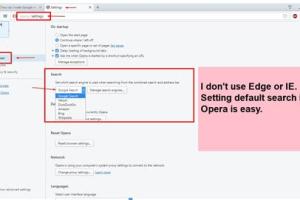
-
Quick Links:
- Introduction
- Why Choose Google as Your Default Search Provider?
- Method 1: Setting Google as Default in Chrome
- Method 2: Setting Google in Firefox
- Method 3: Setting Google in Safari
- Method 4: Setting Google in Edge
- Method 5: Setting Google on Mobile Devices
- Method 6: Using Google as Your Default Search on Windows
- Method 7: Using Google as Your Default Search on Mac
- FAQs
- Conclusion
Introduction
In today's digital landscape, having a reliable search engine is crucial for navigating the vast amount of information available online. Google, with its user-friendly interface and superior search algorithms, is a favorite among millions. Setting Google as your default search provider can enhance your browsing experience, making it quicker and more efficient. In this article, we will explore seven easy methods to make Google your default search provider across various platforms and devices.
Why Choose Google as Your Default Search Provider?
Google is not just the most popular search engine; it is also known for its speed, relevance, and comprehensive search results. According to Statista, Google holds over 90% of the global search engine market share. This dominance is due to its advanced algorithms and ongoing innovations. Here are a few reasons why you should consider Google as your default search engine:
- Comprehensive Search Results: Google indexes billions of web pages, providing extensive results for even the most obscure queries.
- Speed: Google's search engine is optimized for speed, delivering results in the blink of an eye.
- User-Friendly Interface: Simple and intuitive, Google's design makes it easy for anyone to use.
- Advanced Features: From voice search to personalized results, Google offers a plethora of features to enhance user experience.
Method 1: Setting Google as Default in Chrome
Google Chrome is one of the most widely used web browsers. By following these steps, you can easily set Google as your default search provider:
- Open Chrome and click on the three vertical dots in the upper right corner.
- Select Settings.
- Scroll down to the Search engine section.
- Click on Manage search engines.
- Find Google in the list and click on the three vertical dots next to it.
- Select Make default.
Method 2: Setting Google in Firefox
Setting Google as your default search engine in Firefox is a straightforward process:
- Open Firefox and click on the three horizontal lines in the upper right corner.
- Select Options.
- Navigate to the Search panel.
- Under the Default Search Engine dropdown, select Google.
Method 3: Setting Google in Safari
If you're using Safari on a Mac or iOS device, follow these steps to set Google as your default search provider:
- Open Safari and click Safari in the menu bar.
- Select Preferences.
- Click on the Search tab.
- Select Google from the Search engine dropdown menu.
Method 4: Setting Google in Edge
For users of Microsoft Edge, making Google your default search engine is simple:
- Open Edge and click on the three horizontal dots in the upper right corner.
- Select Settings.
- Click on Privacy, search, and services.
- Scroll down to the Address bar and search section.
- Under Search engines used in address bar, select Manage search engines.
- Add Google if it's not listed, and set it as default.
Method 5: Setting Google on Mobile Devices
Whether you're using an Android or iOS device, you can easily set Google as your default search provider:
On Android:
- Open the Chrome app.
- Tap on the three vertical dots in the upper right corner.
- Select Settings.
- Tap on Search Engine and choose Google.
On iOS:
- Open the Safari app.
- Tap on the Settings app.
- Select Safari.
- Tap on Search Engine and choose Google.
Method 6: Using Google as Your Default Search on Windows
If you're using Windows, you can set Google as your default search engine across all browsers. Here's how:
- Open the Control Panel.
- Select Network and Internet and then Internet Options.
- Click on the Programs tab.
- Select Manage add-ons and find Google in the list.
- Set it as your default search provider.
Method 7: Using Google as Your Default Search on Mac
For Mac users, setting Google as your default search provider is straightforward:
- Open the System Preferences.
- Select Network.
- Choose your active network connection and click Advanced.
- Select the Proxies tab and ensure Google is set as your default search engine.
FAQs
1. How do I know if I have successfully set Google as my default search engine?
You can test this by typing a search query in the address bar of your browser. If Google displays search results, you've set it correctly.
2. Can I set Google as default on multiple browsers?
Yes, you can set Google as your default search provider in multiple browsers by following the steps outlined for each browser.
3. What if Google is not listed as an option in my browser?
If Google is not listed, you can add it manually by following your browser's instructions for adding a new search engine.
4. Will this change affect my bookmarks?
No, changing your default search provider will not affect your bookmarks or saved settings.
5. Can I switch back to my previous search provider?
Yes, you can easily switch back to your previous search provider by following the same steps and selecting the preferred search engine.
6. Is there a way to set Google as my default search engine on all devices?
To have Google as your default search engine across all devices, you will need to set it up individually on each browser and device.
7. Why does my browser keep changing my default search engine?
This can happen due to browser updates, installed extensions, or malware. Ensure your browser is updated and free from unwanted extensions.
8. Can I set Google as my default search provider on mobile data?
Yes, you can set Google as your default search provider whether you're on Wi-Fi or mobile data.
9. Will using Google as my default search provider affect my privacy?
Using Google may involve some data collection. You can adjust your privacy settings in your Google account to manage your data.
10. What are the benefits of using Google over other search engines?
Google offers more relevant search results, faster speeds, and a wide range of features compared to many other search engines.
Conclusion
Making Google your default search provider is a simple yet effective way to enhance your online browsing experience. With its advanced search algorithms, speed, and user-friendly interface, it's no wonder that Google remains the preferred choice for millions of users worldwide. Whether you're using a desktop or mobile device, the methods outlined in this article will help you set Google as your default search engine effortlessly.