Mastering Cookie Settings: A Complete Guide to Enabling Cookies in Your Browser
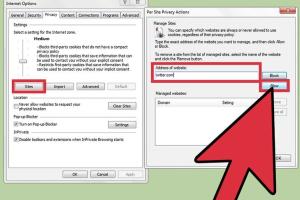
-
Quick Links:
- Introduction
- What Are Cookies?
- Types of Cookies
- Why Enable Cookies?
- How to Enable Cookies in Different Browsers
- Enabling Cookies in Google Chrome
- Enabling Cookies in Mozilla Firefox
- Enabling Cookies in Safari
- Enabling Cookies in Microsoft Edge
- Enabling Cookies in Opera
- Enabling Cookies in Mobile Browsers
- Common Issues When Enabling Cookies
- Conclusion
- FAQs
Introduction
In today's digital age, cookies are crucial for providing a seamless browsing experience. Despite their importance, many users remain unaware of how to manage cookie settings in their web browsers. This guide aims to demystify the process of enabling cookies across various browsers, ensuring that you can enjoy a personalized and efficient online experience.
What Are Cookies?
Cookies are small text files that websites store on your device. They contain data about your interactions with the website, such as login information, preferences, and tracking data. Cookies play a vital role in helping websites remember you and offer a tailored browsing experience.
Types of Cookies
- Session Cookies: Temporary cookies that expire once you close your browser.
- Persistent Cookies: Remain on your device for a specified period or until manually deleted.
- Third-Party Cookies: Placed by websites other than the one you’re currently visiting, often used for advertising and tracking.
- First-Party Cookies: Set by the website you are currently visiting, primarily used for enhancing user experience.
Why Enable Cookies?
Enabling cookies can significantly enhance your online experience. Here are some benefits:
- Improved website functionality and user experience.
- Personalization of content and advertisements based on user behavior.
- Faster loading times and easier navigation.
- Ability to maintain logged-in status on websites.
How to Enable Cookies in Different Browsers
Below, we provide detailed instructions for enabling cookies in various popular web browsers.
Enabling Cookies in Google Chrome
- Open Google Chrome.
- Click on the three dots in the top right corner to open the menu.
- Select Settings.
- Scroll down and click on Privacy and security.
- Click on Cookies and other site data.
- Here, enable Allow all cookies or customize your cookie settings as desired.
Enabling Cookies in Mozilla Firefox
- Open Mozilla Firefox.
- Click on the three horizontal lines in the top right corner.
- Select Options.
- Go to the Privacy & Security panel.
- Under the Cookies and Site Data section, check the box for Accept cookies and site data from websites.
Enabling Cookies in Safari
- Open Safari.
- Go to Safari in the top menu and select Preferences.
- Click on the Privacy tab.
- Under Cookies and website data, select Allow from websites I visit.
Enabling Cookies in Microsoft Edge
- Open Microsoft Edge.
- Click on the three dots in the top right corner to open the menu.
- Select Settings.
- Click on Privacy, search, and services.
- Scroll down to the Cookies and site permissions section and click on Cookies and site data.
- Toggle on Allow sites to save and read cookie data.
Enabling Cookies in Opera
- Open Opera.
- Click on the menu in the top left corner and choose Settings.
- Click on Advanced in the left sidebar.
- Under Privacy & Security, click on Site Settings.
- Click on Cookies and site data and toggle on Allow sites to save and read cookie data.
Enabling Cookies in Mobile Browsers
Enabling cookies on mobile browsers generally follows similar steps to desktop versions. Below are quick guides for popular mobile browsers:
Google Chrome (Mobile)
- Open Chrome on your mobile device.
- Tap on the three dots in the top right corner.
- Select Settings.
- Tap on Site settings and then Cookies.
- Enable Allow cookies.
Safari (iOS)
- Open the Settings app on your iOS device.
- Scroll down and tap on Safari.
- Under Privacy & Security, toggle on Block All Cookies to disable cookies or leave it off to enable them.
Common Issues When Enabling Cookies
Despite the straightforward process, users may encounter issues while enabling cookies. Here are some common problems and solutions:
- Cookies Not Saving: Ensure that your browser settings are configured to allow cookies and that you are not in incognito or private mode.
- Third-party Cookies Blocked: Some browsers block third-party cookies by default. Check your settings and adjust as needed.
- Privacy Extensions: Browser extensions aimed at enhancing privacy may interfere with cookie settings. Temporarily disable these extensions to troubleshoot.
Conclusion
Enabling cookies in your web browser is essential for an optimized browsing experience. By following the steps outlined in this guide, you can ensure that your favorite websites function correctly and provide you with the personalized content you desire. Remember to regularly review your cookie settings to maintain a balance between convenience and privacy.
FAQs
1. What happens if I disable cookies?
Disabling cookies can hinder your browsing experience, as many websites rely on cookies to remember login information and personalize content.
2. Are cookies harmful to my device?
No, cookies are not harmful. They are harmless text files that help improve user experience, though they can be used for tracking by advertisers.
3. Can I delete cookies after enabling them?
Yes, you can delete cookies manually through your browser settings at any time.
4. How do I know if cookies are enabled?
You can check your browser settings to see if cookies are enabled. Some websites also display messages if cookies are not enabled.
5. Do all websites use cookies?
Most websites use cookies to enhance user experience, but some may not utilize them at all.
6. Can I manage cookie preferences for specific sites?
Yes, most browsers allow you to manage cookie preferences on a site-by-site basis.
7. What are the privacy concerns related to cookies?
Cookies can track your browsing behavior, which raises privacy concerns. Blocking third-party cookies can help mitigate this issue.
8. Are there alternatives to cookies for tracking user behavior?
Yes, alternatives include local storage and fingerprinting techniques, though they come with their own privacy implications.
9. How often should I clear my cookies?
It is advisable to clear your cookies periodically to enhance privacy and free up storage space.
10. Can I enable cookies on my mobile browser?
Yes, cookies can be enabled on mobile browsers through their respective settings, similar to desktop browsers.