Mastering Google Play: A Comprehensive Guide to Logging Out on Android & Desktop
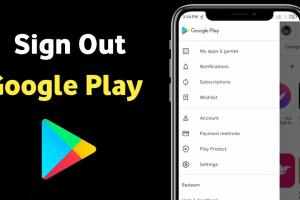
-
Quick Links:
- Introduction
- Why Log Out of Google Play?
- How to Log Out of Google Play on Android
- How to Log Out of Google Play on Desktop
- Troubleshooting Common Issues
- Expert Insights
- Real-World Case Studies
- FAQs
Introduction
Logging out of Google Play is a crucial aspect of managing your Google account effectively. Whether you’re using an Android device or a desktop, understanding how to log out can help safeguard your personal information and enhance your security. In this comprehensive guide, we will explore the steps involved in logging out of Google Play on both platforms, delve into the reasons for doing so, and provide expert insights and case studies to enrich your understanding.
Why Log Out of Google Play?
There are several reasons why you might want to log out of Google Play:
- Privacy Protection: Logging out helps ensure that your personal data is not accessible to unauthorized users.
- Multi-User Access: If you share your device with others, logging out prevents them from accessing your apps and purchases.
- Account Management: Regularly logging out can help you manage and monitor your Google account more effectively.
- Troubleshooting: Sometimes, logging out and back in can resolve issues with app functionality or updates.
How to Log Out of Google Play on Android
Step 1: Open Settings
Begin by accessing the settings on your Android device. This can usually be done by swiping down from the top of the screen and tapping the gear icon.
Step 2: Navigate to Accounts
Scroll down and find the “Accounts” section. Tap on it to view all the accounts linked to your device.
Step 3: Select Google
From the list of accounts, find and select your Google account. This will lead you to the account settings.
Step 4: Remove Account
To log out of Google Play, you will need to remove your Google account from the device. Tap on the “Remove Account” option. You might have to confirm your action by entering your password or PIN.
Step 5: Confirm Logout
Once confirmed, your account will be logged out, and you will no longer have access to Google Play services until you log back in.
How to Log Out of Google Play on Desktop
Step 1: Open Google Play Store
Visit the Google Play Store website on your preferred web browser by navigating to https://play.google.com/.
Step 2: Access Your Account Menu
Once the page loads, click on your profile icon located at the top right corner of the screen.
Step 3: Logout Option
From the dropdown menu, select the “Sign out” option to log out of your Google Play account.
Step 4: Confirm Logout
You will be redirected to the main page, confirming that you have successfully logged out.
Troubleshooting Common Issues
If you encounter issues while trying to log out of Google Play, consider the following solutions:
- Account Removal Fails: Ensure you have the correct credentials and that your device is connected to the internet.
- Google Play Services Errors: Clearing cache and data for Google Play Services can resolve many issues.
- Unable to Remove Account: Check if there are any pending app updates or if your device is operating normally.
Expert Insights
Experts recommend regularly managing your Google account to ensure optimal security. Logging out after use, especially on shared devices, is a simple yet effective practice. According to a study by the National Institute of Standards and Technology (NIST), maintaining good digital hygiene can significantly reduce the risks of account breaches.
Real-World Case Studies
In one case, a user shared their experience of forgetting to log out of their Google Play account on a public computer. They later discovered that someone else had accessed their personal data, leading to unauthorized purchases. This incident emphasizes the importance of logging out, especially on shared or public devices.
Another study conducted by a cybersecurity firm found that users who regularly logged out of their accounts reported fewer instances of account hacking than those who remained logged in continuously.
FAQs
1. Can I log out of Google Play without removing my account from Android?
No, logging out of Google Play on Android requires removing your Google account from the device.
2. What happens when I log out of Google Play?
You will no longer have access to your apps, purchases, and other Google Play services until you log back in.
3. How do I log back into Google Play?
Simply go to Settings > Accounts > Add Account and follow the prompts to log back in with your Google credentials.
4. Is it safe to log out of Google Play?
Yes, logging out is a safe practice that enhances your account's security, especially on shared devices.
5. Can I log out of Google Play on my computer?
Yes, you can log out of Google Play on your desktop by signing out from your Google account in the Play Store.
6. What if I forget my Google account password?
You can reset your password by visiting the Google account recovery page.
7. Will I lose my apps if I log out?
No, your apps remain installed; however, you might not be able to access them until you log back in.
8. How often should I log out of Google Play?
It’s recommended to log out after each use, especially on public or shared devices.
9. Can I use multiple Google accounts on one device?
Yes, you can add multiple Google accounts and switch between them without logging out.
10. Does logging out affect my Google Play subscriptions?
No, logging out will not affect your subscriptions; they remain intact until you decide to cancel them.
In conclusion, logging out of Google Play is a vital practice for maintaining your digital security and privacy. By following the steps outlined in this guide, you can confidently manage your Google account on both Android and desktop systems.
For more information on securing your online accounts, consider visiting Cybersecurity.gov for expert tips and resources.
Random Reads