Step-by-Step Guide: How to Install Laravel Framework on Windows for Beginners
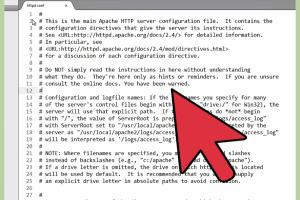
-
Quick Links:
- Introduction
- Pre-requisites for Laravel Installation
- Installing PHP on Windows
- Installing Composer
- Installing Laravel
- Configuring Your Environment
- Creating a New Laravel Project
- Running Your Laravel Application
- Troubleshooting Common Issues
- Conclusion
- FAQs
Introduction
Laravel is an elegant PHP framework designed for web application development. It provides an array of tools and features that simplify and streamline the process of building robust applications. This guide will walk you through the complete process of installing Laravel on a Windows machine, ensuring you have everything set up correctly.
Pre-requisites for Laravel Installation
Before you begin, ensure you have the following installed on your Windows machine:
- Windows 10 or later
- PHP (version 7.3 or above)
- Composer (dependency manager for PHP)
- A code editor (like Visual Studio Code, Sublime Text, etc.)
- Command Line Interface (CLI) knowledge
Installing PHP on Windows
To install PHP, follow these steps:
- Download the latest PHP version from the official PHP website: https://windows.php.net/download/.
- Choose the Thread Safe version for Windows (VC15 or VC16).
- Extract the downloaded ZIP file to a folder (e.g., C:\php).
- Add C:\php to your system PATH variable.
- Open Command Prompt and type "php -v" to verify the installation.
For detailed instructions on adding PHP to the PATH variable, you can refer to this guide: PHP Manual - Add PHP to Windows PATH.
Installing Composer
Composer is essential for managing dependencies in PHP projects. Here's how to install it:
- Visit the Composer download page: https://getcomposer.org/download/.
- Download the Composer-Setup.exe file.
- Run the installer and follow the prompts. Ensure it points to your PHP installation (e.g., C:\php\php.exe).
- After installation, open Command Prompt and type "composer" to verify the installation.
Installing Laravel
Now that you have PHP and Composer installed, you can install Laravel globally:
- Open Command Prompt and run the command:
composer global require laravel/installer. - Add the Composer vendor path to your system PATH variable (e.g., C:\Users\YourUsername\AppData\Roaming\Composer\vendor\bin).
- Verify the installation by typing
laravelin Command Prompt.
Configuring Your Environment
To ensure a smooth development experience, configure your environment:
- Set up a local web server using tools like XAMPP or WAMP.
- Configure your .env file in your Laravel project to set environment variables (database, mail, etc.).
Creating a New Laravel Project
To create a new Laravel project, use the following command:
laravel new project-name
This command will create a new directory with all the necessary files and folders for your Laravel application.
Running Your Laravel Application
To run your Laravel application, navigate to your project directory in Command Prompt and execute:
php artisan serve
Visit http://localhost:8000 in your web browser to see your application in action.
Troubleshooting Common Issues
Here are some common issues you may encounter during installation:
- PHP not recognized: Ensure PHP is added to the PATH variable correctly.
- Composer not found: Check if Composer is installed properly and added to the PATH variable.
- Laravel command not found: Verify that the vendor path from Composer is in your PATH variable.
Conclusion
Installing Laravel on Windows is a straightforward process if you follow the steps outlined in this guide. With Laravel, you can build powerful web applications with ease. Happy coding!
FAQs
1. What version of PHP is required for Laravel?
Laravel requires PHP version 7.3 or higher.
2. Can I install Laravel without Composer?
No, Composer is essential for managing Laravel's dependencies.
3. What are some common issues when installing Laravel?
Common issues include PHP not being recognized in the command line, Composer installation errors, and permission issues.
4. Is it possible to run Laravel applications on a live server?
Yes, Laravel applications can be deployed on various hosting services that support PHP.
5. How do I check if Laravel is installed correctly?
Run the command laravel in Command Prompt; if it returns Laravel commands, it’s installed correctly.
6. Can I use Laravel on Windows Subsystem for Linux (WSL)?
Yes, you can install Laravel on WSL, which can provide a more Linux-like environment.
7. How do I upgrade Laravel?
You can upgrade Laravel by running composer update in your project directory.
8. What database does Laravel support?
Laravel supports various databases, including MySQL, PostgreSQL, SQLite, and SQL Server.
9. Can I use Laravel for large applications?
Yes, Laravel is built to handle large applications and has features to support scaling.
10. Where can I find Laravel documentation?
The official Laravel documentation can be found at https://laravel.com/docs.