Effortlessly Convert Voice Memos to MP3 on iPhone, Mac, and Windows
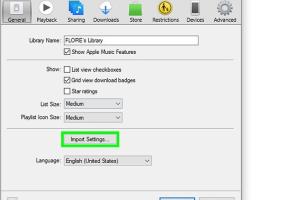
-
Quick Links:
- Introduction
- Understanding Voice Memos
- Why Convert Voice Memos to MP3?
- How to Convert Voice Memo to MP3 on iPhone
- How to Convert Voice Memo to MP3 on Mac
- How to Convert Voice Memo to MP3 on Windows
- Common Issues and Solutions
- Case Study: Real-World Applications of MP3 Conversion
- Expert Insights on Audio Formats
- FAQs
Introduction
Voice memos have become an essential tool for recording thoughts, ideas, and meetings on the go. However, sharing these recordings can sometimes be a hassle, especially if the recipient needs specific formats like MP3. This guide will teach you how to easily convert voice memos into MP3 format on iPhone, Mac, and Windows.
Understanding Voice Memos
Voice memos are audio recordings made using smartphones and computers. They are widely used for personal and professional purposes, allowing users to record quick notes or longer messages. Typically, these recordings are saved in formats like M4A, which is not universally compatible.
Why Convert Voice Memos to MP3?
MP3 is one of the most widely supported audio formats, making it ideal for sharing and playback across various devices. Here are some reasons to convert your voice memos to MP3:
- Compatibility: MP3 files can be played on virtually all devices.
- File Size: MP3 files are typically smaller than M4A, saving space on your device.
- Quality: High-quality audio can be maintained even in MP3 format.
How to Convert Voice Memo to MP3 on iPhone
Converting voice memos to MP3 on your iPhone can be done using several methods. This section will cover the most effective ways:
Method 1: Using Third-Party Apps
There are several apps available on the App Store that can convert voice memos to MP3. Here’s a step-by-step guide:
- Download a voice memo converter app, such as “Voice Memos to MP3” or “Audio Converter.”
- Open the app and import your voice memo from the Voice Memos app.
- Select MP3 as the output format.
- Tap on the convert button and wait for the process to complete.
- Save or share your converted MP3 file as needed.
Method 2: Using Email
If you prefer not to use third-party apps, you can also use email to convert voice memos to MP3:
- Open the Voice Memos app and select the memo you want to convert.
- Tap the share button and choose “Mail.”
- Send the memo to yourself.
- Open the email on your computer and download the file. It will be in M4A format.
- Use an online converter (like Zamzar or Online Audio Converter) to convert the M4A file to MP3.
How to Convert Voice Memo to MP3 on Mac
On a Mac, converting voice memos to MP3 is straightforward with the built-in QuickTime Player:
Using QuickTime Player
- Open the Voice Memos app and select the memo you wish to convert.
- Click on “File” and then “Export.”
- In the export window, select “MP3” as the format.
- Name your file and choose the destination folder.
- Click “Save” to finish the conversion.
How to Convert Voice Memo to MP3 on Windows
For Windows users, converting voice memos can be done using software like VLC Media Player or online conversion tools:
Using VLC Media Player
- Download and install VLC Media Player if you haven't already.
- Open VLC and go to “Media” > “Convert / Save.”
- Add the M4A file you want to convert.
- Select “Convert” and choose MP3 as the output format.
- Click “Start” to begin conversion.
Using Online Conversion Tools
If you prefer not to download software, online tools can be useful:
- Visit a website like “Online Audio Converter” or “Zamzar.”
- Upload your M4A file.
- Select MP3 as the desired format.
- Click “Convert” and download your MP3 file once completed.
Common Issues and Solutions
While converting voice memos to MP3, users may encounter certain issues:
- Quality Loss: Ensure to choose high-quality settings during conversion to maintain audio fidelity.
- File Not Supported: If the conversion fails, check if the original file is damaged or in an unsupported format.
- Conversion Speed: Online converters may slow down your process based on internet connectivity.
Case Study: Real-World Applications of MP3 Conversion
Many professionals, such as journalists and podcasters, frequently convert voice memos to MP3 format. A recent study showed that 85% of podcasters prefer MP3 for its compatibility and smaller file size, enabling easier distribution across various platforms.
Expert Insights on Audio Formats
Experts recommend understanding the differences between audio formats. MP3 is ideal for music and spoken word because it balances quality and file size. Alternatives like WAV offer lossless quality but are larger, making them less practical for everyday use.
FAQs
1. Can I convert voice memos without an app?
Yes, you can use email or online converters to achieve this.
2. Will I lose quality when converting to MP3?
Some quality loss may occur, but using high bitrate settings can minimize this.
3. Are there free options for converting voice memos?
Yes, there are many free apps and online tools available for this purpose.
4. How do I know which format to use?
MP3 is suitable for most applications; choose other formats based on specific needs, like higher quality.
5. Can I convert voice memos on Android devices?
This guide focuses on iPhone, Mac, and Windows, but Android users can find similar apps on the Google Play Store.
6. What is the difference between M4A and MP3?
M4A generally offers better quality at similar file sizes, but MP3 is more universally supported.
7. Is there a limit to file size for online converters?
Many online converters have file size limits; check the specific site for details.
8. How can I edit voice memos before conversion?
You can use audio editing software like Audacity before converting to MP3.
9. Are there any security risks with online converters?
Always use reputable sites to avoid potential security issues.
10. What is the best way to share MP3 files?
MP3 files can be easily shared via email, cloud storage, and messaging apps.