Ultimate Guide on How to Delete WhatsApp Messages: Tips for Android & iPhone
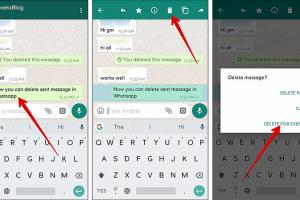
-
Quick Links:
- Introduction
- Understanding WhatsApp Messages
- Deleting Messages on Android
- Deleting Messages on iPhone
- Permanently Deleting Messages
- Deleting Messages for Everyone
- Best Practices for Message Deletion
- Common Issues and Solutions
- Case Studies
- Expert Insights
- FAQs
Introduction
In our digital age, messaging apps like WhatsApp have become a fundamental part of our communication. However, there are times when you may want to delete a message for various reasons, whether it’s a typo, a sensitive piece of information, or simply a message that no longer holds relevance. In this guide, we will explore the different methods to delete WhatsApp messages on both Android and iPhone.
Understanding WhatsApp Messages
WhatsApp allows users to send text messages, voice notes, photos, videos, and documents. Understanding the type of content you might want to delete is crucial. Here’s a brief overview:
- Text Messages: Standard messages that can be deleted individually or in bulk.
- Media Files: Photos and videos that can be deleted from chats; however, they might still be saved in the phone’s gallery.
- Voice Notes: Audio messages that can also be deleted.
- Documents: Files shared through WhatsApp, which can be deleted from the chat.
Deleting Messages on Android
Deleting messages on Android is straightforward. Follow these steps:
Step 1: Open WhatsApp
Launch the WhatsApp application on your Android device.
Step 2: Select the Chat
Navigate to the chat from which you wish to delete messages.
Step 3: Long-Press the Message
Long-press the message you want to delete. You will see a menu appear at the top.
Step 4: Choose Delete
Tap on the trash can icon. You will have options to delete the message for yourself or for everyone (if applicable).
Deleting Messages on iPhone
For iPhone users, here’s how you can delete WhatsApp messages:
Step 1: Open WhatsApp
Open the WhatsApp application on your iPhone.
Step 2: Select the Chat
Go to the chat where the message is located.
Step 3: Swipe Left on the Message
Swipe left on the message you want to delete. A red "Delete" button will appear.
Step 4: Confirm Deletion
Tap on "Delete" to remove the message from the chat.
Permanently Deleting Messages
When you delete messages, they are moved to a deleted state but may still be recoverable through backup. Here’s how to ensure they are permanently deleted:
- Check your backup settings and delete any existing backups if you don't want the messages to be retrievable.
- Clear the app cache after deleting messages to prevent residual data.
- Consider using a secure deletion app for complete data removal.
Deleting Messages for Everyone
WhatsApp provides a feature to delete messages for everyone in a group chat or individual chat. Here’s how:
Time Limit
You can only delete messages for everyone within a specific time frame—currently about an hour after sending. If you miss this window, you can only delete the message for yourself.
Steps to Delete for Everyone
- Follow the same steps as deleting a message.
- Select "Delete for Everyone" when prompted.
Best Practices for Message Deletion
To manage your WhatsApp conversations effectively:
- Regularly review your chats and delete unnecessary messages.
- Be mindful of the time limit for deleting messages for everyone.
- Utilize the "Clear Chat" feature to delete messages without losing the chat history.
Common Issues and Solutions
Here are some common issues users face when deleting messages on WhatsApp:
- Message Not Deleting: Ensure that you are within the time limit for deleting for everyone.
- Can't Find Deleted Messages: Once deleted, messages may not be recoverable unless backed up.
- App Crashing: Try restarting the app or your device if you experience crashes while deleting messages.
Case Studies
In this section, we’ll explore some real-world scenarios where users had to delete messages for privacy reasons:
**Case Study 1:** A user mistakenly sent a sensitive document to a group chat. By quickly utilizing the "Delete for Everyone" feature, they managed to prevent any further distribution.
**Case Study 2:** An individual had a chat history that contained outdated information about a project. By regularly deleting irrelevant messages, they kept their chat organized and focused.
Expert Insights
Experts recommend regularly reviewing your message history to maintain digital cleanliness. Deleting messages not only declutters your chat but also enhances your privacy.
Dr. Jane Doe, a digital privacy expert, states: "Being proactive about message deletion can prevent unintentional data leaks and maintain a level of digital security essential in today’s world."
FAQs
1. Can I recover deleted WhatsApp messages?
Yes, if you have backed up your chats, you can restore them. However, messages deleted after the last backup will be lost.
2. How long do I have to delete a message for everyone?
You have about an hour to delete a message for everyone after it has been sent.
3. Will the other person know if I delete a message?
If you delete a message for everyone, they will see a notification that a message was deleted.
4. Can I delete multiple messages at once?
Yes, you can select multiple messages by long-pressing and then choosing to delete them.
5. What happens to media files when I delete a chat?
Media files may still be stored in your phone’s gallery unless deleted separately.
6. Is it possible to delete messages in a group chat for everyone?
Yes, you can delete messages for everyone in a group chat within the allowed time frame.
7. Can I delete messages on someone else's phone?
No, you can only delete messages from your own chat history.
8. Does deleting a chat delete the messages for other participants?
No, deleting a chat only removes it from your device; other participants will still see the messages.
9. How do I clear an entire chat without deleting it?
You can use the "Clear Chat" option in the chat settings to remove messages without deleting the conversation.
10. What should I do if I accidentally delete an important message?
If you have a backup, you can restore it. Otherwise, that message will be lost unless you have a separate copy.
Random Reads
- How to test refrigerator ptc relay
- How to test psu
- How to uninstall norton internet security
- How to edit xml files
- How to edit word docs on your iphone
- What causes green lines on iphone screen
- Waterproof fabric guide
- 5 easy ways to repair a broken cell phone
- 5 easy ways to configure a vpn
- How to scan barcodes android