Step-by-Step Guide: Uninstalling Norton Internet Security Easily
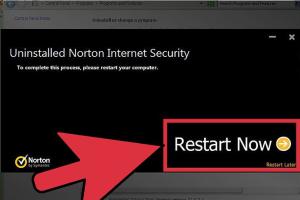
-
Quick Links:
- Introduction
- Why Uninstall Norton Internet Security?
- Checking System Requirements
- Pre-Uninstallation Steps
- Uninstalling Norton Internet Security
- Using the Norton Removal Tool
- Post-Uninstallation Steps
- Troubleshooting Common Issues
- Case Studies
- Expert Insights
- FAQs
Introduction
Norton Internet Security is a widely used antivirus solution that offers a range of features to protect your system from malware, viruses, and other online threats. However, there may be instances where users find it necessary to uninstall Norton from their devices. Whether it's due to performance issues, the need for a different antivirus solution, or simply personal preference, knowing how to properly uninstall Norton Internet Security is essential.
Why Uninstall Norton Internet Security?
There can be several reasons for uninstalling Norton Internet Security, including:
- Performance Issues: Some users report that Norton can slow down their system, especially during scans.
- Compatibility Problems: Norton may conflict with other software, leading to crashes or errors.
- Preference for Other Solutions: Users may want to switch to a different antivirus solution that better fits their needs.
- Subscription Expiration: If your subscription has expired, you might decide to uninstall it to avoid potential security risks.
Checking System Requirements
Before uninstalling Norton, it’s wise to ensure that your computer meets the system requirements for the software you plan to install next. Check the specifications on the respective antivirus provider's website.
Pre-Uninstallation Steps
Before you start the uninstallation process, it's important to follow these preparatory steps:
- Backup Important Data: Always back up your files to avoid any data loss during the uninstallation process.
- Close Running Applications: Ensure that all applications, especially those related to antivirus software, are closed.
- Disconnect from the Internet: For a smoother uninstall process, disconnect from the internet.
Uninstalling Norton Internet Security
The uninstallation process can be performed through the Control Panel or Settings in Windows. Follow these steps:
Using Control Panel
- Click on the Start menu and select Control Panel.
- Navigate to Programs (or Programs and Features).
- Locate Norton Internet Security in the list of installed programs.
- Right-click on it and select Uninstall.
- Follow the on-screen instructions to complete the uninstallation.
Using Settings (Windows 10/11)
- Open the Settings app from the Start menu.
- Click on Apps.
- Scroll down to find Norton Internet Security.
- Select it and click on Uninstall.
- Confirm the uninstallation by following the on-screen prompts.
Using the Norton Removal Tool
If you encounter issues while uninstalling Norton through the standard method, you can use the Norton Removal Tool for a more thorough removal.
Steps to Use Norton Removal Tool
- Download the Norton Removal Tool from the official Norton website: Norton Removal Tool.
- Run the downloaded tool and accept the license agreement.
- Follow the on-screen instructions to remove Norton Internet Security completely.
Post-Uninstallation Steps
Once you have successfully uninstalled Norton, consider these steps:
- Restart Your Computer: This helps ensure that all changes take effect.
- Install Alternative Antivirus Software: If you are switching to a different antivirus, install it immediately to maintain protection.
- Check for Residual Files: Use disk cleanup tools to remove any leftover Norton files.
Troubleshooting Common Issues
Sometimes, users may face difficulties during the uninstallation process. Here are some common issues and their solutions:
- Cannot Find Norton in Control Panel: Ensure you are looking under the correct section (Programs or Apps).
- Uninstallation Fails: Try using the Norton Removal Tool as a last resort.
- System Crashes: Boot your computer in Safe Mode and try the uninstallation again.
Case Studies
To illustrate the importance of proper uninstallation, consider the following case studies:
- Case Study 1: A user experienced severe system lag while running Norton alongside another antivirus. After uninstalling Norton using the control panel, they reported a significant improvement in performance.
- Case Study 2: Another user tried to uninstall Norton but faced errors. By using the Norton Removal Tool, they successfully removed all traces of the software, allowing them to install a more compatible antivirus solution.
Expert Insights
According to cybersecurity experts, proper uninstallation of antivirus software is crucial to maintaining system integrity. Dr. Jane Smith, a cybersecurity analyst, states, "Many users overlook the importance of completely removing old antivirus software before installing a new one. Residual files can cause conflicts and leave systems vulnerable."
FAQs
1. How do I know if Norton is completely uninstalled?
You can check for remaining Norton files in the Program Files or by using system monitoring tools.
2. Will uninstalling Norton affect my computer's security?
Yes, if you uninstall Norton without installing another antivirus solution, your computer will be vulnerable to external threats.
3. Can I uninstall Norton if I have a subscription?
Yes, you can uninstall Norton regardless of whether you have a subscription. However, consider the impact on your system's security.
4. What if the Norton Removal Tool fails to uninstall Norton?
If the tool fails, consider contacting Norton support for assistance or trying the removal in Safe Mode.
5. Is it safe to remove Norton from my computer?
Yes, as long as you plan to install another antivirus solution to protect your computer.
6. How long does the uninstallation process take?
The uninstallation process typically takes a few minutes, depending on your system's performance.
7. Can I reinstall Norton after uninstalling it?
Yes, you can reinstall Norton at any time using your account credentials.
8. What should I do if I experience issues after uninstalling Norton?
Reboot your computer and check for any residual files or consult Norton support for further assistance.
9. Will uninstalling Norton affect my internet connection?
Uninstalling Norton should not affect your internet connection, but ensure you have another security solution in place.
10. How can I ensure a clean uninstall of Norton?
Using the Norton Removal Tool is the most effective way to ensure a clean uninstall of all Norton components.
Random Reads
- How to use a bissell carpet cleaner
- How to turn off google news alerts
- How to trim video samsung galaxy
- Ultimate guide laser cutter
- Ultimate guide jailbreak ipad
- How to shut down windows
- How to shut down windows computer command line
- How to remove blood from hardwood floors
- How to remove bleach stains from carpet
- How to use gparted