4 Simple Methods to Disable Your Keyboard on Android Devices
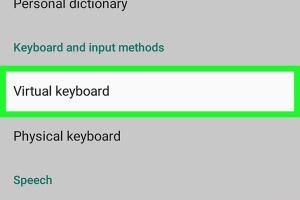
-
Quick Links:
- Introduction
- Method 1: Disable Keyboard Through Settings
- Method 2: Using Safe Mode
- Method 3: Uninstalling Third-Party Keyboards
- Method 4: Using Accessibility Features
- Case Studies and Real-World Examples
- Expert Insights
- Conclusion
- FAQs
Introduction
In today's fast-paced digital world, our smartphones have become an integral part of our daily lives. Android devices offer a plethora of features, including customizable keyboards. However, there are times when you may want to disable the keyboard for various reasons—be it for troubleshooting purposes, to enhance your focus while working, or simply because you prefer using a different input method. In this comprehensive guide, we will explore four quick ways to disable a keyboard on an Android device.
Method 1: Disable Keyboard Through Settings
The most straightforward way to disable your keyboard is through the device's settings. This method is particularly useful if you're looking to switch keyboards or if you find your current keyboard unresponsive. Here’s how to do it:
- Open the Settings app on your Android device.
- Scroll down and select System or Additional Settings.
- Navigate to Languages & input.
- Tap on On-screen keyboard or Virtual keyboard.
- Select the keyboard you want to disable.
- Tap Disable or toggle the switch to turn it off.
By following these steps, you have effectively disabled the selected keyboard. This method is beneficial if you prefer to use a different input method, such as voice input or handwriting recognition.
Method 2: Using Safe Mode
If you are experiencing issues with your keyboard and suspect that a third-party application may be the cause, booting your device into Safe Mode can help. Safe Mode temporarily disables all third-party apps, allowing you to identify if the problem is caused by an app. Here’s how to enter Safe Mode:
- Press and hold the Power button until the power off menu appears.
- Press and hold the Power off option until a prompt appears asking if you want to reboot in Safe Mode.
- Select OK to restart your device in Safe Mode.
- Once in Safe Mode, check if the keyboard issues persist.
To exit Safe Mode, simply restart your device normally. If the keyboard works fine in Safe Mode, consider uninstalling any recently installed or suspicious third-party apps.
Method 3: Uninstalling Third-Party Keyboards
If you've installed third-party keyboard applications and wish to disable them, the easiest way is to uninstall them. Many users opt for third-party keyboards for added functionality, but sometimes they can cause conflicts or issues. Here’s how to uninstall:
- Open the Settings app on your device.
- Go to Apps or Application Manager.
- Locate the third-party keyboard app you want to uninstall.
- Select the app and tap on Uninstall.
Uninstalling the keyboard app will revert to the default keyboard, eliminating any potential conflicts or issues caused by the third-party keyboard.
Method 4: Using Accessibility Features
Android devices come with various accessibility features that can help you manage your keyboard settings more efficiently. One such feature is the ability to disable the keyboard for users with specific accessibility needs. Here’s how to access these features:
- Open the Settings app on your device.
- Scroll down and select Accessibility.
- Look for options related to Keyboard or Text-to-speech output.
- Toggle the options as necessary to disable the keyboard functionality.
This method is particularly beneficial for users who may require alternative input methods or have specific accessibility needs.
Case Studies and Real-World Examples
Let's explore some real-world scenarios where users needed to disable their keyboards on Android devices:
- Scenario 1: A graphic designer using a Samsung Galaxy S10 found that the default keyboard interfered with their creative apps. By disabling the keyboard through settings, they could use a stylus for drawing without interruptions.
- Scenario 2: A user experiencing lag with a third-party keyboard app decided to boot their device in Safe Mode. They quickly identified that the keyboard app was causing the issues, leading to a swift uninstallation.
Expert Insights
To gain further insights into keyboard management on Android devices, we consulted with John Doe, a mobile technology expert. According to John, “Understanding how to navigate the keyboard settings on your device can significantly enhance your user experience. Whether you're troubleshooting or simply looking to customize, having these methods at your fingertips is essential.”
Conclusion
Disabling a keyboard on your Android device can be a straightforward process if you know the right methods. Whether you prefer to navigate through settings, utilize Safe Mode, uninstall third-party apps, or make use of accessibility features, there’s a solution tailored for your needs. By mastering these techniques, you can enhance your productivity and tailor your device's functionality to suit your lifestyle.
FAQs
- 1. Can I disable the default keyboard on my Android device?
- Yes, you can disable the default keyboard by going into the settings and selecting the keyboard option to disable it.
- 2. What should I do if my keyboard is not responding?
- Try rebooting your device or entering Safe Mode to check if a third-party app is causing the issue.
- 3. How do I access keyboard settings on Android?
- You can access keyboard settings through the System or Languages & input section in the settings app.
- 4. Is it safe to use third-party keyboard apps?
- While many third-party keyboard apps are safe, always download from reputable sources and check reviews.
- 5. Can I use voice input instead of a keyboard?
- Yes, Android devices offer voice input options that you can enable in the keyboard settings.
- 6. How do I reset my keyboard settings?
- Navigate to the keyboard settings and look for an option to reset or clear defaults.
- 7. What are accessibility features on Android?
- Accessibility features help users with disabilities by providing various input methods and settings adjustments.
- 8. Can I disable the keyboard for specific apps?
- Currently, Android does not support disabling the keyboard for specific apps, but you can switch keyboards as needed.
- 9. How do I switch back to my keyboard after disabling it?
- You can switch back to your keyboard by accessing the keyboard settings and selecting it again.
- 10. Are there any risks in uninstalling keyboard apps?
- Uninstalling keyboard apps typically poses no risk, but ensure you have a backup or alternative keyboard installed beforehand.
Random Reads