Mastering Google Groups: A Complete Guide to Creating and Managing Your Own Community
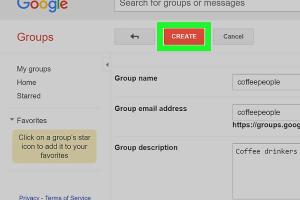
-
Quick Links:
- Introduction
- What Are Google Groups?
- Benefits of Using Google Groups
- How to Create a Google Group
- Managing Your Google Group
- Common Issues and Solutions
- Case Studies: Successful Google Groups
- Best Practices for Google Groups
- Conclusion
- FAQs
Introduction
In today's digitally-driven world, fostering community and collaboration has never been more essential. Google Groups offers a robust platform for creating online communities tailored to your needs. Whether you're looking to form a discussion forum, a mailing list, or a collaborative workspace, Google Groups can help you achieve your goals effectively. This comprehensive guide will walk you through the process of creating, managing, and optimizing your Google Group.
What Are Google Groups?
Google Groups is a service from Google that provides a platform for users to create and participate in online discussion groups. It allows members to share information, collaborate on projects, and engage in discussions through email or the Google Groups interface. The service is widely used for various purposes, including:
- Community building
- Project collaboration
- Support forums
- Professional networking
With its versatility and user-friendly interface, Google Groups is suitable for both personal and professional use.
Benefits of Using Google Groups
Creating a Google Group comes with a plethora of benefits:
- Easy Communication: Facilitate seamless communication among members through email and discussion threads.
- Centralized Information: Store and share files, documents, and resources within the group.
- Customizable Settings: Tailor privacy and membership settings to suit your group's requirements.
- Engagement Tools: Utilize features like polls and Q&A to foster engagement.
These advantages make Google Groups a powerful tool for anyone looking to create a thriving community.
How to Create a Google Group
Creating a Google Group is a straightforward process. Follow these step-by-step instructions to set up your group:
Step 1: Access Google Groups
To start, go to the Google Groups page by visiting groups.google.com. You will need to be logged into your Google account to create a group.
Step 2: Click on "Create Group"
Once on the Google Groups homepage, click on the "Create Group" button located at the top left corner of the page.
Step 3: Define Your Group Settings
Now, you will be prompted to fill out essential details for your group:
- Group Name: Choose a name that reflects the purpose of your group.
- Email Address: This will be the group's email address (e.g., [email protected]).
- Description: Provide a brief description of the group's purpose and activities.
Step 4: Configure Group Privacy Settings
Select the privacy settings that best suit your group’s needs. You can choose from:
- Public: Anyone on the web can join and view posts.
- Team: Only invited users can join and view posts.
- Private: Only group members can see who is in the group and view posts.
Step 5: Set Group Permissions
Determine what members can do within the group. Options include:
- Post messages
- View topics
- Manage members
Step 6: Invite Members
You can invite members by entering their email addresses or sharing a join link. Consider adding a personalized welcome message for new members.
Step 7: Review and Create
Review all settings to ensure they align with your group’s purpose. Once satisfied, click the "Create" button to finalize your Google Group.
Managing Your Google Group
Managing a Google Group effectively is crucial for maintaining engagement and organization. Here are some tips:
Regularly Update Group Information
Keep the group description and settings up to date to ensure all members understand the group’s purpose and guidelines.
Encourage Member Participation
Engage members by starting discussions, sharing relevant content, and soliciting feedback. Consider implementing regular polls to gauge member interests.
Moderate Discussions
As a group owner, it’s important to moderate discussions to maintain a respectful and productive environment. Set clear guidelines for acceptable behavior and promptly address any issues.
Common Issues and Solutions
While using Google Groups, you may encounter some common issues. Here are solutions to troubleshoot:
Issue: Members Not Receiving Emails
Solution: Check the group’s email settings and ensure that members have not accidentally muted notifications.
Issue: Difficulty Joining the Group
Solution: Ensure the group is not set to "Private" if you want to allow anyone to join. Send direct invitations if necessary.
Case Studies: Successful Google Groups
Understanding how others have successfully utilized Google Groups can provide valuable insights. Here are a couple of examples:
Case Study 1: Community Support Group
A local community support group utilized Google Groups to create a safe space for members to share experiences and seek advice. By regularly engaging members through newsletters and weekly discussions, they fostered a strong sense of belonging.
Case Study 2: Project Collaboration
A team of remote workers used Google Groups for project management. They created topic threads for different projects, enabling efficient communication and file sharing. This structure helped them meet deadlines and collaborate effectively across distances.
Best Practices for Google Groups
To maximize the effectiveness of your Google Group, consider the following best practices:
- Establish Clear Guidelines: Set rules for communication and participation to maintain a positive atmosphere.
- Utilize Group Features: Take advantage of polls, Q&A sessions, and file sharing to enhance member engagement.
- Regularly Review Membership: Keep the group dynamic by regularly reviewing and updating membership to include active participants.
Conclusion
Creating and managing a Google Group can significantly enhance your ability to connect with others and foster community engagement. By following the steps outlined in this guide, you can establish a thriving online space that meets the needs of your members. Remember to stay active, engaged, and responsive to ensure your group remains a valuable resource for all.
FAQs
1. What is the difference between a public and private Google Group?
A public Google Group allows anyone to view posts and join, while a private group restricts visibility and participation to invited members only.
2. Can I change the settings of my Google Group after creation?
Yes, you can modify the settings and permissions of your Google Group at any time by accessing the group's management page.
3. How do I remove a member from my Google Group?
As an owner or manager, you can remove a member by going to the member list and selecting the option to remove them.
4. Can I integrate Google Groups with other Google services?
Yes, Google Groups can be integrated with Google Drive, Calendar, and other Google Workspace tools for enhanced collaboration.
5. Is there a limit to the number of members I can add to a Google Group?
While there is no specific limit to the number of members, Google Groups are generally best suited for groups up to a few thousand members for optimal performance.
6. How can I encourage participation in my Google Group?
Engage members with regular updates, discussions, and interactive content like polls and Q&A sessions to encourage participation.
7. What should I do if I forget my Google Group password?
If you forget your password, you can reset it through the Google Account recovery page.
8. Can I archive messages in Google Groups?
Yes, messages can be archived, and members can access the archive to view past discussions.
9. Are there any costs associated with using Google Groups?
No, Google Groups is a free service provided by Google.
10. How can I delete my Google Group?
As the group owner, you can delete a Google Group by accessing the group settings and selecting the option to delete.
Random Reads
- How to zoom in minecraft
- How to zoom imovie
- How to disconnect centurylink service easily
- Discover when your computer was last used
- How to bolt a safe to the floor
- How to block search engines
- How to install ssd in laptop
- How to install ssl certificate
- How to print cell formulas excel
- How to print a pdf document