How to Download Original Photos to Your iPhone by Turning Off iCloud Sync
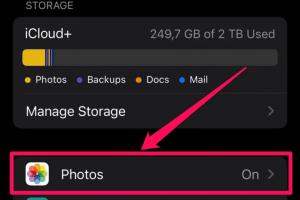
-
Quick Links:
- Introduction
- Understanding iCloud Sync
- Why Turn Off iCloud Sync?
- How to Turn Off iCloud Sync
- Downloading Original Photos to Your iPhone
- Keeping Your Photos Safe
- Case Study: Real User Experience
- Expert Insights
- Conclusion
- FAQs
Introduction
In an age where capturing moments is as easy as a tap on your smartphone, managing those precious memories can become a daunting task, especially for iPhone users utilizing iCloud. While iCloud offers seamless storage solutions, it can sometimes complicate photo management. If you're looking to download original photos to your iPhone without the interference of iCloud sync, this guide will walk you through the process step-by-step. From understanding iCloud settings to ensuring your photos remain safe, you’ll learn everything you need to know.
Understanding iCloud Sync
iCloud is Apple's cloud storage service that allows users to store data such as photos, documents, and app data securely online. By syncing your photos with iCloud, you can access your images across all your Apple devices. However, this convenience comes with its drawbacks, particularly when it comes to downloading original files directly to your device.
How iCloud Sync Works
- Automatic Uploads: When you take a photo, it is automatically uploaded to iCloud.
- Optimized Storage: iCloud can store optimized versions of photos on your device to save space.
- Access Anywhere: Photos stored in iCloud can be accessed from any device signed into your Apple ID.
Why Turn Off iCloud Sync?
Turning off iCloud sync can be beneficial for several reasons:
- Storage Management: If you find your device running low on storage, disabling iCloud sync allows you to manage your photos locally.
- Original Quality: Downloading original photos ensures you have the highest quality images saved on your device.
- Privacy: Some users prefer not to store their images in the cloud for privacy reasons.
How to Turn Off iCloud Sync
Follow these steps to disable iCloud sync on your iPhone:
- Open the Settings app on your iPhone.
- Tap on your Apple ID at the top of the screen.
- Select iCloud.
- Tap on Photos.
- Toggle off iCloud Photos.
Downloading Original Photos to Your iPhone
Once you have turned off iCloud sync, you can download your original photos. Here’s how:
- Open the Photos app.
- Select the photos you want to download.
- Tap the Share button.
- Choose Save Image or Save to Files to store them directly on your iPhone.
Keeping Your Photos Safe
After you've downloaded your original photos, it's essential to keep them safe. Here are some best practices:
- Regular Backups: Use external storage or another cloud service for backups.
- Organize Your Photos: Create albums for easier access and management.
- Use Password Protection: Consider apps that allow you to password-protect your sensitive images.
Case Study: Real User Experience
Consider the case of Sarah, a professional photographer who struggled with iCloud syncing. When she would edit images on her computer, the changes would sometimes not reflect on her iPhone due to sync delays. By turning off iCloud sync, she was able to manage her photos more effectively. After downloading her images directly to her device, she could ensure that her edits were consistent across platforms.
Expert Insights
Experts in the tech field have noted that while iCloud offers great convenience, it’s also vital for users to understand the limitations and how to manage their files effectively. According to a survey by Statista, 53% of users reported issues with photo resolution when using iCloud sync, making direct downloads an appealing alternative.
Conclusion
Downloading original photos to your iPhone by turning off iCloud sync can significantly enhance your photo management experience. By following the steps outlined in this guide, you can enjoy high-quality images without the complications of cloud storage. Remember to keep your photos organized and backed up for optimal safety.
FAQs
- 1. Can I still use iCloud for other data while turning off photo sync?
- Yes, you can selectively choose which iCloud features to enable or disable.
- 2. Will turning off iCloud sync delete my photos from the cloud?
- No, your photos will remain in iCloud unless you choose to delete them.
- 3. How can I check the storage space on my iPhone?
- Go to Settings > General > iPhone Storage to view your storage usage.
- 4. What happens if I run out of space on my iPhone?
- You may want to delete unnecessary apps or photos to free up space.
- 5. Can I still access my iCloud photos from a computer?
- Yes, you can log into iCloud.com to access your photos from any web browser.
- 6. Will my photos sync again if I turn iCloud back on?
- Yes, if you enable iCloud Photos again, your device will sync with iCloud.
- 7. Is there a limit to how many photos I can download at once?
- While there’s no hard limit, downloading too many at once might slow down your device.
- 8. How do I ensure I’m downloading the original quality of photos?
- Make sure you have downloaded the original files from the source before transferring.
- 9. What should I do if my photos are not downloading properly?
- Check your storage space and ensure your internet connection is stable.
- 10. Can I use third-party apps to manage my photos?
- Yes, there are numerous apps available that can help you manage and store photos safely.
Random Reads
- How to bend copper tubing
- How to become a master gamer
- How to use discord on pc or mac
- How to use disk cleanup windows 7
- Ultimate guide install split system air conditioner
- How to change your apple id password
- How to block website in safari
- How to block your ip address
- How to calculate voltage across a resistor
- Deep cleaning fridge