Unveiling Android Security: How to Detect Malware on Your Device
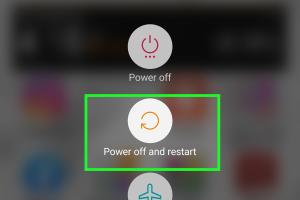
-
Quick Links:
- Introduction
- Understanding Malware
- Types of Malware Targeting Android
- Signs Your Android Device is Infected
- How to Detect Malware on Android
- Removing Malware from Your Android Device
- Preventing Future Malware Attacks
- Case Studies
- Expert Insights
- FAQs
Introduction
In today's digital world, smartphones have become an integral part of our lives. Among these devices, Android smartphones are the most widely used, making them a prime target for malware attacks. Malware can lead to data theft, privacy invasion, and financial losses. In this comprehensive guide, we will delve deep into how you can detect malware on your Android device, ensuring your data and privacy remain intact.Understanding Malware
Malware, short for malicious software, refers to any software intentionally designed to cause damage to a computer, server, client, or network. It encompasses a range of threats, including viruses, worms, trojan horses, ransomware, spyware, adware, and more. Understanding the nature of malware is crucial for effective detection and prevention.What Makes Android Susceptible to Malware?
Android's open-source nature allows for a wide variety of apps to be developed. While this flexibility enhances functionality, it also creates vulnerabilities. Users downloading apps from unofficial sources or sideloading applications often unknowingly expose their devices to malware.Types of Malware Targeting Android
1. **Viruses**: Malicious code that attaches itself to clean files and spreads throughout the device. 2. **Worms**: Standalone malware that replicates itself to spread to other devices. 3. **Trojans**: Disguised as legitimate software, they trick users into installing them. 4. **Ransomware**: Locks users out of their devices or data until a ransom is paid. 5. **Spyware**: Secretly collects user information without consent. 6. **Adware**: Displays unwanted ads and can track browsing habits. 7. **Rootkits**: Designed to remotely control a system while hiding their presence.Signs Your Android Device is Infected
Identifying malware can be tricky, but certain signs can alert you to potential infections: - Unexplained data usage - Increased battery consumption - Unusual behavior of apps - Frequent pop-up ads - Apps you don’t remember installing - Sluggish device performance - Unwanted calls or messagesHow to Detect Malware on Android
Detecting malware involves a series of steps you can take to identify and address potential threats:Step 1: Check for Unusual Apps
- Go through your installed applications. If you find apps you didn’t install, they could be malware.Step 2: Monitor Data Usage
- Go to Settings > Network & Internet > Data Usage to identify apps using excessive data.Step 3: Use Built-in Security Features
- Android devices come with built-in security features. Use Google Play Protect by going to Google Play Store > Menu > Play Protect to scan your device.Step 4: Install a Reliable Antivirus App
- Download and install a reputable antivirus application from the Google Play Store. Options like Avast, Bitdefender, and Norton are well-regarded.Step 5: Perform a Factory Reset
- If malware is suspected, a factory reset can remove it. Ensure to back up important data before performing this step.Removing Malware from Your Android Device
1. **Uninstall Malicious Apps**: Begin by uninstalling any suspicious applications. 2. **Run a Full Scan with Antivirus**: Use your installed antivirus app to perform a complete device scan. 3. **Clear Cache and Data**: Go to Settings > Apps > [App Name] > Storage, and clear cache and data for any suspicious apps. 4. **Update Your Device**: Keeping your device updated can patch vulnerabilities. 5. **Seek Professional Help**: In severe cases, consider consulting a professional service to clean your device.Preventing Future Malware Attacks
- **Download Apps from Trusted Sources**: Only use the Google Play Store and ensure apps are from reputable developers. - **Keep Your Device Updated**: Regular updates can protect your device from new vulnerabilities. - **Use a VPN**: A Virtual Private Network can enhance privacy and security when browsing. - **Educate Yourself**: Stay informed about the latest threats and how to avoid them.Case Studies
- **Case Study 1: The Rise of Ransomware in Android**: Analyze a notable ransomware incident affecting Android users, including its impact and recovery strategies. - **Case Study 2: Spyware Attack on Android Devices**: Examine a real-world example of spyware infiltrating Android systems, the signs of infection, and how users overcame it.Expert Insights
Interviews with cybersecurity experts provide invaluable insights into malware detection and prevention strategies. Key takeaways include: - Regular security audits of your device. - The importance of user awareness in preventing malware infections. - Recommendations on the best antivirus tools for Android.FAQs
1. What are the most common signs of malware on Android?
Signs include sluggish performance, unexpected ads, and the presence of unfamiliar apps.
2. Can I remove malware without factory resetting my device?
Yes, using antivirus software can help remove malware without a factory reset.
3. Is it safe to use public Wi-Fi with an Android device?
Using public Wi-Fi can expose your device to security risks. Always use a VPN when connecting to public networks.
4. How can I tell if an app is safe to download?
Check the developer’s credentials, read reviews, and ensure the app has a good rating on the Play Store.
5. What should I do if my device is infected?
Uninstall suspicious apps, run an antivirus scan, and consider a factory reset if necessary.
6. How often should I scan my Android device for malware?
Regular scans, at least once a month or after installing new apps, are recommended.
7. Are free antivirus apps effective against malware?
While some free antivirus apps offer basic protection, they may not provide comprehensive security compared to paid versions.
8. Can malware affect my financial information on Android?
Yes, certain types of malware are designed to steal personal and financial information.
9. Is it possible for malware to hide from antivirus software?
Yes, sophisticated malware can sometimes evade detection. Regularly updating your antivirus can help mitigate this risk.
10. What role does user behavior play in malware infections?
User behavior, such as downloading apps from unofficial sources or clicking on suspicious links, significantly impacts the likelihood of infection.
Random Reads
- How to catch mewtwo in pokemon x y
- How to use scissors in gimp
- How to use sd card as default storage android
- How to add subtitles to windows media player
- How to connect to wireless internet
- How to connect to server mac
- How to catch kyurem
- How to catch groudon pokemon soulsilver
- How to fix lnk extensions in windows
- How to get dive in pokemon emerald