4 Simple Ways to Install a Game on a PC (Free & Paid)
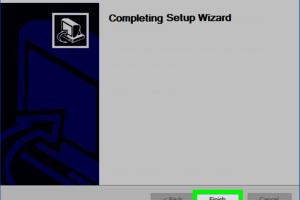
-
Quick Links:
- 1. Installing Games via Digital Distribution Platforms
- 2. Using Physical Copies and Optical Drives
- 3. Downloading Games Directly from Developers
- 4. Accessing Free Games through Subscription Services
- FAQs
1. Installing Games via Digital Distribution Platforms
In today's gaming world, digital distribution platforms such as Steam, Epic Games Store, and Origin have made it easy for gamers to install and manage their games. Here's how you can do it.
Step 1: Choose a Platform
Popular platforms include:
- Steam: A widely used platform that hosts thousands of games.
- Epic Games Store: Known for its regular free game giveaways.
- Origin: EA's platform for its titles.
Step 2: Download and Install the Client
Go to the official website of your chosen platform and download the client. For example, for Steam, visit https://store.steampowered.com/.
Step 3: Create an Account
If you don't have an account, sign up by providing your email and creating a password.
Step 4: Purchase or Download Free Games
Navigate to the store section, search for your desired game, and either purchase it or download it if it's free.
Step 5: Install the Game
Once purchased, the game will appear in your library. Click on it and select the "Install" button.
2. Using Physical Copies and Optical Drives
If you have a physical copy of a game, installing it is straightforward. Here’s what you need to do:
Step 1: Insert the Disc
Place the game disc into your PC's optical drive.
Step 2: Autorun Installation
Most games will prompt an autorun installation. If not, open "My Computer," locate the disc, and double-click on the setup file.
Step 3: Follow Installation Instructions
Follow the on-screen instructions to complete the installation. This may include agreeing to terms and choosing installation locations.
Step 4: Enter Product Key
If required, enter the product key found on the disc case to activate the game.
3. Downloading Games Directly from Developers
Some developers offer direct downloads from their websites. Here’s how you can install games this way:
Step 1: Visit the Developer's Website
Search for the official website of the game you wish to download. For example, if you want to download Stardew Valley, go to https://www.stardewvalley.net/.
Step 2: Locate the Download Section
Find the download section, often labeled as "Buy Now" or "Download."
Step 3: Choose Your Platform
Some developers offer multiple versions for different platforms (Windows, Mac, Linux). Ensure you select the correct one.
Step 4: Complete the Purchase
If the game is paid, complete the transaction using your preferred payment method.
Step 5: Download and Install
Once purchased, click the download link, and once it's downloaded, run the installer to install the game.
4. Accessing Free Games through Subscription Services
Subscription services like Xbox Game Pass for PC and EA Play provide access to a vast library of games for a monthly fee or sometimes for free trials. Here's how to utilize these services:
Step 1: Choose a Subscription Service
Decide whether you want to use Xbox Game Pass, EA Play, or another service. Visit their official websites for more information.
Step 2: Sign Up
Register for an account. Some services offer a free trial, allowing you to test the service without commitment.
Step 3: Download the Client
For Xbox Game Pass, download the Xbox app from https://www.xbox.com/en-US/xbox-app.
Step 4: Browse the Library
Explore the library and choose the games you wish to play.
Step 5: Install and Play
Click on the game you want, select "Install," and after installation, you can start playing immediately.
FAQs
1. Can I install games without a stable internet connection?
Yes, you can install games from physical copies without an internet connection. However, online platforms typically require internet access for downloads and updates.
2. Are there any free alternatives to paid games?
Yes, many developers offer free-to-play games, and services like Epic Games Store provide free games periodically.
3. What if my game installation fails?
Check your system requirements, ensure enough disk space, and verify your internet connection if downloading online.
4. How can I manage installed games on my PC?
Use the game client (like Steam) to manage installations, updates, and game settings.
5. Do I need an account for digital platforms?
Yes, most digital game platforms require you to create an account to purchase and manage your games.
6. Is it safe to download games from unofficial sources?
Downloading from unofficial sources can expose your PC to malware. Always use official platforms or developers' websites.
7. Can I install games on multiple PCs?
Yes, many platforms allow installations on multiple PCs, but you may need to log into your account on each one.
8. What are the advantages of subscription services?
They offer access to a large library of games for one monthly fee, often including new releases.
9. How do I uninstall games from my PC?
You can uninstall games through the game client or through your computer's control panel by selecting the program and choosing "Uninstall."
10. Are there any system requirements to consider?
Always check the game's minimum and recommended system requirements to ensure compatibility with your PC.
Random Reads
- Recover secure hacked hotmail account
- Remove pencil marks from wall
- Restore app store
- Resetting a vizio remote
- How to paint a deck
- How to paint a barn quilt
- How to turn on bluetooth iphone android
- How to look like a professional computer hacker
- Mastering utorrent file sharing
- Mastering vector creation adobe illustrator