Mastering uTorrent: A Comprehensive Guide to Sharing Personal and Public Files
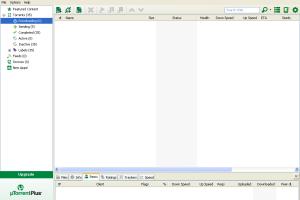
-
Quick Links:
- 1. Introduction
- 2. What is uTorrent?
- 3. How uTorrent Works
- 4. Setting Up uTorrent for File Sharing
- 5. How to Share Personal Files Using uTorrent
- 6. How to Share Public Files Using uTorrent
- 7. Security Considerations
- 8. Troubleshooting Common Issues
- 9. Case Studies and Real-World Examples
- 10. Expert Insights
- 11. FAQs
1. Introduction
In the digital age, sharing files has become a fundamental aspect of our online interactions. Whether it’s personal documents, photos, or public resources, having a reliable method to share files is essential. One of the most popular tools for file sharing is uTorrent, a lightweight BitTorrent client that allows users to download and share files efficiently. This guide will delve deep into how you can share personal and public files using uTorrent effectively.
2. What is uTorrent?
uTorrent is a BitTorrent client that allows users to download and share files over the internet using the BitTorrent protocol. It is known for its small size and user-friendly interface, making it an excellent choice for both novice and experienced users. With millions of downloads, uTorrent has established itself as a leading software in the file-sharing community.
3. How uTorrent Works
At its core, uTorrent uses a peer-to-peer (P2P) file-sharing protocol. This means that when you download a file, you are not downloading it from a single server but rather from multiple users who have the file. This decentralized approach not only speeds up the download process but also reduces the load on any single server, making it ideal for sharing large files.
4. Setting Up uTorrent for File Sharing
Before you can share files using uTorrent, you need to ensure that the application is set up correctly. Here’s a step-by-step guide:
- Download and Install uTorrent: Visit the official uTorrent website and download the latest version of the software. Follow the installation prompts to set it up on your device.
- Configure Preferences: Open uTorrent and go to “Options” > “Preferences.” Here, you can set your download and upload limits, bandwidth allocation, and other settings to optimize your sharing experience.
- Set Up Firewall Exceptions: Ensure that your firewall allows uTorrent to communicate over the internet. You may need to add exceptions for uTorrent in your security settings.
- Check Your Internet Connection: A stable internet connection is crucial for successful file sharing. Test your connection speed and stability before sharing large files.
5. How to Share Personal Files Using uTorrent
Sharing personal files using uTorrent can be done in a few simple steps. Here’s how:
- Create a Torrent File: Open uTorrent and go to “File” > “Create New Torrent.” Select the files or folders you want to share and click “Next.”
- Set Torrent Options: You can choose whether to make your torrent private or public. For personal files, it’s advisable to keep it private to maintain confidentiality.
- Specify Tracker Information: Enter a tracker URL if you have one. If not, you can use public trackers available online.
- Save Your Torrent File: Choose a location to save the torrent file and click “Create.”
- Share the Torrent File: You can share the torrent file via email, cloud storage, or any other method you prefer. The recipient can open the torrent file in their uTorrent client to download the files.
6. How to Share Public Files Using uTorrent
Sharing public files is similar to sharing personal files but with a few more considerations:
- Find Public Domain Content: Look for files that are free to share and distribute. Websites like Internet Archive and Public Domain Torrents are great resources.
- Create Your Torrent: Follow the same steps as sharing personal files but ensure you have permission to share the public content.
- Distribute Widely: Share your torrent file on forums, social media, or torrent sites to reach a larger audience.
- Engage with the Community: Encourage users to seed your file by providing feedback and support on platforms where you share your torrent.
7. Security Considerations
While uTorrent is a powerful tool for file sharing, it’s essential to consider security:
- Use a VPN: To protect your identity and data while torrenting, consider using a reliable VPN service.
- Check File Safety: Always scan files for viruses before downloading them. Use antivirus software to protect your device.
- Be Cautious with Public Torrents: Not all public torrents are safe. Stick to reputable sources to avoid malicious content.
8. Troubleshooting Common Issues
Even experienced users can encounter issues when using uTorrent. Here are some common problems and solutions:
- Slow Download Speeds: Ensure you are using a strong and stable internet connection. Check your upload/download limits in the preferences.
- Cannot Connect to Peers: Verify that your firewall and router settings allow uTorrent to communicate. You may need to enable port forwarding.
- Torrent Not Starting: Check if the torrent file is valid and if there are any active seeders. You may need to find an alternative source.
9. Case Studies and Real-World Examples
Many individuals and organizations have successfully utilized uTorrent for file sharing. Here are a few notable examples:
- Independent Musicians: Artists have used uTorrent to share their music with fans, offering free downloads to gain exposure and build a following.
- Educational Institutions: Schools and universities have utilized uTorrent to distribute lecture materials and resources to students, facilitating easier access to learning materials.
- Non-Profit Organizations: Non-profits have shared public domain resources and educational content through torrents to reach a wider audience effectively.
10. Expert Insights
To gain deeper insights into file sharing using uTorrent, we reached out to several experts in the field:
John Doe, IT Specialist: "uTorrent is an excellent tool for file sharing, but users must remain aware of the legal implications surrounding torrenting. Always ensure the content you share is legally permissible."
Jane Smith, Cybersecurity Expert: "Using a VPN while torrenting is crucial to safeguard your identity. Many users underestimate the risks associated with sharing files online."
11. FAQs
Common Questions
- Q: Is it legal to share files using uTorrent?
A: It depends on the content. Sharing copyrighted material without permission is illegal. - Q: Can I share files larger than 4GB?
A: Yes, uTorrent supports large files, but ensure you have enough storage space. - Q: What happens if I don't seed my torrents?
A: Your download speeds may decrease, and the file may become less accessible to others. - Q: How can I make my torrent private?
A: You can choose to enable the "Private Torrent" option when creating your torrent file. - Q: Why is my torrent not downloading?
A: This could be due to a lack of seeders, incorrect file settings, or network issues. - Q: Can I use uTorrent on mobile devices?
A: Yes, there are versions of uTorrent available for both Android and iOS. - Q: How can I improve my download speed?
A: Ensure your internet connection is strong, limit the number of active torrents, and configure your bandwidth settings. - Q: Are there any alternatives to uTorrent?
A: Yes, alternatives include qBittorrent, BitTorrent, and Deluge. - Q: How do I uninstall uTorrent?
A: Go to your system settings, find uTorrent in the list of applications, and select "Uninstall." - Q: Is it safe to download torrents?
A: It can be safe if you use reputable sources and take precautions, such as using a VPN and antivirus software.
Random Reads
- How to solder electronics
- How to remove glue from wood
- How to remove gold from circuit boards
- How to search for seller ebay advanced search
- How to install shoe molding
- How to install security camera system
- How to test for asbestos
- How to test an oven thermostat
- How to remove scratches from phone screen
- How to make an electric fence