Ultimate Guide: Simple Steps to Stream Movies on Discord with Friends
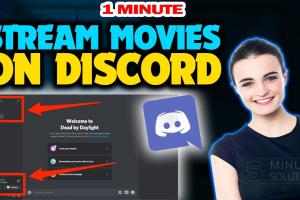
-
Quick Links:
- Introduction
- What is Discord?
- Why Stream Movies on Discord?
- Prerequisites for Streaming
- Step-by-Step Guide to Stream Movies on Discord
- Tips for Successful Movie Nights
- Common Issues and Solutions
- Case Studies
- Expert Insights
- Conclusion
- FAQs
Introduction
Streaming movies on Discord has emerged as a popular activity among friends and communities looking for a fun way to enjoy films together, especially in an age where physical gatherings are often limited. Discord's capabilities, combined with its user-friendly interface, make it a great platform for movie nights. In this guide, we will walk you through simple steps to stream movies on Discord, ensuring a seamless viewing experience.
What is Discord?
Discord is a communication platform designed for creating communities. It allows users to connect through voice, video, and text chats in dedicated servers. With its versatility, it caters to gamers, hobbyists, study groups, and more. Users can join or create servers, invite friends, and communicate in real-time, making it an ideal space for group activities like streaming movies.
Why Stream Movies on Discord?
- Convenience: Discord is free and accessible on various devices, allowing users to watch movies without needing additional software.
- Community Engagement: It fosters a sense of community as friends can chat and share reactions in real time.
- Screen Sharing Feature: Discord's screen sharing feature allows users to share their screens easily, making it perfect for streaming content.
- Customizability: Create channels for different movie genres or discussions, enhancing the movie night experience.
Prerequisites for Streaming
Before you start streaming, ensure you have the following:
- A Discord account.
- A server set up where you can invite friends.
- The movie file or a way to access the movie (through Netflix, Hulu, etc.).
- A stable internet connection for smooth streaming.
- Discord installed on your device (desktop version recommended for better performance).
Step-by-Step Guide to Stream Movies on Discord
Follow these simple steps to stream movies on Discord effectively:
Step 1: Set Up Your Discord Server
If you don't have a server yet, create one:
- Open Discord and click on the "+" button in the left sidebar.
- Select "Create My Own" and follow the prompts to set up your server.
- Invite friends by sending them the invite link.
Step 2: Prepare for Streaming
Once your server is ready, do the following:
- Create a voice channel specifically for movie streaming.
- Set permissions for who can join the channel.
Step 3: Choose Your Movie
Decide on the movie you want to watch. If it's on a streaming service, make sure everyone involved has access to it. Alternatively, you can use a downloaded movie file.
Step 4: Start Streaming
To start streaming:
- Join the voice channel you created for the movie night.
- Click on the "Screen" button at the bottom of the Discord window.
- Select the application or window where your movie is playing.
- Adjust the streaming settings, such as resolution and frame rate, for optimal viewing.
- Click "Go Live" to start streaming.
Step 5: Engage with Your Friends
During the movie, use voice or text chat to engage with your friends. This interaction creates a more enjoyable experience, similar to a traditional movie night.
Tips for Successful Movie Nights
- Choose the Right Movie: Select films that everyone will enjoy.
- Check Compatibility: Ensure everyone can access the movie before the night.
- Test Your Setup: Conduct a test run before the movie night to troubleshoot any technical issues.
- Set the Mood: Encourage friends to prepare snacks and drinks, just like a real cinema experience.
Common Issues and Solutions
Here are some common problems you may encounter while streaming on Discord, along with solutions:
- Lagging Video: Check internet speed and consider lowering the stream quality.
- Audio Issues: Ensure that the movie's audio is properly set in the application you are sharing.
- Discord Crashing: Restart the application or your device to resolve crashes.
Case Studies
Let’s explore how different groups have utilized Discord for their movie nights:
Case Study 1: College Movie Night
A group of university students regularly used Discord for movie nights during the pandemic. They found that using the platform not only allowed them to watch films together but also provided a space for discussion and socialization, which was crucial during lockdowns.
Case Study 2: Family Bonding
A family separated by distance turned to Discord for weekly movie nights. They created a rotating schedule for movie selection, ensuring everyone had a say in the films chosen, which strengthened their family bonds despite being miles apart.
Expert Insights
According to technology analysts, the rise of remote streaming services like Discord indicates a significant shift in how people consume media. As remote interactions become more common, platforms that facilitate social viewing experiences will continue to gain popularity.
Conclusion
Streaming movies on Discord is a straightforward process that can significantly enhance your movie-watching experience. Whether you are looking to connect with friends or family, following the steps outlined in this guide will ensure a fun and engaging movie night. So gather your friends, pick a movie, and enjoy your next viewing party on Discord!
FAQs
- 1. Can I stream movies from Netflix on Discord?
- Yes, you can share your screen while playing a movie on Netflix, provided everyone has their own subscription or access to the movie.
- 2. Do I need a Discord Nitro subscription to stream?
- No, you can stream without Nitro, but Nitro offers enhanced streaming capabilities.
- 3. What is the maximum number of viewers I can have?
- You can have up to 25 viewers in a single voice channel for live streaming.
- 4. How do I improve streaming quality on Discord?
- Ensure you have a stable internet connection and consider adjusting the stream settings for better performance.
- 5. Can I stream on mobile?
- Yes, you can stream from the Discord mobile app, but the experience may be better on a desktop.
- 6. Is there a time limit for streaming on Discord?
- There is no official time limit, but streaming performance may degrade over longer periods.
- 7. Can I include audio from the movie?
- Yes, make sure to enable the "Share Audio" option when you start screen sharing.
- 8. What should I do if my stream is lagging?
- Try lowering the stream quality or closing other bandwidth-heavy applications.
- 9. Are there any legal issues with streaming movies on Discord?
- It's best to stream movies that you own or have permission to share to avoid copyright issues.
- 10. How do I leave a movie stream?
- You can simply exit the voice channel, and the stream will stop automatically.
Random Reads
- How to trace the location of a phone number
- How to thaw a frozen pipe
- Unlock android without google account
- Mastering the torture chair escape strategies
- How to install skyrim mods
- How to install sim card android
- Mastering word grouping objects
- Mastering your laptop type symbols
- Mastering bbcode upload images
- Mastering carpet care steam cleaner