Mastering Cygwin on Windows: Installation, Terminal Commands & Advanced Usage
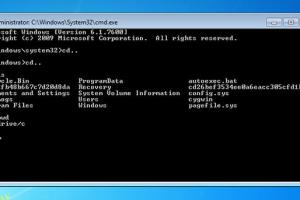
-
Quick Links:
- Introduction
- What is Cygwin?
- Installing Cygwin
- Essential Terminal Commands
- Advanced Cygwin Usage
- Case Studies
- Expert Insights
- FAQs
Introduction
Cygwin is a powerful tool that brings the Linux environment to Windows. This comprehensive guide will walk you through the installation process, essential terminal commands, and advanced usage scenarios to maximize your productivity. Whether you're a developer, data analyst, or just a tech enthusiast, Cygwin can enhance your workflow and open up new possibilities.
What is Cygwin?
Cygwin is a large collection of GNU and Open Source tools that provide functionality similar to a Linux distribution on Windows. It includes a terminal emulator, a package management system, and a variety of command-line utilities that allow users to run Unix-like commands on Windows.
Understanding Cygwin’s structure is essential for leveraging its capabilities effectively. The core components include:
- Cygwin DLL: The dynamic link library that provides the POSIX compatibility layer.
- Terminal Emulator: A command-line interface where users can execute commands.
- Package Manager: A tool to install additional software packages as needed.
Installing Cygwin
Installing Cygwin involves a few straightforward steps. Here’s a detailed step-by-step guide:
Step 1: Download the Setup File
Visit the official Cygwin website at https://www.cygwin.com and download the appropriate setup file for your system (32-bit or 64-bit).
Step 2: Run the Setup
After downloading, run the setup executable. You will have several options during the installation process:
- Choose Installation Directory: Select where you want to install Cygwin (default is usually fine).
- Select a Download Site: Choose a nearby mirror for faster downloads.
- Select Packages: You can select additional packages to install. Common choices include
gcc,git, andpython.
Step 3: Complete the Installation
Once you've made your selections, the installer will download and install the selected packages. After installation, you can access Cygwin through the Cygwin terminal icon on your desktop.
Essential Terminal Commands
Once Cygwin is installed, you can start using various terminal commands. Here are some essential commands that every user should know:
Basic Navigation Commands
ls: List directory contents.cd: Change the current directory.pwd: Print the current working directory.
File Management Commands
cp: Copy files and directories.mv: Move or rename files and directories.rm: Remove files or directories.
System Information Commands
top: Display real-time system information.df: Show disk space usage.free: Display memory usage.
Networking Commands
ping: Check connectivity to a server.curl: Transfer data to or from a server.ssh: Connect to remote servers securely.
Advanced Cygwin Usage
For users looking to leverage Cygwin beyond basic commands, here are some advanced features:
Using Bash Scripts
Bash scripts allow you to automate repetitive tasks. Here’s how to create a simple Bash script:
- Open the terminal and create a new file using
nano myscript.sh. - Start the script with
#!/bin/bashto indicate it’s a Bash script. - Add your commands below this line.
- Make the script executable with
chmod +x myscript.sh. - Run the script using
./myscript.sh.
Customizing the Cygwin Environment
You can customize your Cygwin terminal environment by modifying the .bashrc file. This allows you to set environment variables, aliases, and customize the prompt.
Using Package Management
Cygwin comes with a package manager called setup-x86_64.exe (or setup-x86.exe for 32-bit). You can install additional packages using this tool. For example, to install git, simply search for it in the package manager and select it for installation.
Case Studies
Here are some scenarios where Cygwin has significantly enhanced workflows:
Case Study 1: Development Environment
A software development team utilized Cygwin to create a consistent development environment across Windows machines. By using Bash scripts and version control through Git, they streamlined their development process.
Case Study 2: Data Analysis
A data analyst found that using Cygwin allowed them to leverage powerful Unix-based tools such as awk and sed for data manipulation, which significantly improved their productivity and analysis capabilities.
Expert Insights
Experts recommend using Cygwin for projects that require a blend of Windows and Unix-like environments. Here are some tips:
- Regularly update your Cygwin installation to access the latest features and security patches.
- Explore different packages that can extend functionality, such as text editors and networking tools.
- Consider using Cygwin alongside virtual machines for testing and development.
FAQs
1. What is Cygwin used for?
Cygwin is used to provide a Unix-like environment on Windows, allowing users to run Linux commands and applications.
2. Is Cygwin free?
Yes, Cygwin is free and open-source software.
3. Can I run Linux applications using Cygwin?
While you can run many Linux applications, not all Linux programs will work perfectly due to differences between the operating systems.
4. How do I update Cygwin?
To update Cygwin, rerun the setup executable and follow the prompts to update your installed packages.
5. Are there alternatives to Cygwin?
Yes, alternatives include Windows Subsystem for Linux (WSL), Git Bash, and MinGW.
6. Can I use Cygwin for scripting?
Yes, Cygwin supports Bash scripting, which allows for automation of tasks.
7. Does Cygwin support SSH?
Yes, Cygwin includes SSH, allowing secure connections to remote servers.
8. What packages should I install with Cygwin?
Commonly recommended packages include git, gcc, python, and vim.
9. How do I uninstall Cygwin?
To uninstall Cygwin, simply delete the Cygwin installation directory and remove any shortcuts from your system.
10. Can I use Cygwin alongside WSL?
Yes, you can use Cygwin and WSL on the same machine, allowing you to leverage the strengths of both environments.
Random Reads