4 Simple Steps to Quickly Get a YouTube Video Link on Your Android Device
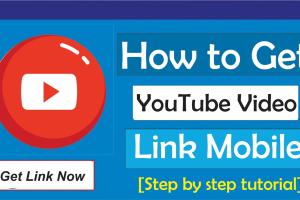
-
Quick Links:
- Introduction
- Step 1: Open the YouTube App
- Step 2: Find the Video
- Step 3: Share the Video
- Step 4: Copy the Link
- Additional Tips for Sharing YouTube Links
- FAQs
- Conclusion
Introduction
YouTube is a treasure trove of videos, from educational content to entertainment. Sharing these videos with friends or embedding them in social media posts can amplify your reach and engagement. If you're using an Android device, you may want to know how to get a YouTube video link quickly and effortlessly. In this article, we will guide you through 4 easy steps to get a YouTube video link on your Android device, ensuring you can share your favorite videos with just a few taps.
Step 1: Open the YouTube App
The first step is simple: launch the YouTube app on your Android device. If you haven’t installed the app yet, you can download it from the Google Play Store. The app icon is typically red and white, featuring a play button.
Installing YouTube App
- Open Google Play Store.
- Search for "YouTube".
- Tap on Install to download the app.
Step 2: Find the Video
Once your YouTube app is open, you can search for the video you wish to share. You can do this in several ways:
- Search Bar: Use the search bar at the top of the screen to input keywords related to the video you want.
- Subscriptions: If you follow channels, you can check your subscriptions for new uploads.
- Trending or Recommended: Explore trending or recommended videos based on your viewing history.
Step 3: Share the Video
Once you've found the video you want to share, tap on it to open it. You’ll see a Share button below the video. It usually looks like an arrow pointing to the right.
Sharing Options
Tapping the Share button opens a menu with various sharing options, including:
- Social Media: Share directly to platforms like Facebook, Twitter, or Instagram.
- Messaging Apps: Send the video link via apps like WhatsApp, Messenger, or SMS.
Step 4: Copy the Link
If you want to copy the link instead of sharing it directly, follow these steps:
- Tap on the Share button as previously mentioned.
- In the sharing menu, look for an option that says Copy Link or a similar phrase.
- Tap on it, and the link to the video will be copied to your clipboard.
Additional Tips for Sharing YouTube Links
Here are a few extra tips to enhance your sharing experience:
- Shortened Links: Consider using link shortening services (like Bit.ly) for a cleaner look.
- Use Descriptive Text: When sharing, include a brief description to entice viewers.
- Check Your Privacy Settings: Ensure that your shared content complies with privacy guidelines.
FAQs
1. Can I get a YouTube video link without the app?
Yes, you can use a web browser on your Android device to access YouTube and get the link.
2. What if I can't find the Share button?
If the Share button is not visible, make sure you are watching the video in full-screen mode.
3. Can I share a playlist link?
Yes, you can share links to playlists in the same way as individual videos.
4. Is there a limit to how many times I can share a link?
No, you can share a YouTube video link as many times as you want.
5. Why does it matter how I share the link?
Different platforms have varied engagement rates; sharing in the right context increases views.
6. Can I share links to private videos?
Only users who have access to private videos can view them; links won’t work for others.
7. What formats can I use to share links?
You can use text, images, or videos to share links on various platforms.
8. Can I embed YouTube links on websites?
Yes, you can embed YouTube links and videos on your website using the embed code provided by YouTube.
9. How do I ensure the link is working?
Test the link by pasting it into a browser to ensure it directs to the correct video.
10. Are there any tools to manage my shared links?
Yes, link management tools like Bit.ly can help you track and manage your shared links.
Conclusion
Getting a YouTube video link on your Android device is a straightforward process that can enhance your sharing capabilities. Whether you want to send a fun video to a friend or promote an educational video on social media, the steps outlined above will help you do it quickly and efficiently. Remember to explore other sharing options and consider your audience to maximize engagement. Happy sharing!
Random Reads
- How to contact activision
- How to install pc video games
- How to install pavers
- How to fix ps3 controllers
- How to fix orange peel without sanding
- How to apply wax to chalk paint
- How to ask a question on stack overflow
- How to transfer itunes library
- How to transfer music from ipod to new computer
- How to transfer downloaded games to psp