Ultimate Guide: How to Delete Files or Folders with "Access Is Denied" Error
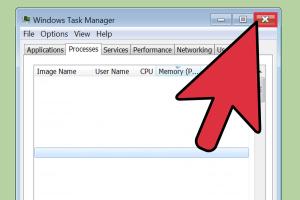
-
Quick Links:
- Understanding the "Access Is Denied" Error
- Common Causes of Access Denied Errors
- Step-by-Step Guide to Deleting Files/Folders
- Using Command Prompt to Force Deletion
- Using Third-Party Tools
- Preventive Measures to Avoid Access Issues
- FAQs
Understanding the "Access Is Denied" Error
The "Access Is Denied" error can be encountered on various operating systems, particularly Windows. This error indicates that the user does not have sufficient permissions to delete a file or a folder. Knowing how to effectively handle this error is essential for maintaining your system's health and organization.
Common Causes of Access Denied Errors
- Insufficient Permissions: Often the user account lacks the necessary permissions to modify or delete the file/folder.
- File In Use: The file may be open or in use by an application, preventing deletion.
- Corrupted Files: Corrupted files may trigger access issues.
- Ownership Issues: The file or folder may be owned by another user or system process, restricting access.
Step-by-Step Guide to Deleting Files/Folders
Follow these steps to attempt deletion of the file or folder:
1. Check Permissions
Right-click on the file or folder, select Properties, and navigate to the Security tab. Ensure your user account has Full Control permissions.
2. Close Applications
Make sure no applications are using the file. Close any open applications or restart your computer if necessary.
3. Change Ownership
If you lack the necessary permissions, you can change the ownership:
- Right-click on the file/folder and select Properties.
- Go to the Security tab and click Advanced.
- Click on Change next to the Owner.
- Enter your user account name, and click Check Names.
- Click OK to apply changes.
Using Command Prompt to Force Deletion
In cases where traditional methods fail, the Command Prompt can be a powerful alternative. Here’s how:
- Open Command Prompt as an administrator.
- Use the command del /f /q "C:\path\to\your\file" to forcibly delete the file.
- For folders, use rmdir /s /q "C:\path\to\your\folder".
Using Third-Party Tools
If the built-in methods do not work, consider using third-party software like Unlocker or FileAssassin which can help in deleting stubborn files.
Preventive Measures to Avoid Access Issues
To minimize the chances of encountering this error in the future:
- Regularly update your operating system and software.
- Manage user permissions carefully.
- Use antivirus software to prevent file corruption.
FAQs
1. What does "Access Is Denied" mean?
This error indicates that the current user does not have the required permissions to access or modify the file or folder.
2. How can I gain permission to delete a file?
You can change the ownership of the file or modify its permissions through the file's properties.
3. Can I delete files in Safe Mode?
Yes, booting into Safe Mode can help you delete files that are otherwise locked by running processes.
4. What if the file is corrupted?
Corrupted files may require specialized tools to repair or delete. Consider using tools like CHKDSK or third-party file management apps.
5. Is there a way to bypass the error?
Using Command Prompt with administrative privileges can help bypass certain restrictions.
6. Can I recover a deleted file?
Deleted files may be recoverable using file recovery software, depending on whether they have been overwritten.
7. What are common third-party tools for file deletion?
Tools like Unlocker, FileAssassin, and Wise Force Deleter are popular options for dealing with stubborn files.
8. Why is this error more common in Windows?
Windows has a more complex permission system compared to other operating systems, leading to more frequent access issues.
9. Can folder sharing settings cause this error?
Yes, improper sharing settings can restrict access to folders, resulting in the "Access Is Denied" error.
10. What should I do if none of the methods work?
If the issue persists, consider seeking professional IT support or further research into advanced troubleshooting methods.
Random Reads
- How to set up sdl with visual studio
- How to set up xbox one
- How to smooth glass edges
- How to skip audio with your airpods quick fixes
- Mastering apple maps pins sharing locations
- Mastering attack bonuses dnd
- How to replace defective electrical switch outlet
- Improve search engine optimization
- Improve wifi reception
- How to stop squeaky door hinges