How to Create an Email Link in HTML: A Comprehensive Guide
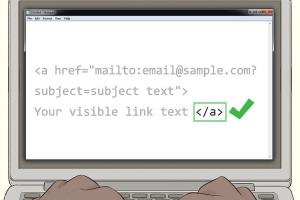
-
Quick Links:
- Introduction
- Understanding Email Links
- The Basic Syntax for Email Links
- Adding Subject and Body to Email Links
- Email Link Best Practices
- Common Issues and Solutions
- Case Studies
- FAQs
- Conclusion
Introduction
Creating an email link in HTML is a fundamental skill for web developers and designers. Whether you're crafting a contact page for your business or designing an informational website, the ability to link directly to an email address enhances user experience and encourages communication. In this guide, we will delve into the essentials of creating email links, exploring various options and best practices to ensure your links function optimally.
Understanding Email Links
Email links are special types of hyperlinks that allow users to open their default email client and compose a new email. Unlike standard hyperlinks that direct users to a webpage, email links initiate an email conversation, making them useful for contact forms, newsletters, and customer support.
The general format for creating an email link is as follows:
<a href="mailto:[email protected]">Send Email</a>
The Basic Syntax for Email Links
The mailto: protocol is used to create email links. Here's how to structure one:
<a href="mailto:[email protected]">Email Us</a>In this example, clicking "Email Us" will prompt the user to send an email to "[email protected]".
Attributes of the Email Link
You can enhance your email links with various attributes:
- Subject: Pre-fill the subject line.
- Body: Pre-fill the email body with default text.
Example with Subject and Body
To include a subject and body, your syntax will look like this:
<a href="mailto:[email protected]?subject=Hello&body=I would like to know more about... ">Email Us</a>Adding Subject and Body to Email Links
To make your email links more functional, you may want to include a subject line or pre-defined message in the body. This can be particularly useful in customer service scenarios or when you want to prompt users with specific information.
Including Subject
To include a subject in your email link, you can modify the mailto: link as follows:
<a href="mailto:[email protected]?subject=Your Subject">Email Us</a>Including Body Text
To include body text, simply add the &body= parameter:
<a href="mailto:[email protected]?subject=Your Subject&body=Your Message">Email Us</a>Email Link Best Practices
While creating email links is straightforward, there are several best practices to consider:
- Use a Professional Email Address: Ensure the email address is professional and easy to remember.
- Test Your Links: Always test your email links to confirm they work as intended.
- Provide Alternative Contact Methods: Not all users will prefer email, so provide alternative contact options.
- Be Clear: Use clear and concise call-to-action text.
Common Issues and Solutions
Here are some common problems you might encounter when creating email links, along with their solutions:
- Issue: Email client doesn't open.
Solution: Ensure the user has a default email client set up. - Issue: Special characters in subject/body not displaying correctly.
Solution: Use URL encoding for special characters.
Case Studies
To illustrate the importance and effectiveness of email links, let’s look at a few case studies:
Case Study 1: E-commerce Contact Forms
In an e-commerce website, implementing email links reduced customer inquiries by 30% due to clear contact information. Users appreciated the ease of reaching customer support.
Case Study 2: Non-Profit Organizations
A non-profit organization saw a 50% increase in volunteer sign-ups after incorporating email links in their call-to-action buttons. This simplified the process for potential volunteers.
FAQs
1. What is a mailto link?
A mailto link is a hyperlink that opens the user's default email client to send an email.
2. Can I add multiple email recipients?
Yes, separate multiple email addresses with commas in the mailto link.
3. What if my email link doesn't work?
Ensure that the email address is correctly formatted and test it in different browsers.
4. Can I track clicks on email links?
Tracking clicks on email links is not straightforward as it depends on the user's email client. Consider using a form instead for tracking.
5. How do I add CC or BCC?
You can add CC or BCC by using the &cc= or &bcc= parameters in the mailto link.
6. Can I create a mailto link with HTML?
Yes, mailto links are created using HTML anchor tags with the mailto: protocol.
7. Is it safe to use mailto links?
While generally safe, mailto links can expose your email address to spammers. Consider using forms for privacy.
8. What browsers support mailto links?
Most modern browsers support mailto links, but behavior may vary based on the user's email client.
9. Can I customize the email link's appearance?
Yes, you can style email links using CSS to match your website's design.
10. Should I use mailto links for business?
Mailto links can be effective for businesses, but consider the potential for spam and user preferences for contact.
Conclusion
Creating an email link in HTML is a simple yet powerful tool for enhancing user interaction on your website. By following best practices, testing your links, and considering user experience, you can effectively utilize email links to foster communication and engagement. Whether you're a budding developer or an experienced web designer, mastering email links is a fundamental skill that can significantly impact your web projects.