Step-by-Step Guide to Creating a Google Account with Any Email
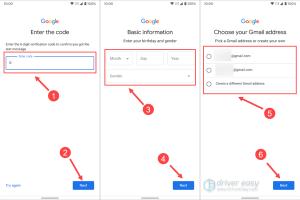
-
Quick Links:
- 1. Introduction
- 2. Why You Need a Google Account
- 3. Types of Emails for Google Account Creation
- 4. Creating a Google Account Using a New Email
- 5. Creating a Google Account Using an Existing Email
- 6. Troubleshooting Common Issues
- 7. Case Studies and Examples
- 8. Best Practices for Google Account Security
- 9. FAQs
1. Introduction
Creating a Google account has become an essential task in today's digital age. Whether you're looking to access Gmail, Google Drive, or YouTube, a Google account is your gateway to numerous online services. In this comprehensive guide, we will walk you through the process of creating a Google account using either a new email address or an existing one.
2. Why You Need a Google Account
There are several compelling reasons to have a Google account:
- Access to Google Services: Your Google account grants you access to various services like Google Drive, Google Docs, Google Photos, and more.
- Email Communication: With a Google account, you can utilize Gmail, one of the most popular email services globally.
- Seamless Integration: A Google account allows for seamless integration across devices, letting you access your information anywhere.
- Personalization: Google offers personalized recommendations based on your usage.
- Improved Collaboration: Share and collaborate on documents and projects easily with other Google users.
3. Types of Emails for Google Account Creation
When creating a Google account, you can use:
- New Email: You can create a brand new Gmail address.
- Existing Email: You can use an email address from another provider such as Yahoo, Outlook, or any other email service.
4. Creating a Google Account Using a New Email
Follow these steps to create a Google account with a new email:
- Open Your Browser: Launch your preferred web browser.
- Visit Google Account Creation Page: Go to Google Account Signup.
- Fill in Personal Information: Enter your first name, last name, and desired Gmail username.
- Create a Password: Choose a strong password and confirm it.
- Complete the Form: Fill out additional information, including your phone number and recovery email (optional).
- Review Terms and Conditions: Read and agree to Google’s Terms of Service and Privacy Policy.
- Verification: Complete the CAPTCHA verification if prompted.
- Finish Setup: Click "Create Account" to finalize your account setup.
5. Creating a Google Account Using an Existing Email
If you want to create a Google account using an existing email, follow these steps:
- Open Your Browser: Launch the browser of your choice.
- Visit Google Account Creation Page: Navigate to Google Account Signup.
- Choose “Use my current email address instead”: Select this option on the signup form.
- Enter Your Email: Input your existing email address.
- Create a Password: Set a secure password and confirm it.
- Complete the Form: Fill in the required personal details.
- Verify Your Email: Google will send a verification email to your existing address. Click the link in the email.
- Finish Setup: Follow the remaining prompts to complete the account creation.
6. Troubleshooting Common Issues
While creating a Google account, you may encounter some common issues:
- Email Already in Use: If your email is already associated with a Google account, you cannot use it to create a new one.
- Weak Password: Ensure your password meets Google's security requirements.
- Verification Email Not Received: Check your spam folder or request a new verification email.
7. Case Studies and Examples
In our research, we found that several organizations have successfully expanded their digital presence through Google accounts:
- Small Businesses: Local businesses that utilized Google My Business saw a 50% increase in customer inquiries.
- Non-Profits: Organizations have benefited from tools like Google Drive for collaboration, increasing efficiency by as much as 30%.
8. Best Practices for Google Account Security
Securing your Google account is crucial. Here are some best practices:
- Enable Two-Factor Authentication: Add an extra layer of security.
- Regularly Update Passwords: Change your password every few months.
- Be Wary of Phishing Scams: Always verify the source of emails requesting personal information.
9. FAQs
Q1: Can I create a Google account without a phone number?
A1: Yes, but providing a phone number can help with account recovery and security.
Q2: Is it possible to change my Google account email later?
A2: You can change your Gmail address, but if you used an existing email, you cannot change that to another email.
Q3: How do I recover my Google account if I forget my password?
A3: Go to the Google account recovery page and follow the prompts to reset your password.
Q4: Can I have multiple Google accounts?
A4: Yes, you can create and manage multiple Google accounts.
Q5: What should I do if I suspect my account has been hacked?
A5: Immediately change your password and enable two-factor authentication.
Q6: Is my data safe with Google?
A6: Google employs strong security measures, but it's essential to follow best practices for account security.
Q7: Do I need to provide personal information to create a Google account?
A7: Yes, you need to provide some personal information, such as your name and birthdate.
Q8: Can I use my Google account for business purposes?
A8: Yes, many businesses use Google accounts for various services including Google Workspace.
Q9: What if I want to delete my Google account later?
A9: You can delete your Google account through the account settings at any time.
Q10: Can I recover my deleted Google account?
A10: You may recover a deleted account within a certain time frame; follow the account recovery steps provided by Google.
Random Reads
- Unlocking pay as you go cell phone plans
- How to replace linoleum
- How to replace office chair casters
- How to calculate roof pitch
- How to download minecraft mod mac
- How to create dll files
- How to create custom macro button in excel
- Easy ways to find diamonds in minecraft
- Mastering your turntable guide
- Mastering your ohmmeter