Ultimate Guide to Deleting All Media on WhatsApp: Photos, Videos, and Chats
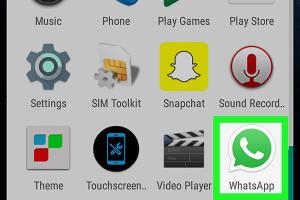
-
Quick Links:
- Introduction
- Understanding WhatsApp Media
- Why Delete WhatsApp Media?
- How to Delete Media on WhatsApp for iOS
- How to Delete Media on WhatsApp for Android
- Deleting Specific Media Types
- Using WhatsApp Web to Delete Media
- Tips for Managing WhatsApp Media
- Case Studies and Expert Insights
- Conclusion
- FAQs
Introduction
WhatsApp has become an essential communication tool for millions worldwide, allowing users to share multimedia content effortlessly. However, as we share more photos, videos, and voice messages, the storage space on our devices can quickly diminish. This article aims to provide a comprehensive guide on how to delete all media on WhatsApp, covering both iOS and Android devices, along with tips for managing your media effectively.
Understanding WhatsApp Media
WhatsApp media includes all the photos, videos, voice messages, and documents shared through the app. These files can accumulate and take up significant space on your device. Understanding how WhatsApp manages media is key to effectively deleting unnecessary files.
Why Delete WhatsApp Media?
- Free Up Space: Media files can consume a large portion of your device's storage.
- Improve Performance: A cluttered device can slow down performance.
- Privacy Concerns: Deleting media ensures that sensitive information is not left behind.
- Organizational Benefits: Keeping your media organized helps in easily locating important files.
How to Delete Media on WhatsApp for iOS
Step-by-Step Guide
- Open WhatsApp on your iPhone.
- Go to Settings > Storage and Data.
- Select Manage Storage.
- You will see a list of chats and the amount of space they occupy. Tap on a chat.
- Choose Select All to delete all media or select specific items.
- Tap Delete at the bottom of the screen.
By following these steps, you can quickly remove all media files from WhatsApp on your iPhone.
How to Delete Media on WhatsApp for Android
Step-by-Step Guide
- Open WhatsApp on your Android device.
- Tap on the three dots in the top right corner and select Settings.
- Go to Storage and Data > Manage Storage.
- You will see a list of chats and the space they occupy. Tap on any chat to view its media.
- Select Select All or choose specific media files.
- Tap the trash can icon to delete the selected media.
This method allows you to clear up space by effectively managing media files on your Android device.
Deleting Specific Media Types
Photos
To delete only photos, follow the steps for your respective device but select only the photo files. This can help in keeping important videos or documents while freeing up space from images.
Videos
Similar to deleting photos, you can choose to delete only videos by selecting them in the media management section.
Voice Messages
Voice messages can also be deleted in the same way as photos and videos. Ensure you listen to important messages before deletion.
Using WhatsApp Web to Delete Media
If you prefer managing your media through a desktop interface, WhatsApp Web allows you to delete media files directly from your computer. Here’s how:
- Open WhatsApp Web in your browser.
- Scan the QR code with your phone to log in.
- Select a chat and click on the media icon.
- Hover over the media file you want to delete and click on the trash can icon.
This provides a more spacious view and can be easier for bulk deletions.
Tips for Managing WhatsApp Media
- Regularly review your media files.
- Set auto-download settings to avoid unnecessary storage usage.
- Backup important files before deletion.
- Use cloud storage solutions to save space on your device.
Case Studies and Expert Insights
According to a study by Statista, WhatsApp is one of the most widely used messaging apps globally. Users often report issues related to storage management. Expert insights suggest setting a regular schedule for media cleanup can significantly enhance device performance and user experience.
Conclusion
Deleting media on WhatsApp can seem daunting, but with the right guidance, it is a straightforward process. By following the steps outlined in this guide, you can free up valuable storage space and manage your files effectively. Regular maintenance of your WhatsApp media can prevent clutter and ensure that your device operates smoothly.
FAQs
- Can I recover deleted media on WhatsApp?
Once deleted, media cannot be recovered unless backed up. - How do I prevent WhatsApp from automatically downloading media?
Go to Settings > Storage and Data > Media Auto-Download to adjust settings. - Is there a way to delete all chats at once?
Yes, go to Settings > Chats > Chat history > Delete all chats. - Does deleting media from WhatsApp delete it from my device?
Yes, deleting media from WhatsApp will remove it from your device. - How can I delete WhatsApp media without losing important files?
Review files before deletion and back up important ones. - Can I delete media files from specific contacts only?
Yes, you can manage media per chat in the Manage Storage section. - Does deleting media improve battery life?
While it may not have a direct impact, freeing up resources can enhance overall device performance. - How often should I delete WhatsApp media?
Regular reviews every few weeks or monthly are recommended. - Does clearing WhatsApp cache affect my chats?
No, clearing the cache only removes temporary files. - Is there a limit to how much media I can store on WhatsApp?
WhatsApp does not enforce a strict limit, but your device storage will determine capacity.
Random Reads
- How to burn dreamcast games
- How to burn more than once to dvd r
- How to get sticky glue residue off of plastic
- How to get tape off of glass
- How to manually upgrade android os
- How to match data in excel
- How to map a network drive
- How to hard soft reset kindle devices
- How to hatch pokemon eggs
- How to beat five nights at freddys 2