Step-by-Step Guide to Disable Images in Google Chrome for Better Browsing Performance
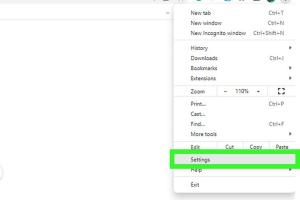
-
Quick Links:
- Introduction
- Why Disable Images in Google Chrome?
- How to Disable Images in Google Chrome
- Advanced Settings for Image Control
- Impact on Browsing Experience
- Case Studies: Users Who Disabled Images
- Expert Insights on Image Disabling
- Common Issues and Troubleshooting
- FAQs
Introduction
Google Chrome is a powerful browser that allows users a high degree of customization, including the ability to control images. Disabling images can be beneficial for various reasons, including improving browsing speed, saving bandwidth, and enhancing user privacy. This comprehensive guide will walk you through the process of disabling images in Google Chrome and explore the implications of this decision.
Why Disable Images in Google Chrome?
There are several reasons why you might want to disable images in Chrome:
- Improved Browsing Speed: Images can slow down page loading times, especially on slower internet connections.
- Bandwidth Savings: Disabling images can significantly reduce data usage, which is beneficial for users with limited data plans.
- Enhanced Privacy: Some images may contain tracking pixels that can compromise your privacy.
- Focus on Text: If you are primarily reading content, disabling images can help minimize distractions.
How to Disable Images in Google Chrome
Follow these steps to disable images in Google Chrome:
Step 1: Open Chrome Settings
- Launch Google Chrome on your computer.
- Click on the three vertical dots (menu) in the upper right corner.
- Select "Settings" from the dropdown menu.
Step 2: Navigate to Privacy and Security
- In the Settings menu, look for "Privacy and security" on the left sidebar.
- Click on "Site Settings."
Step 3: Adjust Image Settings
- Scroll down to find "Images."
- Choose the option "Don't show any images." This will prevent all images from loading in Chrome.
Step 4: Confirm and Test Your Settings
- After adjusting the settings, visit a website to ensure that images are now disabled.
- If images are still appearing, double-check your settings or restart your browser.
Advanced Settings for Image Control
For users seeking more granular control over image loading, Chrome offers additional settings:
- Block Specific Sites: You can block images only from specific sites while allowing others to load normally.
- Use Extensions: Consider using browser extensions designed to manage images and improve page loading times.
Impact on Browsing Experience
Disabling images can drastically change your browsing experience:
- Faster Loading Times: Pages will load quicker without images.
- Reduced Visual Appeal: Websites may appear less attractive without images.
- Limited Content Understanding: Some content may be harder to understand without accompanying images.
Case Studies: Users Who Disabled Images
To illustrate the effects of disabling images, let's explore a few case studies:
Case Study 1: The Student
A university student noticed a significant boost in browsing speed after disabling images on study-related websites, allowing them to access content more quickly during peak hours.
Case Study 2: The Data Saver
A user on a limited data plan saved over 50% of their data by disabling images while browsing, allowing them to access more content without exceeding their data limit.
Expert Insights on Image Disabling
Experts suggest that while disabling images can improve performance, it is essential to weigh the pros and cons based on personal browsing habits:
"Disabling images can enhance your browsing speed, but it may hinder the overall experience of visually-driven websites. It is all about finding the right balance." - Web Performance Specialist
Common Issues and Troubleshooting
If you encounter issues after disabling images, consider the following troubleshooting steps:
- Check Site Permissions: Ensure that your settings allow images for specific sites you visit frequently.
- Restart Chrome: Sometimes, a simple restart is needed for settings to take effect.
- Clear Cache: Clearing your browser cache can resolve lingering issues.
FAQs
1. Can I disable images only for specific websites?
Yes, Chrome allows you to block images for specific sites while keeping them enabled for others.
2. Will disabling images affect video playback?
No, disabling images will not impact video playback as they are treated separately by the browser.
3. How can I re-enable images in Chrome?
Follow the same steps outlined in this guide, but select the option to allow images instead of blocking them.
4. Will this affect my privacy?
Disabling images can enhance privacy by preventing tracking pixels from loading, but it may not eliminate all privacy concerns.
5. Does disabling images improve battery life on laptops?
Yes, by reducing data processing, disabling images can contribute to improved battery life on laptops.
6. Are there any extensions to help manage images?
Yes, various browser extensions are available that can help manage image loading more effectively.
7. Can I disable images on mobile Chrome?
Yes, the mobile version of Chrome also has settings to disable images under Site Settings.
8. Is there a way to disable animations as well?
Yes, some extensions allow you to disable animations along with images for a smoother browsing experience.
9. Will this change affect all Chrome users on my device?
Yes, changes made to Chrome's settings will apply to all users of that specific Chrome installation on your device.
10. How does this feature compare to other browsers?
Most modern browsers offer similar features to disable images, but the process may vary slightly.
Random Reads
- How to charge kindle paperwhite
- How to clean cellular shades
- How to clean brushed stainless steel
- How to move from windows to linux
- How to hear audio from remote pc
- How to acid wash aluminum
- How to acid etch concrete
- How to seal pavers
- How to seam carpet
- Effective ways to clean grout in shower bathroom floor