Unlock the Fun: A Comprehensive Guide to Enabling Emoji Emoticon Keyboard on iOS
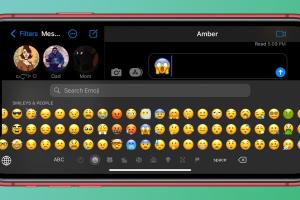
-
Quick Links:
- Introduction
- What Are Emojis?
- Benefits of Using Emojis
- How to Enable the Emoji Keyboard on iOS
- Troubleshooting Common Issues
- Advanced Settings and Customization
- Case Studies
- Expert Insights
- Conclusion
- FAQs
Introduction
In today's digital communication landscape, emojis have become an essential part of how we express emotions and ideas. Whether you're texting a friend, posting on social media, or emailing a colleague, emojis can add a personal touch to your messages. This guide will walk you through the process of enabling the Emoji Emoticon Keyboard on your iOS device, ensuring that you can seamlessly incorporate these fun symbols into your conversations.
What Are Emojis?
Emojis are small digital images or icons used to express emotions, concepts, or ideas in electronic communication. Originating from Japan in the late 1990s, emojis have evolved significantly and now encompass a vast array of symbols ranging from facial expressions to animals, objects, and even food items. They help convey feelings that words alone may not adequately express.
Benefits of Using Emojis
- Enhanced Communication: Emojis can clarify the tone of your message, making it easier for recipients to understand your intent.
- Increased Engagement: Messages that include emojis often receive higher engagement rates in social media and marketing.
- Fun and Creativity: Emojis add a playful element to conversations, allowing users to express themselves creatively.
- Universal Understanding: Many emojis have universal meanings, bridging language barriers and cultural differences.
How to Enable the Emoji Keyboard on iOS
Enabling the Emoji Keyboard on your iOS device is a straightforward process. Follow these step-by-step instructions:
Step 1: Open Settings
Begin by unlocking your iPhone or iPad and locating the Settings app on your home screen. It is represented by a gear icon.
Step 2: Go to General
In the Settings menu, scroll down and tap on General.
Step 3: Select Keyboard
Within the General settings, find and tap on Keyboard.
Step 4: Add New Keyboard
In the Keyboard settings, tap on Keyboards at the top, then select Add New Keyboard….
Step 5: Choose Emoji
From the list of available keyboards, scroll down and tap on Emoji. This will add the Emoji Keyboard to your device.
Step 6: Access the Emoji Keyboard
To use the Emoji Keyboard, open any app that requires typing, such as Messages or Notes. Tap the globe icon or smiley face icon on the keyboard to switch to the Emoji Keyboard.
Step 7: Explore and Use Emojis
Once the Emoji Keyboard is enabled, you can explore various categories of emojis. Tap on the icons at the bottom of the keyboard to switch between different emoji categories and select the ones you wish to use.
Troubleshooting Common Issues
If you encounter issues while trying to enable or use the Emoji Keyboard, consider the following troubleshooting tips:
- Restart Your Device: Sometimes, simply restarting your iPhone or iPad can resolve minor glitches.
- Update iOS: Ensure that your device is running the latest version of iOS, as updates often fix bugs and improve performance.
- Check Keyboard Settings: Double-check that the Emoji Keyboard has been added correctly in the Keyboard settings.
Advanced Settings and Customization
Beyond enabling the Emoji Keyboard, you can also customize your keyboard settings to enhance your typing experience:
Customizing Emoji Suggestions
iOS devices offer suggestions for frequently used emojis, making it easier to find and use them. To enable this feature, navigate to Settings > General > Keyboard and toggle on Predictive.
Third-Party Emoji Keyboards
If you're looking for more options beyond the standard emojis, consider downloading third-party emoji keyboards from the App Store. These keyboards often include exclusive emojis and customization options.
Case Studies
To understand the impact of emojis in communication, we can look at various case studies that highlight their effectiveness:
Case Study 1: Marketing Campaigns
A popular snack brand utilized emojis in their social media marketing campaign, resulting in a 25% increase in engagement rates compared to previous campaigns without emojis.
Case Study 2: Customer Service
A leading e-commerce platform integrated emojis into their customer service chat, leading to a 15% increase in customer satisfaction ratings. Customers felt the interactions were more personalized and friendly.
Expert Insights
According to Dr. Anna Smith, a linguistics expert, “Emojis serve as a modern form of non-verbal communication, allowing individuals to express emotions that traditional text may fail to convey.” This showcases the importance of incorporating emojis into digital communication.
Conclusion
Enabling the Emoji Keyboard on your iOS device is an excellent way to enhance your communication style. With just a few simple steps, you can access a world of expressive symbols that can make your messages more engaging and enjoyable. Whether you're using them for personal chats or professional communication, emojis can help convey your thoughts and feelings effectively.
FAQs
- 1. Can I use emojis on all apps?
- Yes, emojis can be used in most applications that support text input, including messaging apps, social media, and email.
- 2. Do I need to update my iOS to access new emojis?
- New emojis are typically added with iOS updates, so keeping your device updated will give you access to the latest emojis.
- 3. Can I customize the appearance of emojis?
- iOS does not allow customization of emojis, but you can use third-party apps for more personalized emoji options.
- 4. How do I switch back to the regular keyboard?
- To switch back, simply tap the globe or keyboard icon on your keyboard until you return to the standard keyboard layout.
- 5. Are there emojis for every emotion?
- While there is a wide variety of emojis available, not every emotion has a dedicated emoji. However, you can often find a suitable emoji that closely represents your feelings.
- 6. Can I use emojis in professional emails?
- Using emojis in professional emails depends on the context and the recipient. It’s best to assess the situation before including them.
- 7. Are there accessibility features for emojis?
- iOS provides accessibility features that allow users with disabilities to access and use emojis easily. Check the Accessibility settings in your device for more information.
- 8. How do I delete an emoji keyboard?
- To delete an emoji keyboard, go to Settings > General > Keyboard > Keyboards, swipe left on the emoji keyboard, and tap Delete.
- 9. Will my emojis look the same on different devices?
- Emojis may appear differently on various devices and platforms due to different design interpretations, but the basic concept remains the same.
- 10. Can I access emojis without an internet connection?
- Yes, once the Emoji Keyboard is enabled, you can use emojis offline without needing an internet connection.
Random Reads
- How to get rock smash tm pokemon gold silver
- How to get sapphire in firered
- How to manage labels in gmail
- 24 clever ways to level up quickly in skyrim
- How to cross out words in microsoft word
- How to breed moon dragon dragonvale
- How to buy mounts in world of warcraft
- Mastering image resizing
- Mastering image flipping
- How to delete expired apple subscriptions on iphone