Mastering Subscript: A Comprehensive Guide for Microsoft Office, Google Docs, & TextEdit
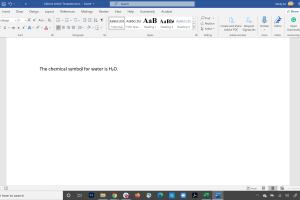
-
Quick Links:
- Introduction
- What is Subscript?
- Importance of Subscript in Writing
- Creating Subscript in Microsoft Office
- Creating Subscript in Google Docs
- Creating Subscript in TextEdit
- Tips and Tricks for Effective Use of Subscript
- Case Studies
- Expert Insights
- FAQs
Introduction
Subscript is a vital formatting tool often overlooked in document creation. Whether you're writing scientific papers, creating presentations, or drafting reports, knowing how to implement subscript can enhance the clarity and professionalism of your work. In this comprehensive guide, we will explore how to create subscript in Microsoft Office, Google Docs, and TextEdit, along with tips, tricks, and expert insights.
What is Subscript?
Subscript refers to text that is set slightly below the normal line of type. It is commonly used in chemical formulas (e.g., H2O), mathematical equations, and footnotes. Understanding how to use subscript correctly can improve your writing's accuracy and presentation.
Importance of Subscript in Writing
Utilizing subscript effectively is crucial for several reasons:
- Clarity: It helps present complex information clearly, especially in technical writing.
- Professionalism: Proper formatting enhances the overall appearance of documents.
- Standardization: Many academic and scientific fields require specific formatting standards, including the use of subscript.
Creating Subscript in Microsoft Office
Step-by-Step Guide for Microsoft Word
Follow these simple steps to create subscript in Microsoft Word:
- Open Microsoft Word and navigate to your document.
- Select the text you wish to convert into subscript.
- Go to the Home tab on the ribbon.
- Locate the Font group and click on the Subscript button (X2).
- Your selected text will now appear as subscript.
Keyboard Shortcuts for Microsoft Word
You can also use keyboard shortcuts to create subscript:
- Press Ctrl + = (Windows) or Cmd + = (Mac) after selecting the text.
Creating Subscript in Google Docs
Step-by-Step Guide for Google Docs
Creating subscript in Google Docs is just as straightforward:
- Open your Google Docs document.
- Select the text you want to format as subscript.
- Click on the Format menu at the top.
- Hover over Text and select Subscript.
Keyboard Shortcuts for Google Docs
You can use the following keyboard shortcut:
- Press Ctrl + , (Windows) or Cmd + , (Mac) to toggle subscript.
Creating Subscript in TextEdit
Step-by-Step Guide for TextEdit
To create subscript in TextEdit, follow these steps:
- Open TextEdit on your Mac.
- Type your text and select the portion you want to format.
- Go to the Format menu.
- Select Font, then choose Baseline and click on Subscript.
Tips and Tricks for Effective Use of Subscript
Here are some additional tips for using subscript effectively:
- Limit the use of subscript to necessary instances to maintain readability.
- Be consistent with formatting throughout your document.
- Consider your audience; ensure they understand the significance of the subscripted text.
Case Studies
Case Study 1: Scientific Writing
A researcher conducting a study on chemical reactions utilized subscript in their published paper to denote molecular formulas, enhancing clarity and professionalism.
Case Study 2: Academic Reports
A group of students preparing a group project used subscript effectively to display chemical equations, resulting in a well-received presentation that highlighted their attention to detail.
Expert Insights
Experts emphasize the importance of mastering text formatting tools like subscript for professionals in academia and science. They suggest practicing formatting in various applications to become efficient.
FAQs
1. What is the difference between subscript and superscript?
Subscript appears below the baseline while superscript appears above it. Subscript is often used in chemical formulas, and superscript is used for exponents.
2. Can I use subscript in email applications?
Most email applications do not support subscript formatting directly, but you can use formatted text editors to create your text and copy it into your email.
3. Is there a way to create subscript on mobile devices?
Many mobile applications have formatting options, and you can usually find the subscript feature in the text formatting menu.
4. Is subscript supported in all document formats?
Subscript is generally supported in most document formats but check compatibility if converting files across different applications.
5. Can I create custom keyboard shortcuts for subscript?
Yes, in some applications, you can customize keyboard shortcuts through the settings menu.
6. Why is subscript important in scientific writing?
It provides clarity in representing chemical formulas and mathematical expressions, ensuring accurate communication of scientific concepts.
7. Does Microsoft PowerPoint support subscript?
Yes, you can create subscript in PowerPoint using the same methods as in Word.
8. What if I forget how to create subscript?
You can always refer back to this guide or consult the help feature in your application.
9. Can I use subscript in social media?
Most social media platforms do not support subscript formatting directly, but you can use images or formatted text from other applications.
10. Are there any limitations to using subscript?
Overusing subscript can make text difficult to read, so use it sparingly and only when necessary.
Random Reads
- How to change samsung keyboard language
- Your guide to placing fence posts in the ground
- How to clone hard drive windows xp
- How to close a velux window
- Mastering matlab functions
- Mastering mobile app development
- 11 ways to get in touch with mrbeast
- How to upgrade mega ring pokemon x y
- How to use enchanted books in minecraft
- How to draw on pictures videos whatsapp