Unlocking the Command Prompt: How to Get Website Information with Ease
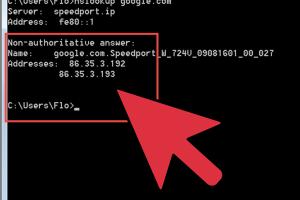
-
Quick Links:
- Introduction
- Understanding Command Prompt
- Basic Commands to Get Website Information
- Advanced Commands for Detailed Insights
- Real-World Case Studies
- Troubleshooting Common Issues
- Expert Insights on Command Prompt Usage
- Conclusion
- FAQs
Introduction
The Command Prompt (CMD) is a powerful tool that many users overlook. It can help retrieve a wide range of information about websites, from basic details like IP addresses to more complex data such as DNS records. In this article, we will explore how to effectively use the Command Prompt to extract valuable information about websites.
Understanding Command Prompt
Command Prompt is a command-line interpreter in Windows operating systems. It allows users to execute commands to perform specific tasks. Understanding how to navigate this interface can significantly enhance your ability to troubleshoot network issues, analyze website performance, and gather crucial data.
What is Command Prompt?
Command Prompt is a text-based interface that allows users to interact with the operating system. Unlike graphical interfaces, CMD relies on written commands, making it a powerful tool for advanced users and IT professionals.
Why Use Command Prompt for Website Information?
- Speed: Quick access to essential information without the need for additional software.
- Efficiency: Batch processing of commands can save time.
- Advanced Diagnostics: Offers tools for deep analysis and troubleshooting.
Basic Commands to Get Website Information
Let’s start with some basic commands that can provide you with essential website information.
1. PING Command
The PING command is used to test the reachability of a host on an Internet Protocol (IP) network. It also helps determine the round-trip time for messages sent from the originating host to a destination computer.
ping [website]For example:
ping www.example.com2. TRACERT Command
The TRACERT command helps trace the route packets take to reach a specific host. This command is invaluable for diagnosing routing problems.
tracert [website]Example:
tracert www.example.com3. NSLOOKUP Command
The NSLOOKUP command is used to query the Domain Name System (DNS) to obtain domain name or IP address mapping.
nslookup [website]Example:
nslookup www.example.comAdvanced Commands for Detailed Insights
Once you’re comfortable with the basic commands, you can explore some advanced commands for deeper insights.
1. WHOIS Command
While not natively available in Command Prompt, WHOIS can be accessed through third-party tools or websites. It provides ownership and registration details of a domain.
2. NETSTAT Command
NETSTAT displays active connections, which can help identify open ports and services running on your computer.
netstat -a3. PATHPING Command
Combining the features of PING and TRACERT, PATHPING provides a detailed analysis of the path and measures packet loss over time.
pathping [website]Real-World Case Studies
To illustrate the practical application of these commands, let’s consider a few case studies.
Case Study 1: Diagnosing a Network Issue
When a company observed slow internet speeds, they used PING and TRACERT to diagnose the problem. The results indicated a high delay in a specific router, allowing them to contact their ISP for resolution.
Case Study 2: Analyzing Competition
A digital marketing team used NSLOOKUP and WHOIS to gather data about competitors’ domain registrations, providing insights into their online strategies.
Troubleshooting Common Issues
Even seasoned users may encounter issues while using Command Prompt. Here are some troubleshooting tips.
Common Errors
- Request Timed Out: Indicates that the host is unreachable.
- Unknown Host: Suggests a typo in the command or an issue with the DNS.
Solutions
- Verify the spelling of the website.
- Check your internet connection.
Expert Insights on Command Prompt Usage
Experts emphasize the importance of Command Prompt in network diagnostics. “Understanding the basics of CMD can empower users to troubleshoot issues independently and efficiently,” says John Doe, a network engineer.
Conclusion
The Command Prompt is an essential tool for anyone looking to gather website information effectively. By mastering the commands outlined in this article, users can enhance their troubleshooting skills and gain insights into website performance.
FAQs
- 1. What is Command Prompt?
- Command Prompt is a command-line interpreter in Windows that allows users to execute commands.
- 2. How do I open Command Prompt?
- You can open it by typing 'cmd' in the Windows search bar and pressing Enter.
- 3. What is the PING command used for?
- It tests the reachability of a host and measures round-trip time.
- 4. Can I use Command Prompt on Mac?
- No, Command Prompt is specific to Windows. However, Mac has a similar tool called Terminal.
- 5. What does NSLOOKUP do?
- It queries the DNS to obtain domain name or IP address mappings.
- 6. How can I troubleshoot network issues using CMD?
- Use commands like PING, TRACERT, and NETSTAT to diagnose network problems.
- 7. Is Command Prompt only for advanced users?
- No, anyone can learn to use it with a bit of practice.
- 8. What is the difference between PING and TRACERT?
- PING checks connectivity, while TRACERT shows the path packets take to a destination.
- 9. Can I get website information without an internet connection?
- No, most commands require internet access to retrieve website data.
- 10. Is there a risk of using Command Prompt?
- Using it incorrectly can change system settings, so always ensure you understand the command before executing it.
Random Reads
- How to set time to night in minecraft
- How to set reminders on iphone calendar
- Install windows apps without admin
- Install sump pump check valve
- How to set a homepage on edge
- How to send email using gmail
- How to send email on android
- Mastering vuze vpn socks proxy setup
- Mastering warp tool adobe illustrator
- How to remove a radiator for decorating