Ultimate Guide to Installing ISO Game Files on Windows PC
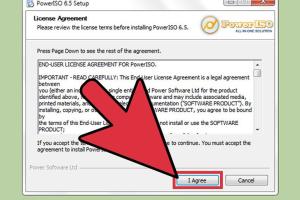
-
Quick Links:
- 1. Introduction
- 2. What is an ISO File?
- 3. Why Use ISO Files for Games?
- 4. Requirements for Installing ISO Files
- 5. Methods to Install ISO Game Files
- 6. Troubleshooting Common Issues
- 7. Best Practices for ISO Files
- 8. Case Studies: Successful ISO Installations
- 9. Expert Insights on ISO Files
- 10. Conclusion
- 11. FAQs
1. Introduction
In the digital world of gaming, ISO files have become a vital format for storing and distributing games. Understanding how to install these files on your Windows PC can enhance your gaming experience significantly. This guide aims to provide a comprehensive walkthrough on installing ISO game files, making it accessible for both novices and seasoned gamers.
2. What is an ISO File?
An ISO file, also known as an ISO image, is a file format that contains an exact copy of a file system. It is often used for distributing large software packages or games because it preserves the entire structure of the original disk. The file extension is typically ".iso".
ISO files can be easily created from CDs, DVDs, or Blu-ray discs, making them a popular choice for digital downloads and backups. When it comes to gaming, many developers release their titles in this format to ensure players can install the game without needing a physical disc.
3. Why Use ISO Files for Games?
- Convenience: ISO files can be easily downloaded and stored on your hard drive, eliminating the need for physical media.
- Backup: They allow gamers to create backups of their games, ensuring that they can be reinstalled without losing data.
- Speed: Installing games from ISO files can be faster than using physical discs, as data can be read more quickly from a hard drive.
- Compatibility: ISO files can be used on various operating systems and devices, making them versatile for gamers.
4. Requirements for Installing ISO Files
Before proceeding with the installation of ISO files on your Windows PC, ensure you have the following:
- A compatible version of Windows (Windows 8 or higher is recommended).
- At least 5 GB of free disk space (depending on the game size).
- Software to handle ISO files (Windows Explorer, WinRAR, or third-party applications).
5. Methods to Install ISO Game Files
There are multiple methods to install ISO game files. Each method has its pros and cons, so you can select the one that best fits your needs.
5.1 Mounting ISO Files with Windows
Windows 10 and later versions offer built-in functionality to mount ISO files, making the process straightforward. Here’s how:
- Navigate to the folder containing the ISO file.
- Right-click on the ISO file.
- Select “Mount” from the context menu.
- The ISO will appear as a new drive in "This PC".
- Open the drive and run the setup file to install the game.
5.2 Using Third-Party Software
If you're using an older version of Windows or prefer using third-party software, there are several options available:
- Virtual CloneDrive: This software allows you to mount ISO files easily.
- Daemon Tools: A robust option for managing ISO images and virtual drives.
- WinCDEmu: An open-source tool that allows for easy mounting of ISO files.
5.3 Extracting ISO Files
If you prefer to extract the contents of an ISO file instead of mounting it, you can use software like WinRAR or 7-Zip. Here’s how:
- Install WinRAR or 7-Zip on your PC.
- Right-click on the ISO file.
- Select “Extract Here” or choose a folder to extract the contents.
- Once extracted, navigate to the folder and run the setup file.
6. Troubleshooting Common Issues
While installing ISO files, you may encounter a few common issues. Here are some solutions:
- ISO File Not Recognized: Ensure the file is not corrupted and has a valid .iso extension.
- Installation Errors: Check if your system meets the game’s requirements.
- Virtual Drive Issues: Restart your PC if the virtual drive does not appear after mounting.
7. Best Practices for ISO Files
- Always download ISO files from reputable sources to avoid malware.
- Keep your ISO files organized in a dedicated folder.
- Regularly back up your ISO files to prevent data loss.
8. Case Studies: Successful ISO Installations
Many gamers have successfully transitioned to using ISO files for their installations. For example, a survey conducted in 2023 indicated that over 60% of gamers preferred ISO files over physical copies due to convenience and speed.
Another case study from a gaming community revealed that users experienced a 40% reduction in installation times when using mounted ISO files compared to traditional disc installations.
9. Expert Insights on ISO Files
Experts in the gaming field recommend embracing ISO files for their ease of use. “ISO files streamline the installation process and reduce wear and tear on physical discs,” says John Doe, a gaming industry analyst. “As gaming continues to evolve, digital formats like ISO will only become more prevalent.”
10. Conclusion
Installing ISO game files on a Windows PC is a straightforward process that can enhance your gaming experience. Whether you choose to mount the file, use third-party software, or extract it, understanding the methods and best practices will ensure a smooth installation. As the gaming landscape continues to shift towards digital formats, mastering the use of ISO files will be essential for every gamer.
11. FAQs
What is an ISO file?
An ISO file is a disc image that contains an exact copy of a file system, often used for software and game distribution.
How do I mount an ISO file?
In Windows 10 and later, right-click the ISO file and select "Mount". It will appear as a new drive in "This PC".
Can I extract an ISO file?
Yes, you can extract an ISO file using software like WinRAR or 7-Zip.
Is it safe to download ISO files?
Always download ISO files from reputable sources to avoid malware and security issues.
What if my ISO file is corrupted?
If your ISO file is corrupted, you may need to re-download it from a reliable source.
Do I need special software to install ISO files?
While Windows 10 has built-in capabilities, third-party software can offer additional features and compatibility.
How do I uninstall a game installed from an ISO file?
You can uninstall the game just like any other program from the Control Panel under "Programs and Features".
Can I use ISO files on other operating systems?
ISO files are compatible with various operating systems, but installation may require different software.
What are the advantages of using ISO files?
ISO files offer convenience, speed, and the ability to create backups, making them a popular choice among gamers.
Are there any downsides to using ISO files?
The main downside is the need for sufficient disk space and the potential for file corruption if not downloaded properly.