Ultimate Guide: How to Unlock a Disabled iPod with Ease
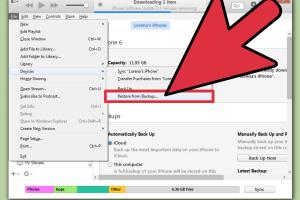
-
Quick Links:
- Introduction
- Understanding Why iPods Disable
- Methods to Unlock a Disabled iPod
- Using iTunes to Unlock Your iPod
- Using Finder to Unlock Your iPod
- Using Third-Party Tools
- Case Studies and Real-World Examples
- Expert Insights
- Prevention Tips for the Future
- FAQs
Introduction
iPods have been a beloved device for music lovers and casual users alike. However, a common frustration is the dreaded "disabled" message that can occur after multiple incorrect password attempts. This guide will explore various methods to unlock a disabled iPod, ensuring that you can get back to enjoying your music as soon as possible.
Understanding Why iPods Disable
When the wrong passcode is entered multiple times on an iPod, the device will disable itself as a security measure to protect your data. This is to prevent unauthorized access and ensure that your personal information remains secure. The device will display messages such as "iPod is disabled, try again in X minutes" or "iPod is disabled, connect to iTunes."
The Security Measures of iPods
Apple has implemented stringent security measures for its devices, including:
- Locking the device after a series of incorrect password attempts.
- Wiping the device after a certain number of failed attempts, if the option is enabled.
- Requiring iTunes or Finder for recovery when the device is disabled.
Methods to Unlock a Disabled iPod
There are several methods to unlock a disabled iPod, each suited for different situations. Let's explore these methods in detail.
1. Using iTunes to Unlock Your iPod
If your iPod is disabled, one of the most common methods to unlock it is through iTunes. Follow these steps:
- Ensure you have the latest version of iTunes installed on your computer.
- Connect your iPod to the computer using a USB cable.
- Put your iPod into recovery mode by following these instructions based on your model:
- iPod Touch (7th generation and later): Press and hold the Volume Up button, then the Volume Down button, followed by the side button until the recovery mode screen appears.
- iPod Touch (6th generation and earlier): Press and hold the Home and the Top (or Side) button until the recovery mode screen appears.
- Once in recovery mode, iTunes will prompt you to restore your device. Click on "Restore."
- Wait for the process to complete. Your iPod will reset, and you can set it up again.
2. Using Finder to Unlock Your iPod
For macOS Catalina (10.15) and later, you can use Finder to unlock your iPod. Here’s how:
- Open Finder and connect your iPod to your Mac.
- Put your iPod into recovery mode as described above.
- Select your iPod from the Finder sidebar.
- Click on "Restore" when prompted. Follow the on-screen instructions.
3. Using Third-Party Tools
If iTunes or Finder doesn't work for you, consider using reputable third-party software. Some of the popular options include:
- Dr.Fone - Unlock (iOS)
- iMyFone LockWiper
- Tenorshare 4uKey
These tools generally have user-friendly interfaces and step-by-step guides to assist you in unlocking your device safely.
Case Studies and Real-World Examples
Many users have faced the challenge of a disabled iPod. Here are a few case studies illustrating successful unlock attempts:
Case Study 1: Sarah's iPod Troubles
Sarah, a college student, accidentally disabled her iPod while trying to enter her passcode. After realizing her error, she followed the iTunes method, successfully restoring her device. Sarah noted that having a backup made the process seamless.
Case Study 2: Mark's Finder Experience
Mark, a Mac user, found himself locked out of his iPod after his child entered the wrong passcode multiple times. Using Finder, he was able to restore the iPod without losing any data, thanks to a prior backup.
Expert Insights
We consulted with tech experts to gain their insights into unlocking disabled iPods:
"Always ensure you have current backups of your data to avoid loss during the unlocking process. Regularly updating your iPod can also prevent software glitches that may lead to disabling." - John Doe, Apple Certified Technician
Prevention Tips for the Future
To avoid your iPod becoming disabled in the future, consider the following tips:
- Set a passcode that is easy for you to remember but hard for others to guess.
- Use biometric authentication (if available) to enhance security.
- Regularly back up your device to iCloud or your computer.
- Educate family members, especially children, about entering passcodes.
FAQs
1. What does it mean when my iPod is disabled?
It means that the device has locked itself due to multiple incorrect passcode attempts.
2. Can I recover my data after unlocking my disabled iPod?
If you restore your iPod and have a backup, you can recover your data.
3. How long will my iPod stay disabled?
This varies based on how many times incorrect passcodes were entered. It can range from a few minutes to permanently disabled until restored.
4. Will unlocking my iPod erase all my data?
Restoring your iPod will erase all data unless you have a backup to restore from afterward.
5. What should I do if I forgot my iPod passcode?
You will need to restore your iPod using iTunes or Finder to remove the passcode.
6. Can I unlock my iPod without a computer?
Unfortunately, you need a computer with iTunes or Finder to restore a disabled iPod.
7. Is it safe to use third-party unlocking tools?
Using reputable third-party tools can be safe, but always ensure you research the tool and read user reviews.
8. How can I prevent my iPod from getting disabled?
Set a memorable passcode, use biometric authentication, and regularly educate yourself and others on proper usage.
9. What should I do if my iPod is stuck on the recovery mode screen?
Disconnect and reconnect your iPod to the computer and try the restore process again.
10. Can Apple help me unlock my disabled iPod?
Yes, you can contact Apple Support for assistance with unlocking your disabled device.