In this article, we discuss how to install Visual Studio Code on Debian Linux versions 9 or 10 using terminal. You can also read this article to install VS Code using Snap or Flatpak on any Linux platform.
What is Visual Studio Code?
VS Code (Visual Studio Code) is an open source and powerful platform developed by Microsoft Inc, that offers a great option for users to do code editing on their machine easily. Speaking about its features, it comes loaded with debugging support, embedded GIT control, syntax highlighting, and even more options. Means, it’s a must have app for a user if they are developer or code editor.
Since Visual Studio Code is an open source and cross platform application that’s available for Windows, Mac OS and Linux as well, here we’ll learn how to install the best code editor on Debian Linux versions. So, let’s check out how to do so.
How to install Visual Studio Code on Debian Versions
Before you start to follow mentioned steps here, we suggest you to make sure you are logged in on Debian Linux powered system with sudo privileges. If you are ready, get through the installation steps here:
Step 1: Update and install dependencies
As a rule recommended by most of the Linux experts, it’s good idea to update all packages index on Debian machine. In addition, you should also install dependencies to to get VS Code easily. To do so, launch your terminal and run the following commands:
sudo apt update sudo apt install software-properties-common apt-transport-https curl
Step 2: Import Microsoft GPG Key
The next step is to import a GPG key using curl command. Just run the following and once process is successfully done, it will return OK.
curl -sSL https://packages.microsoft.com/keys/microsoft.asc | sudo apt-key add -
Step 3: Add VS Code repository
sudo add-apt-repository "deb [arch=amd64] https://packages.microsoft.com/repos/vscode stable main"
Step 4: Install Visual Studio Code
Since you have added the repository, we suggest you to update the packages index once again to load all available options in the lately added repo as well. Also, you can install the VS code finally by running these commands:
sudo apt update sudo apt install code
That’s it, you are now all ready to use Visual Studio Code on your Debian powered system easily. Let’s learn how to launch or update the application in further sections.
How to launch VS Code
The easiest and the well known method to launch VS Code on your system is to click the application’s icon by navigating to Applications > Programming > Visual Studio Code.
Alternatively, you can also run the following command in terminal to start the app easily and the first screen will appear like one mentioned.
code
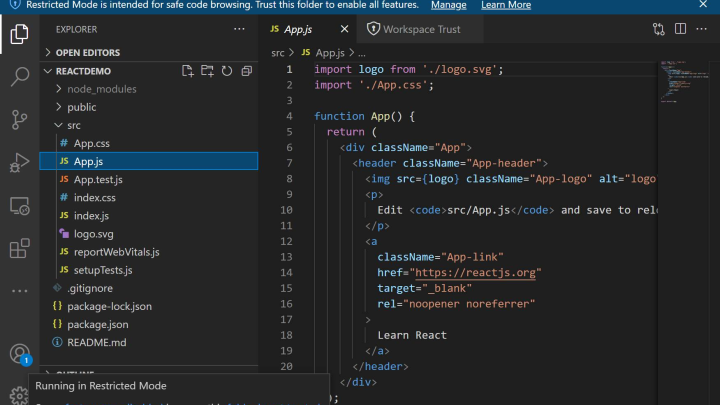
Now, you can begin adding extensions or configuring VS Code editor on your system according to your preferences.
How to update VS Code
Obviously, updating the app when a new version is released, is a very necessary thing to do to keep yourself up to date with newly added features. In order to update the Visual Studio code on Debian when a new version is released, just run the following commands.
sudo apt update sudo apt upgrade
Final Thoughts
Visual Studio Code is a quite simple and powerful tool that offers you to install extensions, and write or edit any codes easily. Installing VS Code on a Debian Linux systems is quite easy as we learned in the sections discussed above. Do share this tutorial with your friends. If you have any question, you can click to Visit Our Discussion Board.

Nishant Verma is a senior web developer who love to share his knowledge about Linux, SysAdmin, and more other web handlers. Currently, he loves to write as content contributor for ServoNode.




