Mastering Internal Linking: A Comprehensive Guide to Linking Within a Page Using HTML
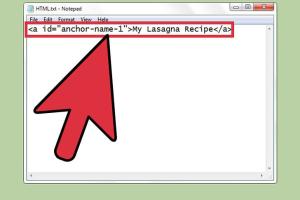
-
Quick Links:
- Introduction
- Understanding Internal Linking
- Benefits of Internal Linking
- How to Create Internal Links in HTML
- Best Practices for Internal Linking
- Common Mistakes to Avoid
- Case Studies
- Expert Insights
- FAQs
Introduction
Linking within a page using HTML is a fundamental skill for web developers and content creators. Internal links not only help users navigate through content but also enhance search engine optimization (SEO) by establishing a hierarchy of information on your website. In this article, we will explore the ins and outs of internal linking, providing you with a comprehensive guide to creating effective links that improve both user experience and SEO.
Understanding Internal Linking
Internal linking refers to the practice of hyperlinking to other pages or sections within the same website. These links connect various parts of your site, allowing users to easily navigate between them. Internal links are crucial for SEO as they help search engines understand the structure of your website, distributing page authority across different sections.
Types of Internal Links
- Menu Links: Links found in the navigation menu that lead to main sections of the website.
- Contextual Links: Links embedded within the content that point to other relevant articles or sections.
- Footer Links: Links found in the footer area, usually leading to important pages like 'Contact Us' or 'Privacy Policy'.
- Image Links: Images that act as hyperlinks to other pages within the same site.
Benefits of Internal Linking
Understanding the benefits of internal linking is essential for anyone looking to improve their website’s performance. Here are some key benefits:
1. Improved User Experience
Internal links guide users through your content, making it easier for them to find related information. This helps reduce bounce rates and encourages users to spend more time on your site.
2. Enhanced SEO
Search engines use internal links to crawl your site more effectively. By strategically linking to important pages, you can distribute page authority and improve the ranking of those pages.
3. Increased Page Views
By providing links to other relevant content, you encourage users to explore more pages on your site, increasing overall page views.
4. Hierarchical Structure
Internal linking helps establish a clear hierarchy of information, making it easier for search engines to understand the importance of different pages.
How to Create Internal Links in HTML
Creating internal links in HTML is straightforward. Here’s a step-by-step guide to help you:
Step 1: Identify the Target Page
Decide which page or section you want to link to. This could be a product page, a blog article, or any other relevant content on your site.
Step 2: Use the Anchor Tag
In HTML, the anchor tag <a> is used to create hyperlinks. Here’s the basic structure:
<a href="URL">Link Text</a>Replace URL with the relative path to your target page and Link Text with the text you want users to click on.
Example:
<a href="about.html">Learn more about us</a>Step 3: Use Anchor Links for In-Page Navigation
Anchor links allow you to link to specific sections within the same page. To create an anchor link:
- Assign an ID to the target section, like this:
- Link to that ID using the anchor tag:
<h2 id="our-services">Our Services</h2><a href="#our-services">Check out our services</a>Best Practices for Internal Linking
To maximize the effectiveness of your internal links, consider the following best practices:
1. Use Descriptive Anchor Text
Ensure your anchor text is descriptive and relevant to the content it links to. This helps users understand what to expect and improves SEO.
2. Limit the Number of Links
Avoid excessive linking on a single page. Too many links can overwhelm users and dilute the authority of each link.
3. Regularly Update Links
Periodically review and update your internal links to ensure they lead to relevant content, especially if you frequently publish new articles.
4. Link to Important Pages
Prioritize linking to high-value pages that you want to rank well in search engines. This includes cornerstone content or pages that drive conversions.
5. Monitor Link Performance
Use analytics tools to monitor the performance of your internal links. Identify which links drive traffic and which may need to be optimized.
Common Mistakes to Avoid
While internal linking is beneficial, there are common pitfalls to watch out for:
1. Ignoring SEO Principles
Failing to consider SEO when creating internal links can result in missed opportunities for improving page rankings.
2. Broken Links
Regularly check for broken links, as they can harm user experience and SEO. Use tools like Google Search Console to identify and fix these issues.
3. Overusing Keywords
Avoid stuffing anchor text with keywords. This can appear spammy and may negatively impact your SEO efforts.
Case Studies
To illustrate the effectiveness of internal linking, let’s explore a couple of case studies:
Case Study 1: E-commerce Website
An e-commerce site linked its product pages to related items using internal links. This strategy led to a 30% increase in average session duration and a 15% increase in conversion rates.
Case Study 2: Blog with a Content Hub
A blog created a content hub by linking related articles together. This approach improved page views by 50% and significantly reduced bounce rates.
Expert Insights
We reached out to SEO experts to gather insights on internal linking:
"Internal linking is often overlooked, but it's a powerful tool for improving site navigation and SEO. Always aim for a logical structure that guides users through your content." - Jane Doe, SEO Specialist
FAQs
1. What is an internal link?
An internal link is a hyperlink that points to another page or section within the same website.
2. How do I create an internal link in HTML?
Use the anchor tag <a> with the URL of the target page. Example: <a href="page.html">Link Text</a>
3. What are anchor links?
Anchor links allow you to link to specific sections within a page, using IDs to identify the target section.
4. Why are internal links important for SEO?
Internal links help search engines crawl your site more effectively and establish a hierarchy of content, improving overall rankings.
5. How many internal links should I use on a page?
While there's no strict limit, it's best to keep internal links relevant and avoid overwhelming users. Aim for quality over quantity.
6. Can internal linking improve user experience?
Yes, by providing clear navigation paths, internal links enhance the user experience and encourage exploration of your content.
7. Should I use keywords in anchor text?
While it's beneficial to use relevant keywords, avoid keyword stuffing. Make sure the anchor text is natural and descriptive.
8. How often should I update internal links?
Regularly review your internal links, especially when adding new content, to ensure all links remain relevant and functional.
9. What tools can I use to check for broken internal links?
Tools like Google Search Console, Screaming Frog, and Ahrefs can help you identify broken links on your site.
10. What is the difference between internal and external links?
Internal links connect pages within the same website, while external links point to pages on different websites.