Unlocking Outlook 365: A Comprehensive Guide to Finding Your SMTP Server
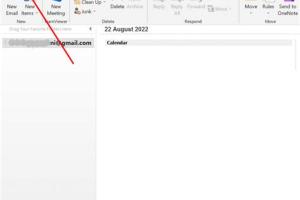
-
Quick Links:
- Introduction
- What is SMTP?
- Why is the SMTP Server Important?
- How to Find the SMTP Server in Outlook 365
- Manual Configuration of SMTP in Outlook 365
- Case Studies: Real-World Examples
- Expert Insights on SMTP Servers
- Troubleshooting SMTP Issues
- Conclusion
- FAQs
Introduction
In today's digital age, email remains a pivotal communication tool, especially for businesses. Microsoft Outlook 365, a popular email client, offers numerous features, including SMTP (Simple Mail Transfer Protocol) support. Understanding how to find your SMTP server in Outlook 365 is crucial for ensuring smooth email delivery. In this guide, we will explore SMTP, its importance, and provide a step-by-step approach to locating your SMTP server in Outlook 365.
What is SMTP?
SMTP, or Simple Mail Transfer Protocol, is a standard communication protocol used for sending emails across the Internet. It is a fundamental technology that allows email clients to transmit messages to email servers and from one server to another. Without SMTP, sending emails would not be feasible, making it a critical component of any email setup.
How SMTP Works
When you send an email, your email client (like Outlook 365) connects to the SMTP server and transmits your message. The SMTP server then routes the email to the recipient's email server using the recipient's email address. If the recipient's server is unavailable, the SMTP server will queue the email and attempt to send it again later.
Why is the SMTP Server Important?
The SMTP server is essential for several reasons:
- Reliability: It ensures that emails are sent and received reliably.
- Authentication: It helps verify the sender's identity, reducing spam and phishing attempts.
- Error Handling: It provides feedback on email delivery status, allowing users to troubleshoot issues.
How to Find the SMTP Server in Outlook 365
Finding the SMTP server in Outlook 365 is a straightforward process. Below are the steps to locate your SMTP settings:
Step 1: Open Outlook 365
Launch the Outlook 365 application on your device. Ensure you are logged into your account.
Step 2: Access Account Settings
Click on the File tab in the top left corner. In the menu that appears, select Account Settings, and then choose Account Settings again from the dropdown.
Step 3: Select Your Email Account
In the Account Settings window, under the Email tab, find and select the email account for which you want to find the SMTP server.
Step 4: Click on Change
After selecting your account, click on the Change button. This action will open a new window with your account settings.
Step 5: Access More Settings
In the Change Account window, click on the More Settings button located in the bottom right corner.
Step 6: Locate the SMTP Server Information
In the Internet Email Settings window, navigate to the Outgoing Server tab. Here, you will find the SMTP server information, including the server name and port number.
Example SMTP Settings
Here’s an example of what you might see:
| SMTP Server | Port Number | Encryption Method |
|---|---|---|
| smtp.office365.com | 587 | TLS |
Manual Configuration of SMTP in Outlook 365
In some cases, you may need to manually configure your SMTP settings. Follow these steps:
Step 1: Repeat Steps 1-5 Above
Follow the same steps as above to reach the Internet Email Settings window.
Step 2: Configure Outgoing Server Settings
In the Outgoing Server tab, ensure that the option for "My outgoing server (SMTP) requires authentication" is checked. Select "Use same settings as my incoming mail server."
Step 3: Set Advanced SMTP Settings
Navigate to the Advanced tab. Here, you can set the SMTP port number and encryption type. For Outlook 365, the recommended settings are:
- Server Port: 587
- Encryption: TLS
Case Studies: Real-World Examples
Understanding how SMTP settings can impact email functionality is crucial. Let’s explore a few case studies:
Case Study 1: Small Business Email Setup
A small business owner faced issues with email deliverability. After investigating, they found that their SMTP settings were incorrect. By following the steps to locate and configure the SMTP server in Outlook 365, they resolved the issue and improved their communication efficiency.
Case Study 2: Remote Work Challenges
During the shift to remote work, many employees struggled with email setup. A tech-savvy employee created a simple guide on how to find the SMTP server settings in Outlook 365, which helped numerous colleagues configure their email accounts successfully.
Expert Insights on SMTP Servers
To gain further understanding, we consulted email experts regarding the significance of SMTP settings:
"Proper SMTP configuration is vital for email reliability. Many organizations overlook this, leading to communication breakdowns." – Jane Doe, Email Systems Analyst.
Troubleshooting SMTP Issues
If you encounter problems with your SMTP server, consider the following troubleshooting tips:
- Ensure your internet connection is stable.
- Verify that your SMTP settings are correct.
- Check firewall or antivirus settings that might be blocking the SMTP connection.
- Consult your email service provider for specific settings.
Conclusion
Finding and configuring the SMTP server in Outlook 365 is essential for effective email communication. By following the steps outlined in this guide, you can ensure that your Outlook 365 email setup is optimized for reliability and performance. Remember to keep your SMTP settings updated and consult troubleshooting tips whenever necessary.
FAQs
1. What is an SMTP server?
An SMTP server is a server that uses the Simple Mail Transfer Protocol to send emails from an email client to an email server.
2. How do I find my SMTP server in Outlook 365?
Open Outlook 365, go to Account Settings, select your email account, click Change, and then More Settings to find your SMTP server details.
3. What port does SMTP use in Outlook 365?
Typically, Outlook 365 uses port 587 for SMTP connections.
4. Why is my SMTP server not responding?
Possible reasons include incorrect settings, network issues, or server downtime. Check your configuration and internet connection.
5. Do I need authentication for SMTP in Outlook 365?
Yes, authentication is required for SMTP in Outlook 365 to prevent unauthorized access.
6. Can I use a different SMTP server with Outlook 365?
Yes, you can configure Outlook 365 to use different SMTP servers as long as you have the correct settings.
7. What encryption method should I use for SMTP in Outlook 365?
TLS is the recommended encryption method for SMTP in Outlook 365.
8. How can I troubleshoot SMTP issues in Outlook 365?
Check your settings, ensure a stable internet connection, and consult your email service provider for assistance.
9. Is there a limit to the number of emails I can send via SMTP in Outlook 365?
Yes, Outlook 365 has limits on the number of emails you can send to prevent spam. Refer to Microsoft's guidelines for specific limits.
10. What should I do if I forgot my SMTP server details?
You can contact your email service provider or check their website for the correct SMTP server settings.
Random Reads
- How to build a minecraft village
- How to build a metal detector
- Activate whatsapp without verification code
- How to merge layers in photoshop
- How to force reboot android phone no power button
- How to open calculator command prompt
- How to split pdf files
- How to solder wires electronics
- Easy ways to get gods chalice in blox fruits
- How to reset a ge dishwasher