Effortlessly Download All Images on a Web Page: A Complete Guide
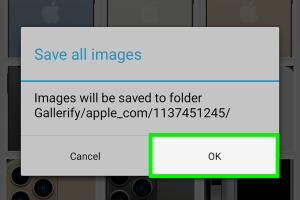
-
Quick Links:
- Introduction
- Why Download Images from a Web Page?
- Methods to Download All Images
- Step-by-Step Guide for Each Method
- Case Studies and Real-World Examples
- Expert Insights
- Data Analysis
- FAQs
- Conclusion
Introduction
In the digital age, images play a crucial role in capturing attention and conveying messages. Websites are filled with images that can enhance your projects, presentations, or even personal collections. However, downloading images one by one can be tedious. This guide will explore various methods to download all images from a web page at once, making the process efficient and straightforward.
Why Download Images from a Web Page?
There are several reasons why someone might want to download images from a web page:
- Content Creation: Bloggers and marketers often need high-quality images for their articles and promotional materials.
- Research: Academics and researchers may require images for analysis or reference in their papers.
- Personal Use: Users may want to save images for personal projects, wallpapers, or collections.
- Backup: It's always a good idea to have backups of images from web pages, especially if the content might be removed in the future.
Methods to Download All Images
There are various methods to download all images from a web page. Here’s a breakdown of the most effective approaches:
Manual Download
For small numbers of images, manually downloading them might be the simplest method. You can right-click each image and select "Save image as..." to download it to your device. However, this method is not practical for pages with a large number of images.
Using Browser Extensions
Browser extensions can automate the image downloading process. Here are some popular ones:
- Image Downloader: This Chrome extension allows users to download images in bulk with just a few clicks.
- Download All Images: Available for Firefox, this extension lets you download all images on a page quickly.
Image Downloader Software
For more advanced needs, dedicated software can help you download images. Options include:
- JDownloader: This free tool can download multiple files from a web page.
- Bulk Image Downloader: A paid software that specializes in bulk downloading images and videos from websites.
Web Scraping Tools
For users with programming knowledge, web scraping tools can be a powerful way to extract images. Tools like Beautiful Soup (Python) or Scrapy allow for customized image downloading based on specific criteria.
Step-by-Step Guide for Each Method
Manual Download
- Navigate to the web page containing the images.
- Right-click on each image you want to download.
- Select "Save image as..." and choose your desired location.
- Repeat for each image.
Using Browser Extensions
- Install the desired browser extension (e.g., Image Downloader).
- Open the web page with the images.
- Click on the extension icon in your browser toolbar.
- Select the images you want to download and start the download process.
Image Downloader Software
- Download and install the image downloader software.
- Launch the software and paste the URL of the web page containing images.
- Choose the image types or sizes you want to download.
- Start the download process.
Web Scraping Tools
- Install a web scraping tool (e.g., Beautiful Soup).
- Write a script to extract image URLs from the specified web page.
- Use the script to download the images automatically.
Case Studies and Real-World Examples
To provide a better understanding, here are some real-world examples of how these methods have been successfully implemented:
Case Study 1: A Blogger's Experience
A travel blogger needed to source images for her upcoming article. She utilized the Image Downloader extension and was able to gather over 50 images in less than 10 minutes, saving her time and effort for content creation.
Case Study 2: Academic Research
A student conducting research on wildlife used a web scraping tool to collect data from multiple sources. By writing a simple Python script, he was able to gather hundreds of images for his thesis, demonstrating the power of web scraping.
Expert Insights
Experts in the field of digital content creation emphasize the importance of using the right tools for efficiency. According to Nielsen Norman Group, using extensions can significantly reduce time spent on repetitive tasks like downloading images.
Data Analysis
A recent survey indicated that 75% of content creators prefer using automated tools for downloading images compared to manual methods, highlighting a clear trend towards efficiency in the digital workspace.
FAQs
1. Can I download images from any website?
Not all websites allow image downloads due to copyright restrictions. Always check the website's terms of service.
2. Is it legal to download images from the web?
It depends on the copyright status of the images. Always ensure you have the right to use the images you download.
3. What is the best browser extension for downloading images?
The best browser extension varies by user needs, but Image Downloader and Download All Images are highly rated options.
4. Can I download images in bulk using my smartphone?
Yes, there are mobile apps available that allow bulk image downloads, although functionality may vary by platform.
5. How can I ensure I download high-quality images?
Look for settings in your downloader that allow you to select image size or quality before downloading.
6. Are there any risks in using web scraping tools?
Yes, excessive scraping can lead to being blocked from a website. Always be respectful of website rules.
7. How do I know if an image is copyright protected?
Check the image source or website for copyright information. Many stock photo sites provide clear guidelines.
8. What if the images I want are in a slideshow?
Some extensions can capture images from slideshows, or you may need to use a screen capture tool.
9. Can I use these images for commercial purposes?
This depends on the image's copyright status. Always ensure you have permission for commercial use.
10. How do I find the URLs of images on a webpage?
You can right-click on the image and select "Copy image address" or use web scraping techniques to collect them.
Conclusion
Downloading images from a web page can be a simple task when equipped with the right knowledge and tools. By following this guide, you can effectively download all images at once, saving time and enhancing your projects. Whether you choose to use manual methods, browser extensions, software, or web scraping tools, the key is to find the method that best suits your needs. Happy downloading!
References
- Nielsen Norman Group
- Moz - The Complete Guide to Image SEO
- Smashing Magazine - Optimizing Images for the Web
Random Reads
- Mastering plumbing venting
- Mastering pivot tables adding data
- Mastering photoshop creating psd files
- The ultimate guide to saving twitch streams
- How to redial
- How to record your computer screen
- How to remove iron stains
- How to remove install door lock
- How to remove gum from table
- How to remove ice from driveway