Easy Ways to Mail a Link from Your iPad: A Comprehensive Guide
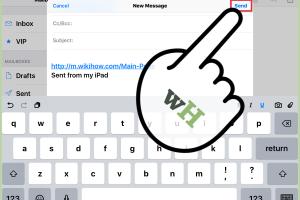
-
Quick Links:
- Introduction
- Understanding Links
- Why Mail Links?
- How to Mail Links from an iPad
- Step-by-Step Guide to Mail a Link
- Case Studies
- Expert Insights
- Data-Driven Analysis
- FAQs
Introduction
In today's digital age, sharing information is as easy as clicking a button. However, for iPad users who want to mail links to friends, colleagues, or family, the process can sometimes feel a bit daunting. This comprehensive guide will walk you through everything you need to know about mailing a link from your iPad, making the process simple and efficient.
Understanding Links
A link, or hyperlink, is a reference to data that users can follow by clicking. Links can connect to various types of content, including web pages, documents, and multimedia files. Understanding how links work is crucial for effectively sharing information.
Why Mail Links?
Mailing links can serve numerous purposes:
- Sharing articles, videos, or resources with colleagues or friends.
- Collaborating on projects by sending relevant materials.
- Providing feedback on a specific web page or content.
How to Mail Links from an iPad
Mailing a link from your iPad is straightforward and can be done using various methods. Here’s a breakdown of the most common ways:
Method 1: Using Safari
- Open Safari on your iPad.
- Navigate to the website or content you want to share.
- Tap the Share icon (a square with an arrow pointing up).
- Select Mail from the sharing options.
- Compose your message and tap Send.
Method 2: Using Other Browsers
If you are using a browser other than Safari, the process may vary slightly, but the basic steps remain the same:
- Open your preferred browser.
- Access the website you wish to share.
- Tap the share icon, usually found at the bottom or top of the screen.
- Select Mail from the options.
- Write your email and send it!
Method 3: Using the Mail App Directly
You can also mail links directly from the Mail app:
- Open the Mail app on your iPad.
- Tap the compose button to start a new email.
- Type or paste the link into the email body.
- Fill in the recipient's email and subject line, then send.
Step-by-Step Guide to Mail a Link
Regardless of the method you choose, the following step-by-step guide will ensure that you can mail links efficiently:
Step 1: Select the Link
Choose the link you want to share. This can be a URL from Safari or any other browser.
Step 2: Use the Share Feature
Always look for the Share icon to initiate the process.
Step 3: Choose Email
Select the email option to share the link directly through your mail app.
Step 4: Compose Your Email
Write a brief message explaining what the link is about and why you are sending it.
Step 5: Send Your Email
Review the recipient's address and hit Send.
Case Studies
Let’s look at a few case studies that highlight the importance of sharing links effectively:
Case Study 1: Academic Collaboration
A group of researchers used their iPads to share articles and studies related to their field via email. This streamlined their collaboration process, allowing them to discuss findings rapidly.
Case Study 2: Business Communication
In a corporate setting, a marketing team utilized their iPads to send links to new advertising campaigns to stakeholders. The ease of mailing links helped in quick decision-making.
Expert Insights
Experts recommend that users familiarize themselves with the various methods of sharing links to improve productivity. The iPad's versatility allows for seamless sharing, whether in professional or personal contexts.
Data-Driven Analysis
According to a survey conducted by Pew Research, over 85% of adults use email regularly, making it a primary method of communication. Understanding how to effectively share links can enhance both personal and professional interactions.
FAQs
1. Can I mail links from third-party apps on my iPad?
Yes! Many third-party apps have a share feature that allows you to mail links directly.
2. What if the link is too long?
You can use URL shorteners before mailing the link to keep it concise.
3. Can I send multiple links in one email?
Absolutely! Just paste all the links in the email body, and ensure they are separated by commas or line breaks.
4. How can I ensure the link works for the recipient?
Always test the link before sending it to confirm it directs to the intended content.
5. Is there a limit to the number of links I can send?
No specific limit exists, but keep in mind that too many links may overwhelm the recipient.
6. Can I mail links from social media apps?
Yes, most social media platforms have a share option that lets you send links via email.
7. How do I copy a link on my iPad?
Tap and hold on the link until the option to copy appears, then select it.
8. What email apps can I use on my iPad?
You can use Apple Mail, Gmail, Outlook, and many other email clients available in the App Store.
9. Are there safety concerns when mailing links?
Always be cautious about the links you send and receive, and be wary of phishing attempts.
10. Can I schedule an email with the link?
Some email apps allow you to schedule emails for future sending, including links.
Conclusion
Mailing a link from your iPad can simplify the way you share information. By mastering the various methods outlined in this guide, you can enhance your communication skills and make sharing resources a breeze.
For further tips and tricks on making the most out of your iPad, keep exploring and learning!
For more information, check out these authoritative sources:
Random Reads
- How to promote your twitch stream
- How to program wow universal remote
- How to paint galvanized steel
- How to paint masonry walls
- How to remove mildew from fabric
- How to remove mastic
- How to remove oil stains with baking soda
- Save single page pdf
- Safely neutralize clean battery acid
- How to install skyrim mods