How to Make a Skype Video Call on Any Device: A Comprehensive Guide
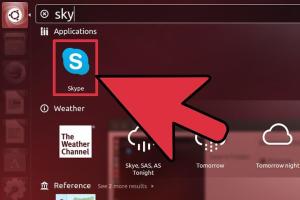
-
Quick Links:
- 1. Introduction to Skype
- 2. Preparing to Make a Skype Call
- 3. Making a Skype Video Call on Different Devices
- 4. Troubleshooting Common Issues
- 5. Tips for a Successful Video Call
- 6. FAQs
- 7. Conclusion
1. Introduction to Skype
Skype is a widely recognized communication tool that allows users to make free video and voice calls over the internet. Initially launched in 2003, Skype has evolved significantly and now supports a broad range of devices, including computers, smartphones, and tablets. With the rise of remote work and virtual meetings, knowing how to use Skype effectively has become essential for maintaining personal and professional relationships.
2. Preparing to Make a Skype Call
2.1. Creating a Skype Account
To start using Skype, you need to create a free account. Here’s how:
- Visit the official Skype website.
- Click on the 'Sign in' button and choose 'Create new account.'
- Follow the prompts to enter your details, including your email address and a secure password.
- Verify your email address by following the confirmation link sent to your inbox.
- Once verified, log in to your account.
2.2. Installing Skype on Your Device
Skype is available on various platforms, including:
- Windows and Mac: Download the desktop app from the official website.
- Mobile Devices: Install the Skype app from the App Store (iOS) or Google Play Store (Android).
- Web Version: Access Skype directly through a web browser by visiting web.skype.com.
3. Making a Skype Video Call on Different Devices
3.1. Making a Call on Desktop (Windows/Mac)
Follow these steps to make a video call on your desktop:
- Open the Skype app and log in to your account.
- Search for the contact you want to call in the search bar.
- Click on the contact’s name to open the chat window.
- Click on the video camera icon to initiate the video call.
3.2. Making a Call on Mobile Devices
To make a video call on your mobile device, do the following:
- Open the Skype app and log in.
- Select the contact you wish to call from your contact list.
- Tap on the video camera icon to start the call.
3.3. Making a Call via the Web
If you prefer not to download the app, Skype's web version allows you to make calls directly from your browser:
- Visit web.skype.com.
- Log in with your Skype account.
- Search for your contact in the search field.
- Click on the video call button to start.
4. Troubleshooting Common Issues
4.1. Connection Problems
In case you experience connection issues, consider the following:
- Check your internet connection and ensure you have a stable network.
- Restart your router if necessary.
- Try switching to a wired connection for better stability.
4.2. Audio and Video Issues
If you cannot hear or see your contact, try these solutions:
- Ensure your microphone and camera are functioning properly.
- Check that the correct audio and video devices are selected in the app settings.
- Update your Skype app to the latest version.
5. Tips for a Successful Video Call
Here are some tips to enhance your video call experience:
- Choose a quiet environment with good lighting.
- Make sure your background is tidy and professional.
- Test your equipment before the call.
- Be mindful of your internet bandwidth – avoid large downloads during the call.
- Use headphones for better audio quality and to avoid echo.
6. FAQs
6.1. Do I need a Skype account to make a video call?
Yes, you need a Skype account to make video calls.
6.2. Can I make Skype calls internationally?
Yes, you can make Skype calls to anyone around the world who has a Skype account, free of charge.
6.3. What devices support Skype video calls?
Skype is available on Windows, Mac, iOS, Android, and through web browsers.
6.4. Is Skype free to use?
Skype is free for video calls and messaging; however, calling landlines or mobile phones may incur charges.
6.5. Can I record my Skype video calls?
Yes, Skype allows you to record calls. You can find the recording option during the call.
6.6. What should I do if my video call is lagging?
Check your internet connection and reduce the number of devices using your bandwidth.
6.7. Can I use Skype without an internet connection?
No, Skype requires an internet connection to function.
6.8. How do I add contacts on Skype?
You can add contacts by searching for their Skype name or email address within the app.
6.9. Can I use Skype on my smart TV?
Yes, if your smart TV supports Skype, you can download the app and use it for video calls.
6.10. How do I ensure my privacy on Skype?
Adjust your privacy settings in the app to control who can contact you and see your information.
7. Conclusion
In conclusion, making a Skype video call is a simple yet effective way to stay connected with loved ones and colleagues. By following the steps outlined in this guide, you can ensure a smooth and enjoyable experience, regardless of the device you are using. Embrace the power of technology and enhance your communication skills today!
For more tips and insights on video calling, check out these resources: Business News Daily and Forbes.
Random Reads
- How to panel walls with plywood
- How to partition a thumb drive
- How to make money on adopt me roblox
- How to remove wax from concrete
- How to remove wallpaper paste
- Unlock microsoft office free ways
- Unlock bowser jr mario kart wii
- How to remove unnecessary audio with audacity
- Simple ways to record audio on windows
- Simple ways to get youtube premium for free