How to Create an EXE File: A Comprehensive Guide for Beginners
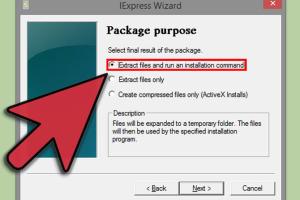
-
Quick Links:
- Introduction
- What is an EXE File?
- Why Create an EXE File?
- Tools and Software Needed
- Step-by-Step Guide to Creating an EXE File
- Common Errors When Creating EXE Files
- Case Studies
- Expert Insights
- Conclusion
- FAQs
Introduction
Creating an executable file (EXE) is a crucial skill for software developers and programmers. This guide will walk you through the process, from understanding what an EXE file is to the step-by-step creation process. Whether you’re a beginner or an experienced programmer, this article will provide valuable insights and practical tips.
What is an EXE File?
An EXE file is a type of executable file that runs a program when opened. These files contain a program's machine code, which the operating system executes directly.
- File Extension: EXE files have a .exe extension.
- Operating Systems: Primarily used in Windows operating systems.
- Usage: Used for software applications, installation packages, and games.
Why Create an EXE File?
Creating an EXE file can be beneficial for several reasons:
- Distribution: EXE files are easily distributable and can be run on any compatible machine.
- Security: They can be compiled to protect your source code.
- Convenience: Users can install or run your application with a single click.
Tools and Software Needed
To create an EXE file, you will need specific tools and software:
- Programming Language: Common languages include C++, C#, and Python.
- Compiler: A compiler converts your code into an executable format (e.g., GCC for C/C++, PyInstaller for Python).
- Integrated Development Environment (IDE): Visual Studio, PyCharm, or any preferred IDE will work.
Step-by-Step Guide to Creating an EXE File
Here’s a detailed guide on how to create an EXE file in different programming languages. We will cover C++, C#, and Python as examples.
Creating an EXE File in C++
Follow these steps to create an EXE file using C++:
- Install a C++ Compiler: Download and install a compiler like MinGW or Visual Studio.
- Write Your Code: Use an IDE to write your C++ program.
- Compile Your Code: Use the command line to navigate to your program’s directory and compile it:
g++ -o myprogram.exe myprogram.cpp
- Run Your EXE File: You can now run your EXE file by double-clicking it in the file explorer.
Creating an EXE File in C#
To create an EXE file using C#, follow these steps:
- Install Visual Studio: Download and install Visual Studio Community Edition.
- Create a New Project: Select C# Console Application.
- Write Your Code: Develop your application.
- Build Your Application: Click on Build > Build Solution. Your EXE file will be in the bin/Debug folder.
Creating an EXE File in Python
To convert a Python script into an EXE file, use PyInstaller:
- Install PyInstaller: Run
pip install pyinstaller
in your command prompt. - Navigate to Your Script Folder: Use the command line to navigate to your script’s directory.
- Run PyInstaller: Execute the command:
pyinstaller --onefile myscript.py
- Locate Your EXE File: Find your EXE in the dist folder.
Common Errors When Creating EXE Files
Here are some common errors and how to troubleshoot them:
- Compilation Errors: Check for syntax errors in your code.
- Missing Libraries: Ensure all required libraries are installed and referenced.
- Permission Issues: Run your terminal or IDE as an administrator if you encounter access issues.
Case Studies
Let’s explore a few real-world examples of creating EXE files:
- Example 1: A simple calculator application created in C# that allows users to perform basic arithmetic operations.
- Example 2: A Python-based data analysis tool that helps users visualize data trends, packaged into an EXE for easy distribution.
Expert Insights
We consulted industry experts on best practices for creating EXE files. Here are some insights:
- Always test your EXE file on different systems to ensure compatibility.
- Consider using an installer builder like Inno Setup for a professional touch.
Conclusion
Creating an EXE file is an essential skill for developers. With the right tools and knowledge, you can easily turn your code into a distributable application. Whether you are building simple scripts or complex applications, mastering this process will enhance your programming skills.
FAQs
- 1. What programming languages can I use to create an EXE file?
You can use languages like C++, C#, and Python, among others. - 2. Do I need special software to create an EXE file?
Yes, you'll need a compiler or an IDE that supports executable file creation. - 3. Can I create an EXE file from a script?
Yes, tools like PyInstaller can convert scripts into EXE files. - 4. Are there any security risks with EXE files?
Yes, EXE files can contain malware, so always ensure your source is trustworthy. - 5. How do I distribute my EXE file?
You can share it via email, cloud storage, or create an installer package. - 6. Can I run an EXE file on macOS or Linux?
EXE files are primarily for Windows, but you can use Wine to run them on other OS. - 7. What should I do if my EXE file doesn't run?
Check for errors, ensure all dependencies are included, and verify system compatibility. - 8. How can I make my EXE file smaller?
You can optimize your code and use tools like UPX to compress the EXE file. - 9. Is it possible to create an EXE file for a web application?
Yes, you can package web applications using tools like Electron. - 10. What is the difference between an EXE file and a DLL file?
An EXE file is an executable program, while a DLL file is a library that can be used by multiple programs.
Random Reads
- How to copy a website cloning using designs template
- Mastering voicemail iphone ipad
- Activate windows product key
- Activate webgl guide
- Activate volte samsung galaxy
- How to set up outlook email on iphone
- How to turn on data on android
- How to turn on javascript
- Mastering image tracing inkscape
- Mastering iphone speakerphone