Enhance Your Typing Experience: A Complete Guide to Making Your Keyboard Bigger on Android
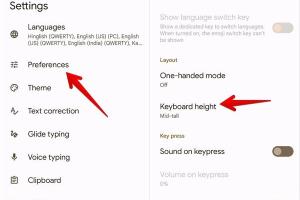
-
Quick Links:
- Understanding Keyboard Size on Android
- Why You Might Need a Bigger Keyboard
- Step-by-Step Guide to Making Your Keyboard Bigger
- Customizing Your Keyboard Settings
- Using Third-Party Keyboard Apps
- Expert Insights and Case Studies
- Common Issues and Solutions
- Conclusion
- FAQs
Understanding Keyboard Size on Android
The size of your keyboard on Android devices can significantly impact your typing speed and accuracy. A standard keyboard may feel cramped, especially for users with larger hands or those who prefer a more spacious layout. Understanding how to adjust your keyboard size can enhance your overall mobile experience.
Why You Might Need a Bigger Keyboard
- Accessibility Issues: Individuals with dexterity challenges may find it easier to type on a larger keyboard.
- Comfort: A bigger keyboard can provide a more comfortable typing experience, preventing strain on fingers and wrists.
- Improved Accuracy: Larger keys can help reduce typing errors.
Step-by-Step Guide to Making Your Keyboard Bigger
Follow these steps to adjust the keyboard size on your Android device:
Step 1: Accessing Keyboard Settings
1. Open your Android device's Settings.
2. Scroll down and select System.
3. Tap on Languages & input.
4. Choose Virtual keyboard and select your current keyboard (e.g., Gboard).
Step 2: Adjusting Keyboard Size
1. Look for the Preferences or Layout option.
2. Find the Keyboard height or Size setting.
3. Adjust the slider or select your desired size.
4. Save your changes and test the keyboard.
Step 3: Using Accessibility Settings
For users requiring further adjustments:
1. Go back to Settings.
2. Scroll down to Accessibility.
3. Look for Keyboard size or Magnification gestures options.
4. Enable the features and customize as needed.
Customizing Your Keyboard Settings
Customization can further enhance your typing experience. Here are some options:
- Change Key Style: Experiment with different key styles that may offer larger or more spaced-out keys.
- Enable One-Handed Mode: For easier access to a larger keyboard while using one hand.
- Adjust Text Prediction: Enabling or disabling text prediction can change how you interact with the keyboard.
Using Third-Party Keyboard Apps
If the built-in options do not meet your needs, consider downloading third-party keyboard apps. Here are some popular options:
- SwiftKey: Known for its customizable layouts and predictive text features.
- Gboard: Offers a wide range of customization options, including keyboard size adjustments.
- Big Keyboard: Specifically designed for larger keys and easier typing for all users.
Expert Insights and Case Studies
Many users report significant improvements in typing speed and accuracy after adjusting their keyboard sizes. A study conducted by the Usability.gov found that larger buttons can increase user satisfaction and reduce errors by over 30%.
Common Issues and Solutions
Some common problems users face when adjusting keyboard sizes include:
- Keyboard Not Responding: Restart your device or check for software updates.
- Changes Not Saving: Ensure you are following the correct steps to save the settings.
- Compatibility Issues: Some third-party apps may not be compatible with all devices. Check compatibility before downloading.
Conclusion
Adjusting the keyboard size on your Android device can significantly enhance your typing experience. By following the steps outlined in this guide, you can create a more comfortable and efficient typing setup that suits your needs.
FAQs
- How do I make my keyboard bigger on Android? You can make your keyboard bigger through the settings in the keyboard app or by downloading a third-party keyboard that allows for resizing.
- Why is my keyboard not getting bigger? Ensure that you are following the correct steps in the settings and check if the keyboard app supports size adjustments.
- Are third-party keyboards safe to use? Most reputable third-party keyboards are safe, but always download from trusted sources like the Google Play Store.
- Can I change the keyboard size back to normal? Yes, you can revert to the default size by following the same steps and selecting the original keyboard size.
- What if my keyboard settings are grayed out? This may indicate a restriction due to device policies or parental controls. Check your device's settings.
- Is there a keyboard specifically for larger hands? Yes, some keyboards, like Big Keyboard, are designed with larger keys for users with larger hands.
- Can I use voice typing instead? Yes, voice typing is available on most Android devices and can be a great alternative.
- Will changing my keyboard size affect other apps? No, changing your keyboard size will only affect how the keyboard appears in typing fields.
- How do I reset my keyboard settings? You can reset your keyboard settings back to default through the keyboard app settings.
- What is the best keyboard for Android? The best keyboard varies by user preference, but popular options include Gboard, SwiftKey, and Big Keyboard.
Random Reads
- Ultimate guide install split system air conditioner
- Mastering loaded dice
- Mastering lux thermostat programming guide
- How to keep your phones battery healthy
- Reset apple account password
- Reset huawei router password
- Reset xfinity remote
- Unfreeze ipad
- Understanding uno reverse card
- Mastering call of duty ghosts multiplayer