Ultimate Guide: How to Open DGN Files in AutoCAD on PC or Mac
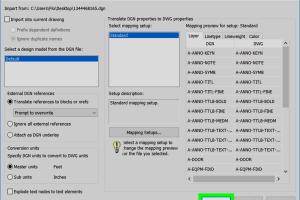
-
Quick Links:
- Introduction
- Understanding DGN Files
- Why Use AutoCAD to Open DGN Files?
- Preparations Before Opening DGN Files
- How to Open DGN Files in AutoCAD on PC
- How to Open DGN Files in AutoCAD on Mac
- Common Issues and Solutions
- Case Studies and Expert Insights
- Conclusion
- FAQs
Introduction
Opening DGN files in AutoCAD can be a daunting task for many users, especially those who are accustomed to working with DWG formats. This comprehensive guide will walk you through the steps necessary to open DGN files in AutoCAD on both PC and Mac, ensuring that you can seamlessly integrate and work with different CAD formats. By the end of this article, you will have a solid understanding of DGN files, the reasons to use AutoCAD, and practical step-by-step instructions to access your files.
Understanding DGN Files
DGN files are a proprietary file format used by MicroStation, a CAD software developed by Bentley Systems. These files are often utilized in civil engineering, architecture, and construction projects. Understanding the intricacies of DGN files is crucial for anyone looking to work across different CAD platforms.
What are DGN Files?
DGN stands for Design, Graphics, and Notation. These files contain 2D and 3D vector graphics, which can represent anything from building plans to complex engineering designs. While DGN is not as common as DWG files, its usage remains significant in certain industries.
Key Features of DGN Files
- Support for both 2D and 3D drawings
- Layering capabilities similar to those in AutoCAD
- Extensive metadata and annotation features
- Compatibility with various CAD software, including AutoCAD with certain adjustments
Why Use AutoCAD to Open DGN Files?
AutoCAD is one of the most widely used CAD software programs in the industry, known for its powerful design tools and flexibility. Here are some reasons why you might want to use AutoCAD to open DGN files:
- Industry Standard: AutoCAD is an industry-standard software, and many professionals prefer its interface and tools.
- Enhanced Functionality: AutoCAD offers advanced features that can enhance your workflow when working with DGN files.
- Interoperability: Opening DGN files in AutoCAD allows for better collaboration with teams using different software.
Preparations Before Opening DGN Files
Before you start opening DGN files in AutoCAD, there are a few preparations you should make:
- Ensure you have the latest version of AutoCAD installed on your PC or Mac.
- Familiarize yourself with the DGN file structure to understand how to manage layers and components.
- Consider converting DGN files to DWG format if you encounter compatibility issues.
How to Open DGN Files in AutoCAD on PC
Follow these step-by-step instructions to open DGN files in AutoCAD on a Windows PC:
- Launch AutoCAD: Open the AutoCAD application on your PC.
- Open the DGN File: Click on the “File” menu, then select “Open.” Choose the DGN file you wish to open.
- Select the DGN File Type: In the file type dropdown, select “DGN Files (*.dgn)” to filter the files shown.
- Adjust Import Settings: When prompted, adjust any import settings relevant to your project needs.
- Confirm and Open: Hit “Open” and wait for AutoCAD to load the file.
If everything goes smoothly, your DGN file should now be open and ready for editing.
How to Open DGN Files in AutoCAD on Mac
Here’s how to open DGN files in AutoCAD on Mac:
- Start AutoCAD: Open the AutoCAD application on your Mac.
- Access the Open Menu: From the “File” menu, select “Open.”
- Choose DGN File: Locate your DGN file. Ensure to set the file type to “DGN Files (*.dgn)” in the dialog box.
- Set Import Preferences: If prompted, set any preferences for how the DGN file should be imported.
- Complete the Process: Click “Open” to load the file into AutoCAD.
Your DGN file should now be accessible in AutoCAD, allowing you to edit and manipulate it as needed.
Common Issues and Solutions
Sometimes, opening DGN files in AutoCAD may lead to various issues. Here are some common problems and their solutions:
- File Not Opening: Ensure that the DGN file is not corrupted and that you have the correct permissions to access it.
- Import Errors: Adjust the import settings in AutoCAD to align with your DGN file specifications.
- Missing Layers: Check the layer management settings within AutoCAD to ensure all layers are displayed.
Case Studies and Expert Insights
To illustrate the effectiveness of opening DGN files in AutoCAD, let's explore some real-world case studies:
Case Study 1: Urban Planning Project
A city planning department successfully integrated DGN files from MicroStation into AutoCAD to create a comprehensive urban development plan. By leveraging AutoCAD's advanced design capabilities, they improved accuracy and stakeholder collaboration.
Case Study 2: Architectural Design
An architecture firm transitioned from using MicroStation to AutoCAD for their design projects. They found that opening DGN files in AutoCAD allowed for better manipulation of 3D models, resulting in a 30% increase in project efficiency.
Conclusion
Opening DGN files in AutoCAD on both PC and Mac is a straightforward process when armed with the right knowledge and tools. By understanding the file types, utilizing AutoCAD’s powerful features, and following the step-by-step instructions outlined in this guide, you can effortlessly work with DGN files. Whether you are an architect, engineer, or designer, mastering this skill will enhance your productivity and broaden your collaborative capabilities.
FAQs
1. What is a DGN file?
A DGN file is a CAD file format used primarily by MicroStation software, containing 2D and 3D vector graphics.
2. Can AutoCAD open DGN files?
Yes, AutoCAD can open DGN files through its import feature, with certain adjustments to settings.
3. Do I need additional software to open DGN files in AutoCAD?
No additional software is required; AutoCAD has built-in capabilities to handle DGN files.
4. How can I convert DGN files to DWG?
You can convert DGN files to DWG using AutoCAD's export feature or third-party conversion tools.
5. What should I do if a DGN file is not opening in AutoCAD?
Check file permissions, ensure the file is not corrupted, and verify that you are using the correct import settings.
6. Are there any limitations to opening DGN files in AutoCAD?
Some features and layers may not translate perfectly, depending on the complexity of the DGN file.
7. What versions of AutoCAD support DGN files?
Most recent versions of AutoCAD support DGN files, but it’s best to check the specific version’s documentation.
8. Can I edit DGN files in AutoCAD?
Yes, once a DGN file is opened in AutoCAD, you can edit it just like any other drawing file.
9. Is there a difference between DGN and DWG file formats?
Yes, DGN is used primarily by MicroStation, while DWG is the native format for AutoCAD, each with distinct features and functionalities.
10. Where can I find support for issues with DGN files in AutoCAD?
You can refer to Autodesk's official support resources, forums, or community pages for assistance.
Random Reads
- How to put closet door back on track
- How to make a great password that youll actually remember
- What video game should i play
- Whatsapp usage
- How to remove stand from imac
- How to make sims uncensored
- How to make redstone lamp minecraft
- How to renew leather couch
- How to render a wall
- Mastering text wrapping adobe illustrator