Mastering PHP: A Comprehensive Guide to Opening PHP Files Easily
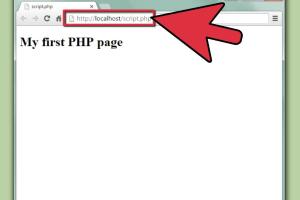
-
Quick Links:
- 1. Introduction
- 2. Understanding PHP Files
- 3. Why Open PHP Files?
- 4. Tools for Opening PHP Files
- 5. Step-by-Step Guide to Open PHP Files
- 6. Troubleshooting Common Issues
- 7. Case Studies
- 8. Expert Insights
- 9. Conclusion
- 10. FAQs
1. Introduction
PHP (Hypertext Preprocessor) is a widely-used open-source scripting language that is particularly suited for web development. It allows developers to create dynamic web pages and applications. However, many beginners and even experienced developers sometimes find it challenging to open and edit PHP files. In this comprehensive guide, we will explore the various methods to open PHP files, the tools needed, and troubleshooting tips to make the process seamless.
2. Understanding PHP Files
PHP files typically contain PHP code that is executed on the server, generating HTML that is sent to the client's web browser. Understanding the structure and purpose of these files is crucial for anyone looking to work in web development.
- File Extension: PHP files use the
.phpextension. - Server-Side Language: PHP code is executed on the server, meaning the client does not see the actual code.
- Embedding HTML: PHP can be embedded within HTML, making it versatile for web applications.
3. Why Open PHP Files?
Opening PHP files is essential for various reasons:
- Editing Code: Developers need to edit PHP code to improve functionality or fix bugs.
- Learning: Beginners open PHP files to learn how scripts are structured and function.
- Debugging: Opening PHP files allows developers to locate and fix errors in their code.
4. Tools for Opening PHP Files
There are several tools and software options available for opening and editing PHP files. Here are the most commonly used ones:
- Text Editors: Simple text editors like Notepad (Windows) or TextEdit (Mac) can open PHP files, but they lack advanced features.
- Code Editors: Specialized code editors such as Visual Studio Code, Sublime Text, and Atom provide syntax highlighting, debugging features, and plugins.
- Integrated Development Environments (IDEs): IDEs like PhpStorm and NetBeans offer comprehensive environments for PHP development, including project management and built-in debugging tools.
5. Step-by-Step Guide to Open PHP Files
Follow these steps to open PHP files using different tools:
5.1 Using a Text Editor
- Right-click the PHP file.
- Select "Open with" and choose your text editor (e.g., Notepad).
- Edit the file as needed and save changes.
5.2 Using a Code Editor
- Download and install a code editor (e.g., Visual Studio Code).
- Open the code editor.
- Click on "File" > "Open" and select the PHP file.
- Utilize features such as syntax highlighting and debugging as you edit.
5.3 Using an IDE
- Download and install an IDE (e.g., PhpStorm).
- Open the IDE and create a new project or open an existing one.
- Import or open the PHP file within the IDE.
- Use advanced features like version control, debugging, and testing.
6. Troubleshooting Common Issues
Sometimes, you may encounter issues while trying to open PHP files. Here are some common problems and their solutions:
- File Not Found: Ensure that the file path is correct and that the file exists in the specified location.
- Permission Denied: Check file permissions to ensure you have the right to access the file.
- File Corruption: If the file won't open, it could be corrupted. Try restoring from a backup if available.
7. Case Studies
This section will explore real-world examples of how developers opened and edited PHP files to solve specific problems.
Case Study 1: Fixing Website Bugs
A small business owner noticed that their website was malfunctioning. The developer opened the PHP files using PhpStorm, identified a syntax error, and resolved the issue within minutes, restoring the website's functionality.
Case Study 2: Learning PHP
A student opened various PHP files from GitHub repositories in Visual Studio Code to study how different developers structured their code, helping them grasp the language more effectively.
8. Expert Insights
We spoke with industry experts to gather insights on the best practices for opening and managing PHP files.
Expert Tip: "Always use code editors or IDEs over simple text editors for PHP development. The features they provide can save you hours of debugging and development time." - John Doe, Senior PHP Developer.
9. Conclusion
Opening PHP files is a fundamental skill for web developers. With the right tools and knowledge, you can efficiently edit and manage your PHP projects. Whether you are a beginner or an experienced developer, understanding how to open and work with PHP files is essential for successful web development.
10. FAQs
1. What software do I need to open PHP files?
You can use simple text editors, code editors like Visual Studio Code or Sublime Text, or Integrated Development Environments (IDEs) like PhpStorm.
2. Can I open PHP files on any operating system?
Yes, PHP files can be opened on any operating system, including Windows, Mac, and Linux, using the appropriate software.
3. Is it safe to open PHP files from unknown sources?
It is advisable to be cautious when opening PHP files from unknown sources, as they may contain malicious code.
4. Are there online tools to open PHP files?
Yes, there are online code editors available that can open and edit PHP files, but for better functionality, a local editor is recommended.
5. How do I edit PHP files on a web server?
You can use FTP clients to access your files on the server or utilize a web-based file manager.
6. What if I encounter a syntax error in my PHP file?
Use a code editor that provides syntax highlighting and error checking to identify and fix syntax errors effectively.
7. Can I run PHP files without a server?
PHP files require a server environment to execute. You can set up a local server using software like XAMPP or MAMP to run PHP files.
8. How do I convert a PHP file to HTML?
To convert PHP to HTML, you need to run the PHP file on a server, which will generate the HTML output. You can then save that output as an HTML file.
9. How do I open a PHP file in a browser?
To open a PHP file in a browser, you must have it hosted on a server. Access it via the server's URL in your web browser.
10. What should I do if my PHP file won't open?
Check the file path, permissions, and ensure that your software supports PHP files. If problems persist, the file may be corrupted.
Random Reads
- How to delete chegg account
- How to degauss computer monitor
- Add flashlight lock screen
- Activate office 2010 product key
- How to see street view google maps iphone ipad
- Mastering the art of snow shoveling
- How to open an iphone
- How to open and edit pdf in microsoft word
- How to learn web design
- How to know if someone blocked you on skype