Unlocking RAR Files on Mac OS X: Your Comprehensive Guide to Free Apps and Online Tools
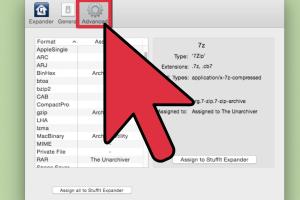
-
Quick Links:
- Introduction
- Understanding RAR Files
- Why Use RAR Files?
- How to Open RAR Files on Mac
- Free Apps to Open RAR Files on Mac
- Online Tools for Opening RAR Files
- Best Practices for Managing RAR Files
- Conclusion
- FAQs
Introduction
RAR files, a popular compressed file format, are often used to bundle multiple files into a single archive. While Windows users have numerous options for handling RAR files, Mac users might wonder how to unzip these files. In this article, we will explore various methods to open RAR files on Mac OS X, including free apps, online tools, and best practices for efficient file management.
Understanding RAR Files
RAR (Roshal Archive) was developed by Eugene Roshal and is known for its ability to compress data more efficiently than ZIP files. RAR files can contain multiple files and folders, making them ideal for distributing software, large datasets, or collections of images.
Why Use RAR Files?
- Efficient Compression: RAR files typically achieve better compression rates compared to other formats.
- Error Recovery: RAR files include recovery records, allowing data restoration even if some parts of the archive are corrupted.
- Password Protection: RAR files can be password-protected, offering better security for sensitive information.
How to Open RAR Files on Mac
Opening RAR files on Mac is straightforward, thanks to various applications and online tools. Here’s a step-by-step guide:
Step 1: Check for the RAR File
Ensure you have the RAR file saved on your Mac. You can download it from an email, a website, or a cloud service.
Step 2: Choose Your Method
You can use applications or online tools to open RAR files. We’ll explore both options in detail.
Free Apps to Open RAR Files on Mac
Several applications are available for Mac users to easily open RAR files:
1. The Unarchiver
The Unarchiver is a lightweight, free app that supports various archive formats, including RAR. Follow these steps:
- Download and install The Unarchiver from the Mac App Store.
- Open The Unarchiver and select the file types you want to associate with it.
- Right-click the RAR file, select "Open With," and choose The Unarchiver.
- Your files will be extracted to the same location as the original RAR file.
2. Keka
Keka is another powerful file archiver for Mac. It's free, open-source, and supports RAR files.
- Download Keka from the official website.
- Drag and drop your RAR file onto the Keka icon in the Dock.
- Choose your preferred extraction location, and Keka will extract the files.
3. WinRAR for Mac
Although WinRAR is primarily known for Windows, a beta version is available for Mac. Here’s how to use it:
- Download WinRAR for Mac from the official website.
- Install the application and launch it.
- Locate your RAR file and double-click to open it.
- You can extract files to your desired folder.
4. BetterZip
BetterZip is a feature-rich file archiver that supports multiple formats, including RAR. It offers a trial version with limited features.
- Download BetterZip from the official site.
- Open the app and drag your RAR file into it.
- Choose your extraction settings and click "Extract."
5. Unarchiver One
This app is known for its simplicity and effectiveness in handling RAR files.
- Download Unarchiver One from the Mac App Store.
- Launch the app, and drag your RAR file into the interface.
- The files will be extracted quickly and efficiently.
Online Tools for Opening RAR Files
If you prefer not to install software, there are online tools available for extracting RAR files:
1. Extract.me
Extract.me is a simple online tool that supports various archive formats.
- Visit Extract.me.
- Upload your RAR file.
- Click on "Extract" and download the files once the extraction is complete.
2. ezyZip
ezyZip is another reliable online tool for extracting RAR files without hassle.
- Go to ezyZip.
- Select your RAR file from your computer.
- Click on "Unzip Now" to extract your files.
3. Archive Extractor
Archive Extractor is a user-friendly service that can handle RAR files along with other formats.
- Access Archive Extractor.
- Upload your RAR file and wait for the extraction to finish.
- Download your extracted files directly.
Best Practices for Managing RAR Files
To manage your RAR files efficiently, consider the following tips:
- Regular Backups: Always back up your important RAR files to avoid data loss.
- Organize Files: Use folders to categorize your RAR files for easier access.
- Delete Unused Files: Regularly clean up old or unused RAR files to save disk space.
- Keep Software Updated: Ensure your extraction software is up to date to benefit from the latest features and security updates.
Conclusion
Opening RAR files on Mac OS X is a simple process with the right tools. Whether you choose to use free applications or online services, you can efficiently access and manage your compressed files. By understanding the advantages of RAR files and employing best practices for file management, you can enhance your productivity and make the most out of your Mac experience.
FAQs
1. What is a RAR file?
A RAR file is a compressed archive that can contain one or more files or folders, allowing for easier storage and sharing.
2. Can I open RAR files on Mac without installing software?
Yes, you can use online tools such as Extract.me or ezyZip to open RAR files without installing any software.
3. Are there any free apps to open RAR files on Mac?
Yes, apps like The Unarchiver, Keka, and BetterZip offer free options to open RAR files on Mac.
4. Is it safe to use online tools for extracting RAR files?
While many online tools are safe, always ensure you use reputable services and avoid uploading sensitive files.
5. What should I do if the RAR file is corrupted?
You can try using software like WinRAR, which includes repair functionality, or check for a backup of the original file.
6. Can I create RAR files on Mac?
Yes, you can create RAR files using software like Keka or WinRAR for Mac.
7. How do I delete RAR files after extraction?
Simply select the RAR file in Finder and press Command + Delete to move it to the Trash.
8. What file formats can RAR files contain?
RAR files can contain various file formats, including documents, images, videos, and software applications.
9. Do I need an internet connection to open RAR files using software?
No, once you have installed the software, you can open RAR files offline without an internet connection.
10. Are RAR files better than ZIP files?
RAR files often provide better compression and error recovery features compared to ZIP files, but both have their uses.
Random Reads