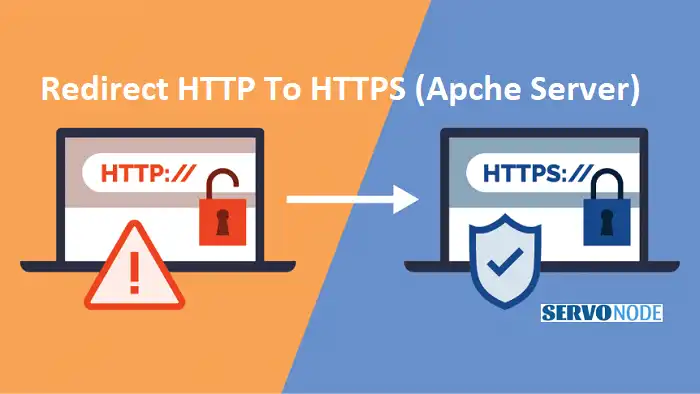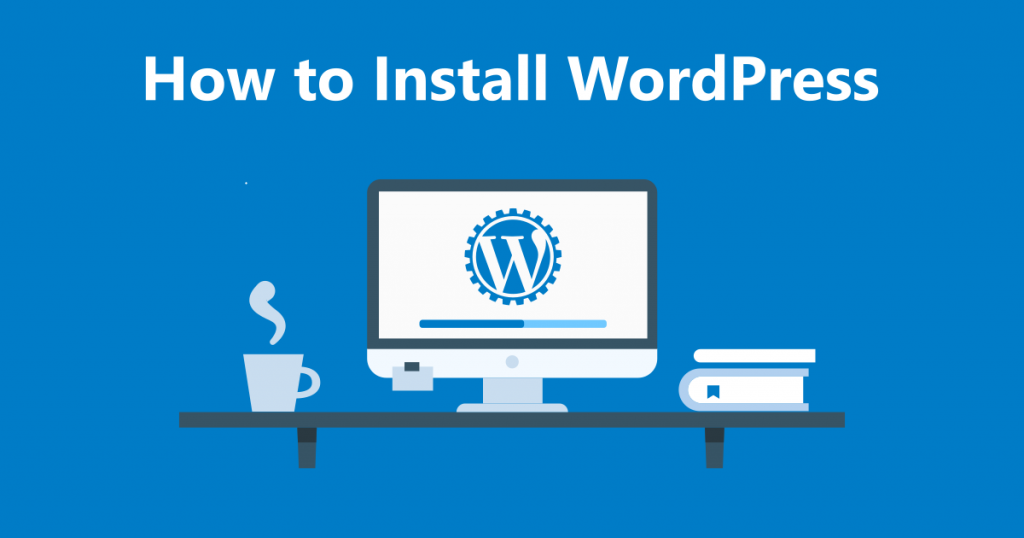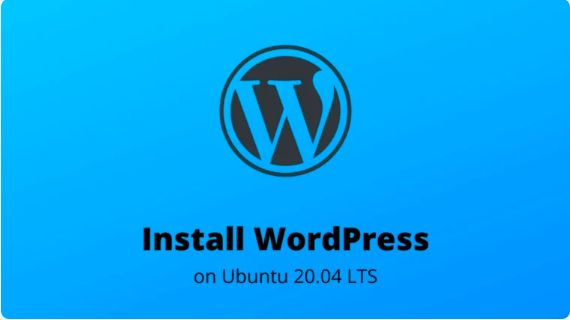In today’s digital landscape, ensuring the security of your website is paramount. Redirecting from HTTP to HTTPS is crucial for several reasons. Firstly, it provides a more secure browsing experience for your users. With HTTPS, all data transmitted between your website and its visitors is encrypted and protected from unauthorized access. This is especially important for websites that handle sensitive information such as login credentials, personal details, or financial transactions.
Secondly, implementing HTTPS improves your website’s credibility. Visitors are more likely to trust and engage with websites that display the padlock icon and the “Secure” label in their browser’s address bar. This added layer of security instills confidence in your audience and helps establish a positive online reputation.
Lastly, redirecting from HTTP to HTTPS can positively impact your search engine rankings. Search engines like Google prioritize websites that provide a secure browsing experience. By making the switch, you signal to search engines that you prioritize user safety, which can result in improved visibility and organic traffic.
Understanding the Apache Web Server
Before diving into the process of redirecting from HTTP to HTTPS in Apache, it’s important to have a basic understanding of the Apache web server. Apache is a widely used open-source web server software that powers millions of websites worldwide. Its flexibility, stability, and extensive feature set make it a popular choice for hosting websites.
Apache uses a configuration file, typically named httpd.conf, to control various aspects of its behavior. This file, located in the Apache installation directory, contains directives that specify how the server should handle incoming requests, handle security, and manage virtual hosts.
Setting up an SSL Certificate
To enable HTTPS on your website, you need to obtain and install an SSL certificate. This certificate is issued by a trusted Certificate Authority (CA) and serves as proof that your website is secure and authentic.
There are several types of SSL certificates available, including those for single domains, multiple domains, and wildcard domains. The type of certificate you choose depends on your specific requirements.
Once you have chosen the appropriate SSL certificate, you will need to generate a Certificate Signing Request (CSR). This request contains information about your website and is used by the CA to issue your SSL certificate. Most CAs provide detailed instructions on how to generate a CSR for various web server software, including Apache.
After obtaining the SSL certificate from the CA, you can proceed with the installation process. This typically involves uploading the certificate files to your server and configuring Apache to use them. The exact steps may vary depending on your server environment and the specific SSL certificate you are using.
Configuring the Apache Server for HTTPS
Once the SSL certificate is installed, you need to configure the Apache server to handle HTTPS requests. This involves modifying the httpd.conf file to enable the necessary modules and specify the SSL-related directives.
Firstly, you need to ensure that the mod_ssl module is enabled. This module provides the necessary functionality for handling SSL/TLS encryption. To check if it is enabled, open the httpd.conf file and search for the line containing LoadModule ssl_module. If the line is commented out (starts with a #), remove the # to enable the module.
Next, you need to configure the virtual host for your website to listen on the standard HTTPS port (port 443) and specify the location of the SSL certificate files. Find the virtual host block in the httpd.conf file that corresponds to your website and add the following directives:
VirtualHost *:443> ServerName yourdomain.com DocumentRoot /path/to/your/website SSLEngine on SSLCertificateFile /path/to/your/certificate.crt SSLCertificateKeyFile /path/to/your/private.key SSLCertificateChainFile /path/to/your/intermediate.crt (optional) /VirtualHost>
Replace yourdomain.com with your actual domain name and /path/to/your/website with the path to your website’s root directory. Make sure to specify the correct paths for the SSL certificate files.
Redirecting HTTP Traffic to HTTPS Using .htaccess File
To redirect all HTTP traffic to HTTPS, you can use the .htaccess file, a powerful configuration file that allows you to modify the behavior of your website on a per-directory basis.
Create or edit the .htaccess file in the root directory of your website and add the following lines:
RewriteEngine On RewriteCond %{HTTPS} off RewriteRule ^(.*)$ https://%{HTTP_HOST}%{REQUEST_URI} [L,R=301]
These directives instruct Apache to enable the rewrite engine, check if the request is not already using HTTPS, and redirect the request to the corresponding HTTPS URL. The [L,R=301] flags indicate that this is a permanent redirect.
Save the .htaccess file and test the redirection by accessing your website using the HTTP protocol. You should be automatically redirected to the HTTPS version.
Verifying the Redirection
After implementing the HTTP to HTTPS redirect, it’s important to verify that it is working correctly. Open a web browser and navigate to your website using the HTTP protocol (e.g., http://yourdomain.com). The browser should automatically redirect to the HTTPS version (e.g., https://yourdomain.com).
Additionally, you can use online tools or browser extensions that check the status of your website’s SSL certificate and verify that the redirection is in place. These tools can help identify any potential issues and ensure a seamless transition to HTTPS.
Troubleshooting Common Issues
While the process of redirecting from HTTP to HTTPS in Apache is relatively straightforward, you may encounter some common issues along the way. Here are a few troubleshooting tips to help you resolve them:
- Mixed Content Warnings: If your website includes resources (e.g., images, stylesheets, scripts) loaded over HTTP instead of HTTPS, modern browsers may display mixed content warnings. Make sure to update the URLs of all resources to use the HTTPS protocol.
- Certificate Errors: If you receive certificate errors or warnings when accessing your website over HTTPS, double-check that the SSL certificate is installed correctly and all necessary intermediate certificates are included.
- Conflicting Redirects: If you have other redirect rules in your .htaccess file or virtual host configuration, they may conflict with the HTTP to HTTPS redirect. Make sure to order your redirect rules correctly to ensure the desired behavior.
- Cache Issues: If you have enabled caching mechanisms on your website, it’s possible that the HTTP to HTTPS redirect may not take effect immediately. Clearing your browser cache or purging the website’s cache can help resolve this issue.
Other Methods for Redirecting HTTP to HTTPS
While using the .htaccess file is a common method for redirecting from HTTP to HTTPS in Apache, there are alternative approaches available. These methods may be more suitable depending on your server setup and requirements.
Some other methods include: – Using the Apache Redirect directive in the httpd.conf file. – Implementing the redirect logic in your website’s code using server-side scripting languages like PHP.
It’s important to choose the method that best fits your specific needs and technical expertise.
Conclusion
Redirecting from HTTP to HTTPS in Apache is an essential step in securing your website and building trust with your audience. By following the steps outlined in this guide, you can easily implement the necessary changes to ensure all data transmitted between your website and its users is encrypted and protected.
Remember to obtain and install an SSL certificate, configure the Apache server for HTTPS, and redirect all HTTP traffic to HTTPS using the .htaccess file. Verify the redirection and address any common issues that may arise.
By making the switch to HTTPS, you not only enhance the security of your website but also improve its credibility and search engine rankings. Embrace the power of HTTPS and provide your visitors with a safe and trustworthy online experience.

Nishant Verma is a senior web developer who love to share his knowledge about Linux, SysAdmin, and more other web handlers. Currently, he loves to write as content contributor for ServoNode.