Ultimate Guide: How to Reduce Picture Size for Email Without Losing Quality
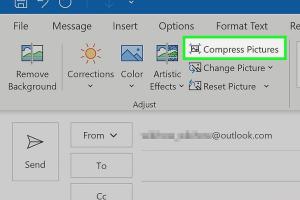
-
Quick Links:
- Introduction
- Why Reduce Image Size?
- Understanding Image Formats
- Methods to Reduce Image Size
- Case Studies
- Step-by-Step Guide to Reducing Image Size
- Tools and Software for Image Compression
- Best Practices for Emailing Images
- Conclusion
- FAQs
Introduction
Email remains a crucial communication tool in both personal and professional contexts. However, including high-resolution images can lead to large file sizes, causing delivery issues, slow loading times, and accessibility problems. This guide will walk you through the importance of reducing picture sizes when emailing and provide you with practical methods to achieve this effectively.
Why Reduce Image Size?
Reducing the size of images for email communication is vital for several reasons:
- Improved Delivery: Many email providers have file size limits (typically between 10-25MB). Sending large files can lead to delivery failures.
- Faster Loading Times: Smaller images load quicker, improving the recipient's experience.
- Reduced Data Usage: Recipients with limited data plans or slower internet connections will benefit from smaller file sizes.
- Storage Concerns: Large attachments can consume significant space in inboxes, leading to clutter.
Understanding Image Formats
Before diving into methods for reducing image sizes, it's essential to understand the common image formats:
- JPEG: Best for photographs, offering a good balance between quality and file size.
- PNG: Ideal for images with transparency and graphics, but often larger than JPEGs.
- GIF: Best for simple animations, usually with limited colors.
- BMP: Uncompressed and large; not recommended for emailing.
Methods to Reduce Image Size
Here are several effective methods to reduce image sizes before including them in your email:
1. Use Image Compression Tools
Various online tools and software can compress images without significant quality loss. Popular options include:
- TinyJPG - Compress JPEG and PNG images.
- Compress JPEG - Simple to use for JPEG images.
- Image Compressor - Supports multiple formats.
2. Adjust Image Resolution
Lowering the resolution of an image can significantly reduce its file size. Most images intended for email do not need to exceed 72 DPI (dots per inch).
3. Crop Unnecessary Areas
Trimming excess parts of the image can reduce its size while maintaining its essential content.
4. Change File Format
Sometimes converting an image from PNG to JPEG can provide a smaller file size with acceptable quality for photographs.
5. Use Email Client Features
Most email clients, including Gmail and Outlook, have built-in features for resizing images upon attachment. Familiarizing yourself with these features can simplify the process.
Case Studies
Let's explore how businesses and individuals successfully reduced their image sizes for email:
Case Study 1: A Marketing Firm
A marketing firm regularly sent out newsletters with high-resolution images. After implementing compression tools and adjusting image resolutions, they reduced their image sizes by 60% and noted a 25% increase in email engagement rates.
Case Study 2: Freelance Photographer
A freelance photographer was sending large portfolios to clients, leading to delivery issues. By learning to crop images and convert them to JPEG, they achieved a size reduction of over 70%, ensuring successful deliveries and quicker responses from clients.
Step-by-Step Guide to Reducing Image Size
Follow these steps to efficiently reduce image sizes before emailing:
Step 1: Choose the Right Tool
Select an online tool or install software suitable for your needs. Tools like Adobe Express offer both online and app-based solutions.
Step 2: Upload Your Image
Upload your image to the chosen tool. Most tools are user-friendly, requiring just drag and drop functionality.
Step 3: Select Compression Settings
Choose your desired output settings. Opt for high-quality compression to retain essential details while reducing size.
Step 4: Download the Compressed Image
After the compression process, download the reduced-size image to your device.
Step 5: Insert into Email
Attach the new image to your email and send a test email to yourself to check quality and delivery.
Tools and Software for Image Compression
Here are some popular tools and software options for image compression:
- Adobe Photoshop: Offers powerful resizing and optimization features.
- GIMP: A free, open-source alternative to Photoshop for image manipulation.
- Canva: Great for editing and compressing images for business use.
- Fileminimizer: A desktop application for compressing images and documents.
Best Practices for Emailing Images
To ensure optimal email communication, consider these best practices:
- Use descriptive file names for your images.
- Include alt text for images to improve accessibility.
- Test email deliveries to different email clients.
- Send images in a zipped folder for multiple attachments.
Conclusion
Reducing the size of pictures included in email messages is essential for effective communication. By utilizing the methods outlined in this guide and adhering to best practices, you can ensure your emails are professional, efficient, and engaging.
FAQs
1. What is the ideal image size for email?
The ideal size typically ranges from 100KB to 500KB, depending on the content and quality required.
2. Can I reduce image size without losing quality?
Yes, using compression tools designed to minimize file sizes while maintaining quality can be effective.
3. What formats are best for emailing images?
JPEG is often preferred for photographs, while PNG is better for graphics that require transparency.
4. How can I compress multiple images at once?
Some tools, like Compress JPEG, allow batch compression of images.
5. Is there a way to resize images directly in my email client?
Many email clients offer built-in options to resize images upon attachment. Check your settings for these features.
6. What happens if I send a large image file?
Large files may not be delivered, could be marked as spam, or may take longer for recipients to download.
7. How do I know if an image has been compressed correctly?
After compression, check the file size and review the image quality for any noticeable loss of detail.
8. Can I use mobile apps for image compression?
Yes, many mobile apps are available for both iOS and Android that allow you to compress images on the go.
9. Should I use cloud storage for large images instead?
Using cloud services like Google Drive or Dropbox for large images is a great alternative to sending them directly via email.
10. What is the best compression ratio for emails?
A compression ratio of around 50-70% is typically effective while maintaining acceptable quality.
By following this comprehensive guide, you can confidently reduce the size of pictures in your email messages, ensuring better communication and efficiency.
Random Reads
- How to test vacuum tubes
- How to test temperature sensor multimeter
- How to resurrect a dead sim in the sims 2 freetime university
- Mastering game saving in red dead redemption
- Mastering gifs android messages
- How to recover pictures from sd card
- How to recover your old neopets account
- How to send code snippets on telegram
- How to sync a ps3 controller
- How to use a hopper in minecraft