Ultimate Guide to Changing Your iCloud Email (Apple ID) on iPhone, iPad, & Desktop
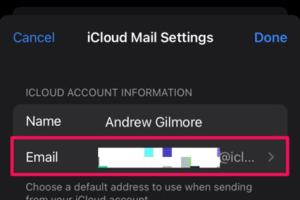
-
Quick Links:
- Introduction
- Why Change Your iCloud Email?
- Preparation Steps
- Changing iCloud Email on iPhone
- Changing iCloud Email on iPad
- Changing iCloud Email on Desktop
- Common Issues When Changing iCloud Email
- Expert Insights
- Case Studies
- FAQs
Introduction
Changing your iCloud email (Apple ID) might seem daunting, but it can be a straightforward process if you follow the right steps. Whether you're looking to change your email for privacy reasons, to update outdated information, or simply to consolidate your accounts, this guide will walk you through the process on various devices including iPhone, iPad, and Desktop. Additionally, we’ll cover the common issues you might face and provide expert insights to help you navigate the changes smoothly.
Why Change Your iCloud Email?
There are several reasons why you might want to change your iCloud email:
- Privacy and Security: If your old email has been compromised or is no longer secure, changing it can protect your personal information.
- Consolidation: Many users have multiple Apple IDs. Consolidating to a single email can simplify account management.
- Outdated Information: Life changes, and so do email addresses. Keeping your Apple ID updated ensures you receive important notifications.
Preparation Steps
Before changing your iCloud email, consider these preparatory steps:
- Backup Important Data: Ensure that your important data is backed up either on iCloud or an external source.
- Verify New Email: Ensure that the new email address is active and you have access to it.
- Sign Out of Services: Sign out of services like iMessage, FaceTime, and iCloud on all devices.
Changing iCloud Email on iPhone
Follow these steps to change your iCloud email on your iPhone:
- Open the Settings app.
- Tap on your name at the top to access your Apple ID settings.
- Select Name, Phone Numbers, Email.
- Under Reachable At, tap Edit.
- Tap Add Email or Phone Number and enter your new email address.
- After adding, tap Continue to verify the email.
- Once verified, you can set your new email as your primary Apple ID.
Changing iCloud Email on iPad
The process of changing your iCloud email on an iPad is similar:
- Access the Settings app.
- Tap your name at the top.
- Select Name, Phone Numbers, Email.
- Tap Edit next to Reachable At.
- Tap Add Email or Phone Number and input your new email.
- Verify the email and set it as your primary Apple ID.
Changing iCloud Email on Desktop
Here’s how to change your iCloud email using a Mac or PC:
- Open the System Preferences on a Mac or go to the iCloud website on a PC.
- Log in with your current Apple ID.
- On the iCloud page, click on Account Settings.
- Under the Apple ID section, click Change Apple ID.
- Enter the new email address and follow the verification steps.
Common Issues When Changing iCloud Email
Sometimes users face issues while changing their iCloud email. Here are some common problems and solutions:
- Email Already in Use: If the new email is already linked to another Apple ID, you will need to choose a different one.
- Verification Issues: Ensure you have access to the email for verification; check spam folders if the email hasn’t arrived.
- Sign-In Issues: You may need to sign out and back into your Apple ID on various devices after the change.
Expert Insights
According to experts in digital privacy, changing your Apple ID email can significantly enhance your online security. Dr. Emily Carter, a cybersecurity expert, states, “Regular updates to your account information can prevent unauthorized access and keep your data safe.”
Case Studies
Consider Jane, a long-time iPhone user who changed her iCloud email after experiencing a data breach. By following the steps outlined above, she was able to secure her account and regain control over her digital identity. Post-change, she reported feeling more secure and was able to set up two-factor authentication, adding another layer of protection.
FAQs
1. Can I change my iCloud email on my iPhone without losing data?
Yes, changing your iCloud email does not delete any data from your account.
2. What happens to my old Apple ID after I change it?
Your old Apple ID will remain in existence but will not be associated with your Apple account.
3. Is there a limit to how many times I can change my iCloud email?
Apple does not impose a strict limit, but frequent changes may trigger security checks.
4. Will I need to sign into all my devices again?
Yes, after changing your Apple ID email, you may need to sign in again on all devices.
5. How long does it take to change my iCloud email?
The process is typically instant, but verification may take a few minutes depending on email provider delays.
6. Can I change my iCloud email to a non-Apple email?
Yes, you can change your iCloud email to any email address that is not already associated with another Apple ID.
7. What if I forget my Apple ID password when changing my email?
You can reset your password using the Apple ID account page or through your device settings.
8. Do I need to update my email in other Apple services like iTunes?
Yes, it’s advisable to update your email across all Apple services to avoid any interruptions.
9. Will I lose my purchases if I change my iCloud email?
No, your purchases are linked to your Apple ID, which remains unchanged.
10. What should I do if I encounter issues during the email change process?
If you face issues, try restarting your device, checking your internet connection, or contacting Apple Support for assistance.
Changing your iCloud email doesn’t have to be a hassle. Following this guide will ensure that the transition is smooth and straightforward. Remember to always keep your account information updated to maintain security and accessibility.
For more detailed information, refer to these sources:
- Apple Support: Change your Apple ID
- Apple Support - General Help
- CNET: How to Change Your Apple ID Email Address
Random Reads