Mastering Java on Android: A Comprehensive Guide for Beginners and Experts
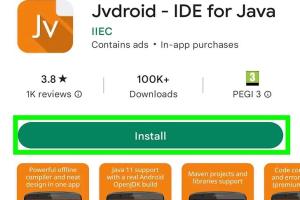
-
Quick Links:
- 1. Introduction
- 2. Understanding Java and Its Importance in Android
- 3. Setting Up Your Development Environment
- 4. How to Install Java on Android
- 5. Using Java in Android Development
- 6. Common Problems and Solutions
- 7. Advanced Java Techniques for Android
- 8. Real-World Case Studies
- 9. Additional Resources
- 10. FAQs
1. Introduction
Java has long been the backbone of Android development, powering countless applications across the globe. With over 2.5 billion active devices running Android, understanding how to effectively utilize Java in this environment is essential for both budding developers and seasoned professionals.
2. Understanding Java and Its Importance in Android
Java is an object-oriented programming language known for its portability and ease of use. Since Android is built on Java, mastering this language will allow developers to create robust and efficient applications. The Android SDK (Software Development Kit) provides the necessary tools to develop applications using Java, making it a crucial skill for anyone looking to enter the mobile development space.
3. Setting Up Your Development Environment
Before diving into Java programming for Android, you need the right tools. Here is a step-by-step guide to set up your development environment:
Step 1: Install Java Development Kit (JDK)
- Download the JDK from the official Oracle website or OpenJDK.
- Follow the installation instructions for your operating system.
- Verify the installation by entering `java -version` in your command line.
Step 2: Install Android Studio
- Download Android Studio from the official Android developer site.
- Run the installer and follow the prompts.
- Ensure that the Android SDK is installed during the setup.
Step 3: Configure Android Studio
Once installed, you will need to configure Android Studio to recognize your JDK installation:
- Open Android Studio and navigate to File > Project Structure.
- Under SDK Location, ensure the JDK location is set correctly.
4. How to Install Java on Android
To run Java applications on Android, you must ensure your project is set up properly:
Step 1: Create a New Project
- Open Android Studio and select New Project.
- Choose an appropriate template (e.g., Empty Activity).
- Name your project and select Java as the programming language.
Step 2: Add Java Code
To add Java code to your project, navigate to the app > src > main > java directory and create your Java classes.
5. Using Java in Android Development
Once you have set up your environment and created your project, you can start coding. Here are some essential Java concepts relevant to Android:
- Activities: The entry points for user interaction in Android apps.
- Intents: Messaging objects used for inter-component communication.
- Services: Background operations that run without a user interface.
- Content Providers: Manage access to a structured set of data.
6. Common Problems and Solutions
As with any development process, issues may arise. Here are some common problems you might encounter:
Problem 1: Compilation Errors
Ensure that your Java code is syntactically correct and that all dependencies are included in your project.
Problem 2: Runtime Crashes
Use logcat to debug and track down the source of the crashes. Always handle exceptions gracefully.
7. Advanced Java Techniques for Android
As you become more comfortable with Java in Android, consider exploring advanced topics such as:
- Multithreading: Improve app performance by executing tasks in parallel.
- Networking: Use libraries like Retrofit for APIs and data handling.
- Dependency Injection: Simplify code management with frameworks like Dagger.
8. Real-World Case Studies
Understanding how Java has been utilized in existing applications can provide valuable insights. Some notable examples include:
- Spotify: Uses Java for its backend services, ensuring smooth streaming for millions of users.
- Twitter: Employs Java to manage its extensive user interactions and data processing.
9. Additional Resources
To further your knowledge in Java and Android development, consider these resources:
10. FAQs
Here are some frequently asked questions regarding Java on Android:
1. Can I use other programming languages for Android development?
Yes, Kotlin is now the preferred language for Android development, but Java remains widely used.
2. Do I need to know Java to learn Android development?
While not strictly necessary, understanding Java will greatly benefit your Android development skills.
3. What are the best practices for Java coding in Android?
Follow the MVC architecture, write clean and modular code, and utilize Android libraries effectively.
4. How do I debug Java applications on Android?
Use the built-in debugger in Android Studio and analyze logs with logcat.
5. Is Java still relevant for Android development?
Yes, Java is still widely used and is essential for maintaining legacy applications.
6. Can I use Java for cross-platform mobile development?
Yes, frameworks like Codename One and J2ObjC allow for cross-platform development using Java.
7. What version of Java should I use for Android development?
Android supports Java 8 and higher, but it's good to check compatibility with your target devices.
8. Are there any certifications for Java and Android development?
Yes, there are various certifications available from organizations like Oracle and Google.
9. How can I improve my Java skills for Android?
Practice by building projects, contributing to open-source, and participating in coding challenges.
10. What tools can help me in Java Android development?
Tools like Android Studio, Git, and JIRA can help streamline your development process.
Random Reads
- Fix no signal ps4
- Fix nintendo switch not connecting to tv
- How to view local reports waze
- How to view macros in excel
- How to make a well
- How to make a skype video call
- How to use your samsung galaxy tab as a phone
- Improve wifi reception
- Increase dedicated video ram intel graphics
- How to remove shortcut virus