How to Effectively Remove the System Volume Information Folder from Your Flash Drive
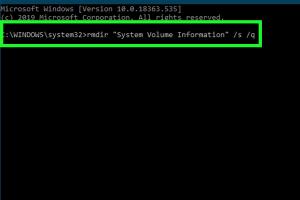
-
Quick Links:
- Introduction
- Understanding System Volume Information (SVI)
- Why You Might Want to Remove SVI
- Steps to Remove System Volume Information Folder
- Case Studies and Real-World Examples
- Expert Insights on Flash Drive Management
- Data-Driven Analysis
- Common Mistakes to Avoid
- FAQs
- Conclusion
Introduction
Removing the System Volume Information (SVI) folder from a flash drive can be a daunting task for many users, especially those who are not tech-savvy. This guide aims to demystify the process, providing you with a comprehensive step-by-step approach to safely and effectively remove the SVI folder from your USB drive.Understanding System Volume Information (SVI)
The System Volume Information folder is a hidden system folder created by Windows operating systems to store information about system restore points, volume shadow copies, and other critical system data. Understanding the purpose of this folder is essential before attempting to remove it.What Does the SVI Folder Contain?
- **Restore Points**: Data that allows you to revert your system to a previous state. - **Shadow Copies**: Backups created by Windows to enable file recovery. - **File System Metadata**: Information regarding the file system structure.Is SVI Necessary?
While the SVI folder is crucial for system recovery and maintaining file integrity, it may not be necessary on a flash drive, especially if you are using it purely for file storage.Why You Might Want to Remove SVI
There are several reasons you might consider removing the SVI folder from your flash drive: - **Space Management**: The SVI folder can consume significant space, especially on smaller flash drives. - **Security**: Removing unnecessary system files can enhance your device's security. - **Ease of Access**: A clutter-free drive can improve user experience during file management.Steps to Remove System Volume Information Folder
Here is a detailed, step-by-step guide to removing the System Volume Information folder from your flash drive.Prerequisites
Before you start, ensure that you have: - A Windows operating system. - Administrative privileges on your computer. - A backup of any important data on the flash drive.Step 1: Connect Your Flash Drive
Plug your flash drive into a USB port on your computer. Make sure it is recognized by the operating system.Step 2: Open Command Prompt
- Press `Windows + R` to open the Run dialog. - Type `cmd` and press `Enter` to open Command Prompt.Step 3: Navigate to Your Flash Drive
In the Command Prompt, type the following command and press `Enter`: ``` diskpart ``` Then, list the available drives: ``` list volume ``` Find your flash drive in the list (for example, Volume 3) and select it: ``` select volume 3 ```Step 4: Remove SVI Folder Attributes
To remove the hidden and system attributes of the SVI folder, type: ``` attrib -h -s "System Volume Information" ```Step 5: Delete the SVI Folder
Now, you can delete the folder by typing: ``` rd "System Volume Information" /s /q ```Step 6: Confirm Removal
To confirm that the SVI folder has been removed, navigate to your flash drive using File Explorer.Alternative Methods
If the above method does not work, consider formatting the flash drive as a last resort. This will erase all data, so ensure you back up important files.Case Studies and Real-World Examples
Many users have found themselves frustrated with the SVI folder on their flash drives. For example, a user named John reported that he had consistently run out of space on his 16GB flash drive due to the large SVI folder. After following the removal steps, he reclaimed nearly 1GB of space, allowing him to store essential files and documents.Expert Insights on Flash Drive Management
Experts recommend regular maintenance of your flash drives to keep them running efficiently. Here are a few tips: - Regularly format your flash drive. - Use encryption for sensitive files. - Avoid using the flash drive for long-term data storage.Data-Driven Analysis
According to a study by the International Data Corporation (IDC), the volume of data stored on external storage devices is projected to grow exponentially. This highlights the importance of managing space on flash drives effectively.Common Mistakes to Avoid
- **Not Backing Up Data**: Always back up data before making changes. - **Ignoring Hidden Files**: The SVI folder is hidden, so ensure you enable viewing hidden files. - **Skipping Steps**: Follow the instructions carefully to avoid errors.FAQs
1. What is the System Volume Information folder?
The System Volume Information folder is a hidden system folder used by Windows to store system restore points and backup data.2. Why does my flash drive have an SVI folder?
The SVI folder is created by Windows for system recovery purposes, even on external drives.3. Is it safe to delete the SVI folder?
Yes, it is generally safe to delete the SVI folder from a flash drive if you do not need system recovery features.4. What happens if I delete the SVI folder?
Deleting the SVI folder will free up space but may affect recovery options for your operating system.5. How can I prevent the SVI folder from being created?
You can disable system restore features for the flash drive in Windows settings.6. What should I do if I can't delete the SVI folder?
Ensure you have administrative rights and try using Command Prompt as outlined in this guide.7. Can I recover the SVI folder after deletion?
Once deleted, the SVI folder cannot be recovered unless you have a backup.8. Will formatting my flash drive remove the SVI folder?
Yes, formatting will erase all data, including the SVI folder.9. Are there any risks to removing the SVI folder?
The primary risk is losing system recovery options, but this is not typically a concern for flash drives.10. How often should I clean my flash drive?
Regularly clean your flash drive to manage space effectively, especially if you frequently transfer files.Conclusion
Removing the System Volume Information folder from your flash drive can significantly enhance its performance and usability. By following the steps outlined in this guide, you can efficiently reclaim valuable storage space and maintain your device's integrity. Regular management of your flash drive will ensure it remains a reliable tool for your data storage needs.Random Reads
- How to upgrade microsoft office
- How to upgrade mega ring pokemon x y
- How to make your phone ring
- How to open and read pdfs on ipad
- How to open calculator command prompt
- How to make laptop screens readable outdoors
- How to make minecraft texture pack
- Mastering if else excel guide
- Mastering image resizing
- How to make an iphone app 2023